Chapter 6 command-line interface, 1 introduction, 6 command-line interface – Fortress Technologies ecure Wireless Access Bridge User Manual
Page 90: Introduction
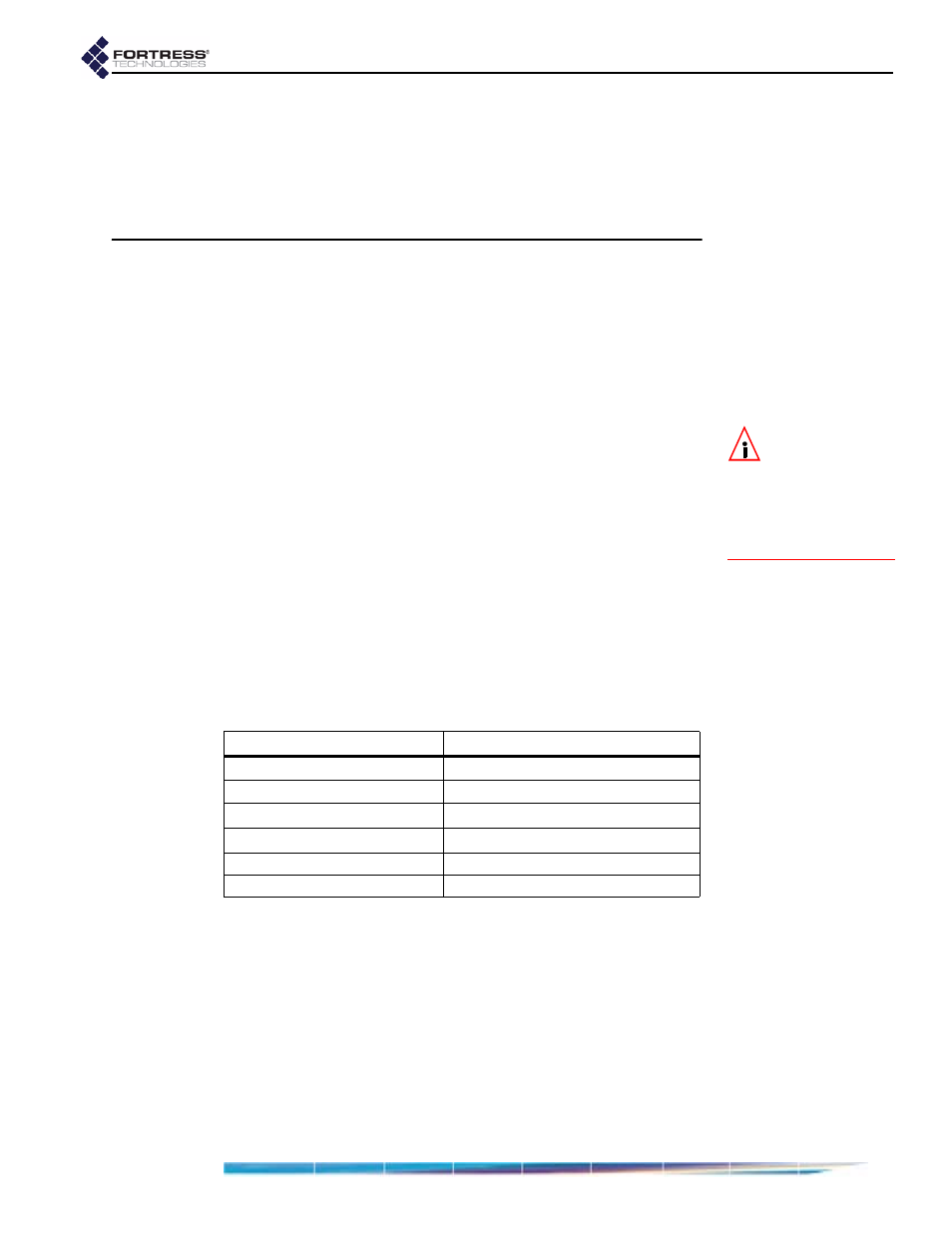
Fortress Bridge: Command-Line Interface
80
Chapter 6
Command-Line Interface
6.1 Introduction
NOTE:
Fortress
Bridge features
and functions are de-
scribed in greater detail
in the preceding chap-
ters describing the use
of the Bridge GUI.
The Fortress Bridge CLI provides commands for managing the
Fortress Bridge and the network it secures. You can access it
through a direct connection to the Bridge’s serial console port
or, using Secure Shell (SSH), from any computer with access
to the Bridge—i.e., any computer in the Bridge’s unencrypted
zone or a computer running the Fortress Secure Client.
You do not need to be a root user to access the Bridge CLI.
Up and down (
↑↓
) arrow keys scroll through the command
history for a given CLI session, and the left and right (
←→)
arrow keys navigate the current command line. The
Home
key
moves the cursor to the beginning of the command line; the
End
key moves the cursor to the end of the line. If your terminal
keyboard is not equipped with arrow keys, you can use these
keyboard equivalents:
The
Tab
key auto-completes partial commands that are
sufficient to uniquely identify the command.
The
clear
command clears the current terminal screen.
If the command output is longer than the display screen, the
CLI stops the list when the display is full and provides a
more
option that displays the next ten lines of output when you strike
Enter
↵
. To return to the command prompt without viewing all
available output, strike
Ctrl-c
.
Bridge CLI commands return
[OK]
when they execute and
[Error]
, with a brief description of the error, when they do not.
arrow/numeric keypad
keyboard equivalent
up arrow (
↑)
Ctrl-u
down arrow (
↓)
Ctrl-d
left arrow (
←
)
Ctrl-l
right arrow (
→
)
Ctrl-r
Home
Ctrl-a
End
Ctrl-e
