6 configuring virtual radio settings, Configuring virtual radio settings, Section 3.3.4.6 provides ste – Fortress Technologies ecure Wireless Access Bridge User Manual
Page 44
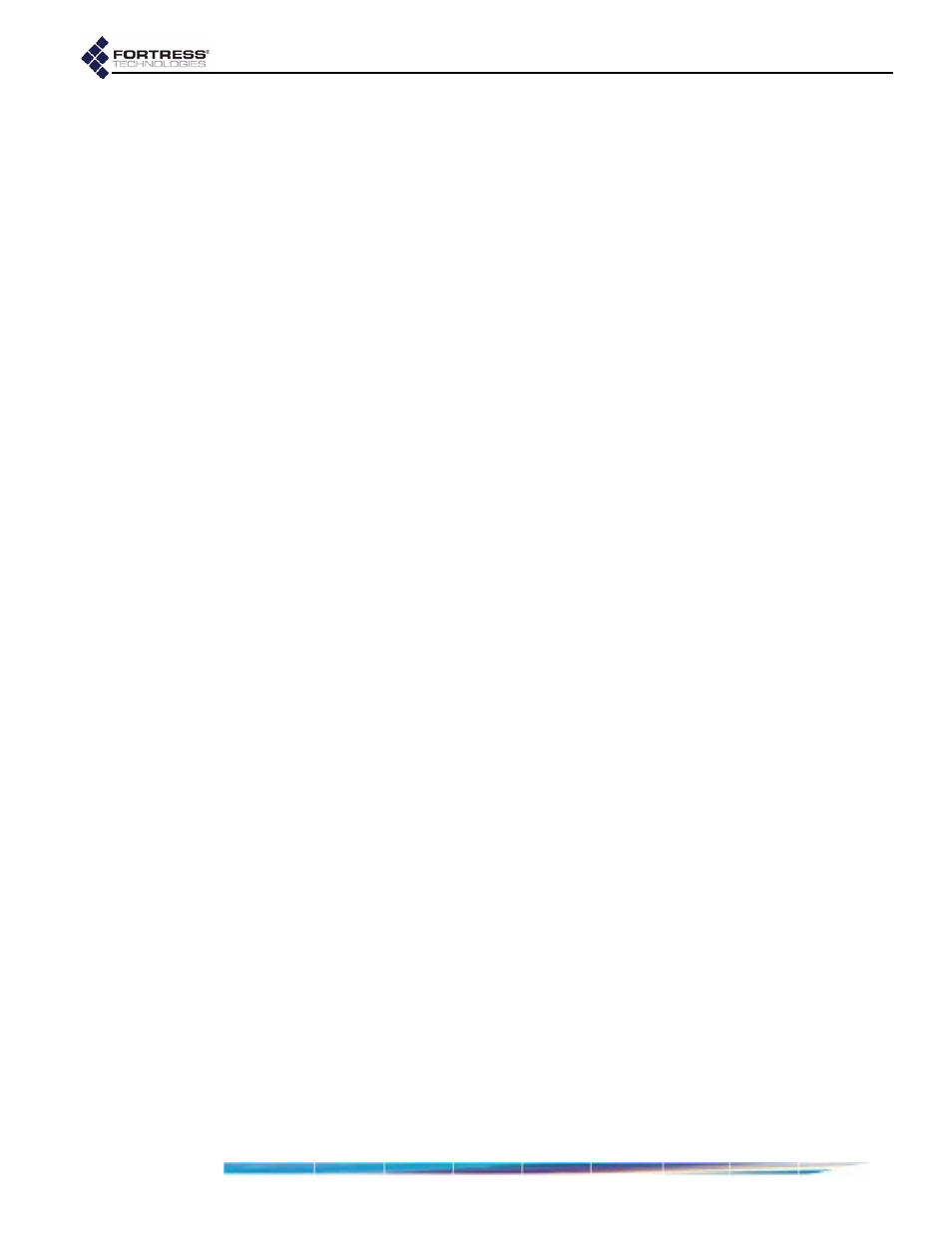
Fortress Bridge: Configuration
34
WPA and WPA2 generate encryption keys dynamically and
exchange keys automatically with connected devices at user-
specified intervals. This interval is the only additional setting
required for WPA security. Specify the interval in seconds in the
WPA Rekey Period
field. Whole numbers between
0
and
99999
,
inclusive, are allowed. A value of
0
(zero), disables the
rekeying function; the keys used by connecting devices will
remain unchanged for the duration of their sessions.
WPA-PSK, WPA2-PSK and WPA-Mixed-PSK Security
WPA-PSK (Wi-Fi Protected Access) and WPA2-PSK are the
pre-shared key
modes of these two WPA types (as
distinguished from the
enterprise
modes described above).
Pre-shared key mode differs from enterprise mode in that PSK
bases its key generation on a user-specified key or
passphrase.
You can specify that
WPA-PSK
or
WPA2-PSK
be used
exclusively on a given VAP, or you can configure a single VAP
to be able to use either (by selecting
WPA-Mixed-PSK
),
depending on the WPA-PSK type in use by the connecting
device.
Like enterprise-mode WPA, WPA-PSK and WPA2-PSK
generate encryption keys dynamically and exchange keys
automatically with connected devices at user-specified
intervals. Specify the interval in seconds in the
WPA Rekey
Period
field. Whole numbers between
0
and
99999
, inclusive,
are allowed. A value of
0
(zero), disables the rekeying function;
the keys used by connecting devices will remain unchanged for
the duration of their sessions.
Additionally you must enter the
WPA Preshared Key
itself, in the
form of either a plaintext passphrase between 8 and 63
characters in length or a 64-digit hexadecimal string, and then
use the radio buttons to specify whether the key is a
Passphrase
or a hexadecimal
Key
.
3.3.4.6
Configuring Virtual Radio Settings
1
Log on to the Bridge GUI
admin
account and select
INTERFACES
from the menu on the left.
2
In the
VIRTUAL
ACCESS
POINTS
frame, click the
Edit
button for
the VAP you want to configure.
3
Select and/or enter the values you want to set for the VAP.
Your options are described in sections 3.3.4.1 through
3.3.4.5).
4
Click
Apply
at the bottom of the screen.
