3 trusted devices, 1 adding trusted devices, Trusted devices – Fortress Technologies ecure Wireless Access Bridge User Manual
Page 69: Adding trusted devices
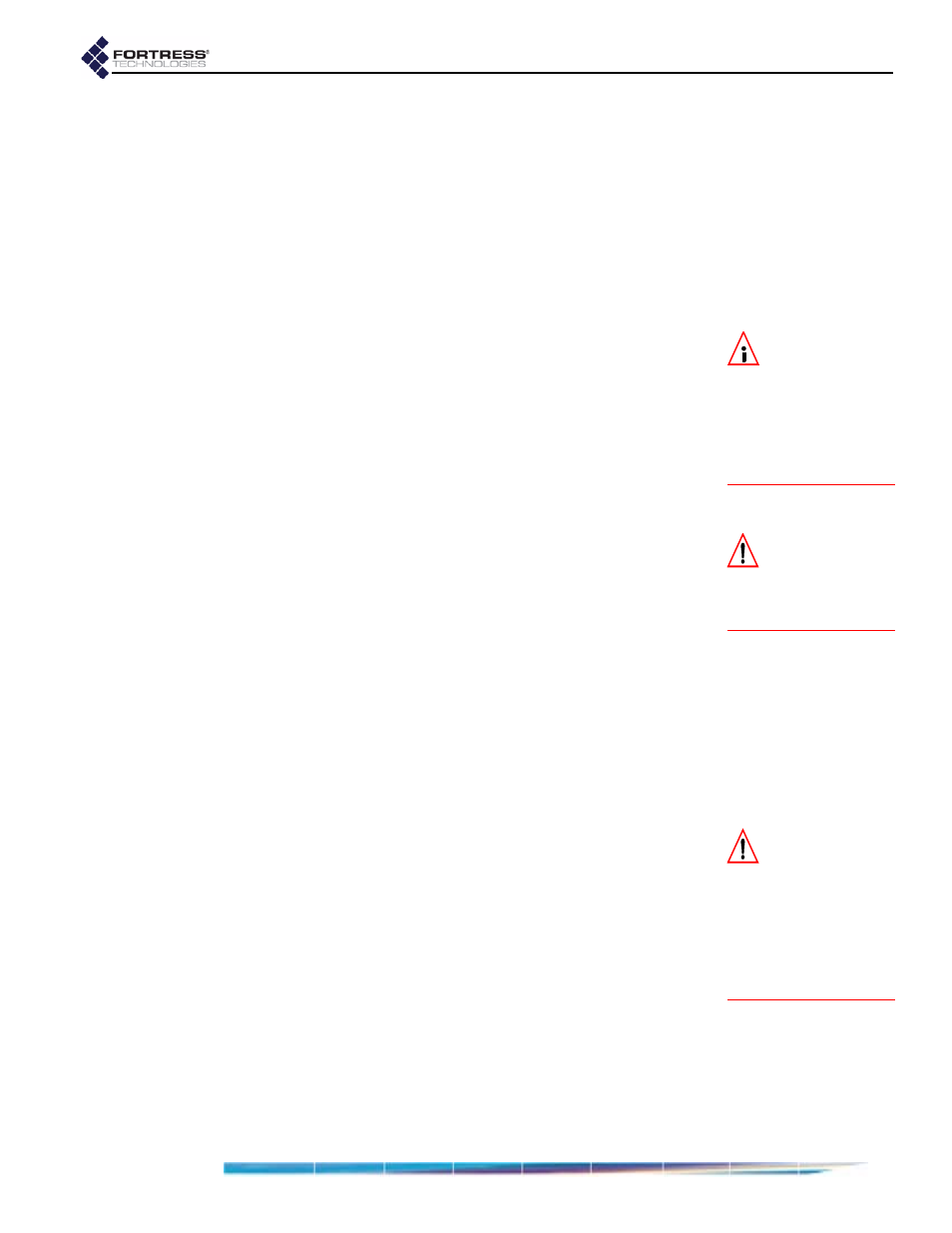
Fortress Bridge: Administration
59
4.3 Trusted Devices
Some wireless devices—IP phones, digital scales or printers,
and APs, for example—are not equipped to run additional
software such as the Fortress Secure Client. In order to allow
such a device access to the encrypted zone, the Fortress
Bridge must be configured to identify it as a
Trusted Device
—to
which the narrowest possible access rules should be applied.
All traffic to and from Trusted Devices is sent in the clear
(unencrypted).
NOTE:
Trusted De-
vices must be
uniquely named on the
Bridge. An error mes-
sage will result if you at-
tempt to add a Trusted
Device with a name al-
ready in use.
Once its status as a Trusted Device has been configured, the
Bridge uses the settings you establish for it to identify, track
and manage access for the device on the network. These are:
TD Identifier -
accepts up to twelve, alphanumeric
characters to uniquely identify the Trusted Device.
IP Address -
establishes the device’s IP address—or, by
entering the word
any
, configures the Trusted Device to
accept any IP address, as provided by the network DHCP
(Dynamic Host Configuration Protocol) server.
CAUTION:
Specify-
ing that
any
port
can access a TD can
pose a significant secu-
rity risk.
MAC Address -
establishes the device’s MAC address.
Port Number(s) -
specifies the port numbers through which
the Trusted Device can access the encrypted zone—or, by
entering the word
any
, configures access for the device
through any port.
For reference, the screen displays commonly used port
numbers to the right of the configuration fields.
When one or more Trusted Devices are configured on the
Fortress Bridge, the Bridge will continually signal—through the
flashing green, front-panel cleartext LED (labeled
Clr
)—that
cleartext is being passed on the network.
While the cleartext
signal occurs in either operating mode, in FIPS terminology, it
indicates that the Bridge is in
Bypass Mode
(
BPM
)
CAUTION:
Net-
work security is
maximized when the
smallest possible num-
ber of Trusted Devices
are configured and the
smallest effective set of
ports is specified for
each.
4.3.1
Adding Trusted Devices
Trusted Devices are added one at a time.
To add a Trusted Device:
1
Log on to the Bridge GUI
admin
account and choose
TRUSTED
DEVICES
from the menu on the left.
2
On the
TRUSTED
DEVICES
screen, in the
ADD
TRUSTED
DEVICE
frame, enter valid values into the relevant fields (described
above).
3
Click
Add
to save the new Trusted Device (or
Cancel
the
addition).
