1 editing a device, Editing a device – Fortress Technologies ecure Wireless Access Bridge User Manual
Page 64
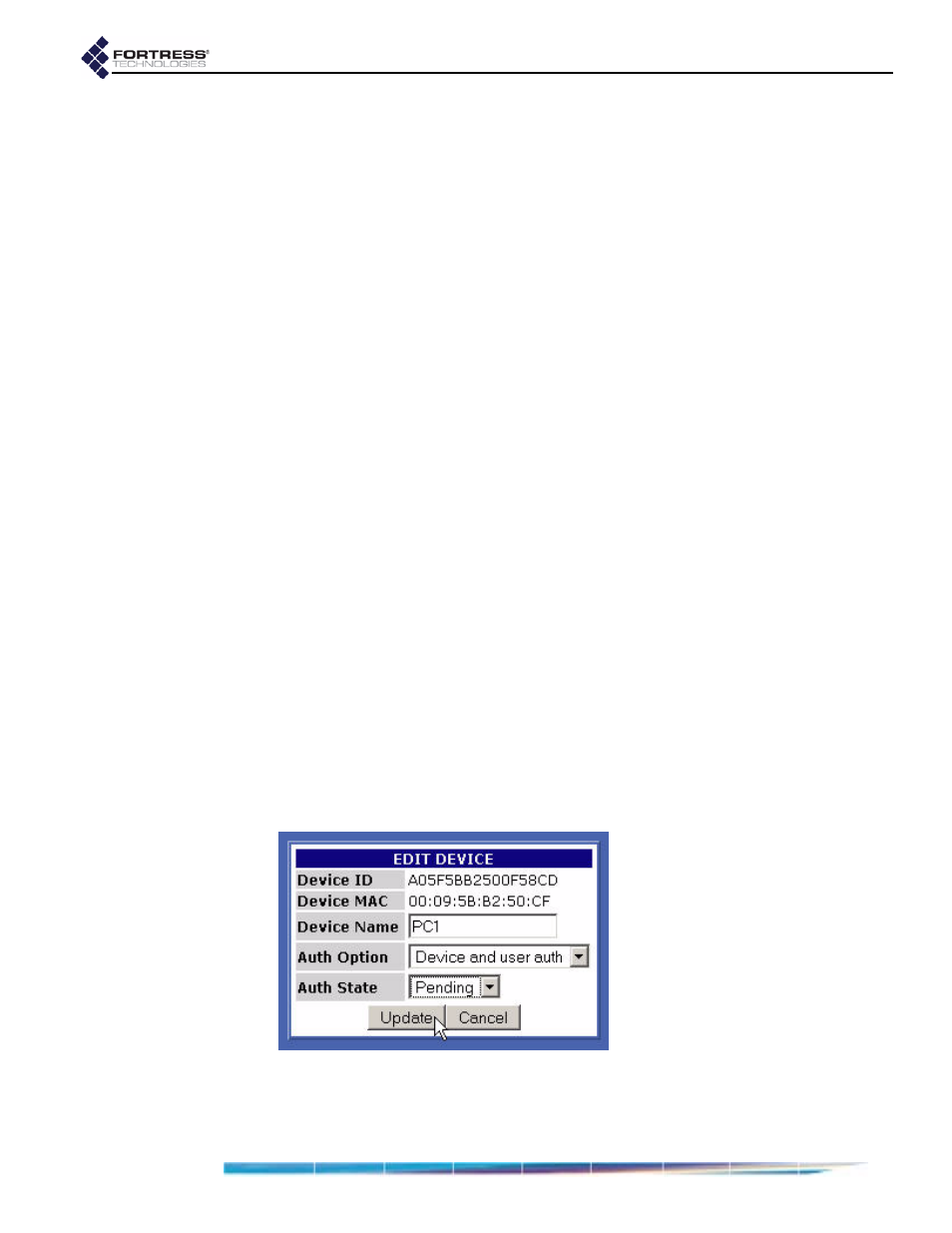
Fortress Bridge: Administration
54
Access user configurable settings for an authenticating device
by clicking its
Edit
button under
AUTHORIZED
DEVICES
4.1.2.1). Configurable settings include:
Device Name
- accepts up to 64 alphanumeric characters
by which you can identify the device.
If a device has a hostname associated with it (the
hostname of a laptop running the Fortress Secure Client,
for instance), that hostname is included for the device when
it is first added to the
DEVICE
AUTHENTICATION
screen. If no
hostname is associated with the device, it will be added
without one.
Auth Option
- configures whether the Bridge will additionally
require user authentication before allowing the device to
connect to the encrypted zone.
If you enabled
Local
authentication while leaving the
settings under
AUTHENTICATION
OPTIONS
their defaults, devices auto-populate the
AUTHORIZED
DEVICES
list with the user authentication option.
Auth State
- configures the initial state of the device’s
connection to the encrypted zone:
Allow
- the device will be allowed to connect.
Pending
- connection requires administrator action:
Change the device’s
Auth State
to
Allow
.
If you enabled
Local
authentication while leaving
settings under
AUTHENTICATION
DEFAULTS
3.6.6.8) at their defaults, devices auto-populate the
AUTHORIZED
DEVICES
list a
State
of
Pending
.
Deny
- the device is not allowed on the network.
4.1.2.1
Editing a Device
You can edit an existing hostname or add one for a device that
has no hostname. You can also reconfigure any individual
device’s
Auth Option
and
Auth State
.
To edit a device:
1
Log on to the Bridge GUI
admin
account and choose
DEVICE
AUTHENTICATION
from the menu on the left.
