10 setting up using the lcd, 1 menu structure, 1 show sub-menus – ATL Telecom AM200 User Manual
Page 93: 2 set sub-menus, Setting up using the lcd, Show sub-menus, Set sub-menus
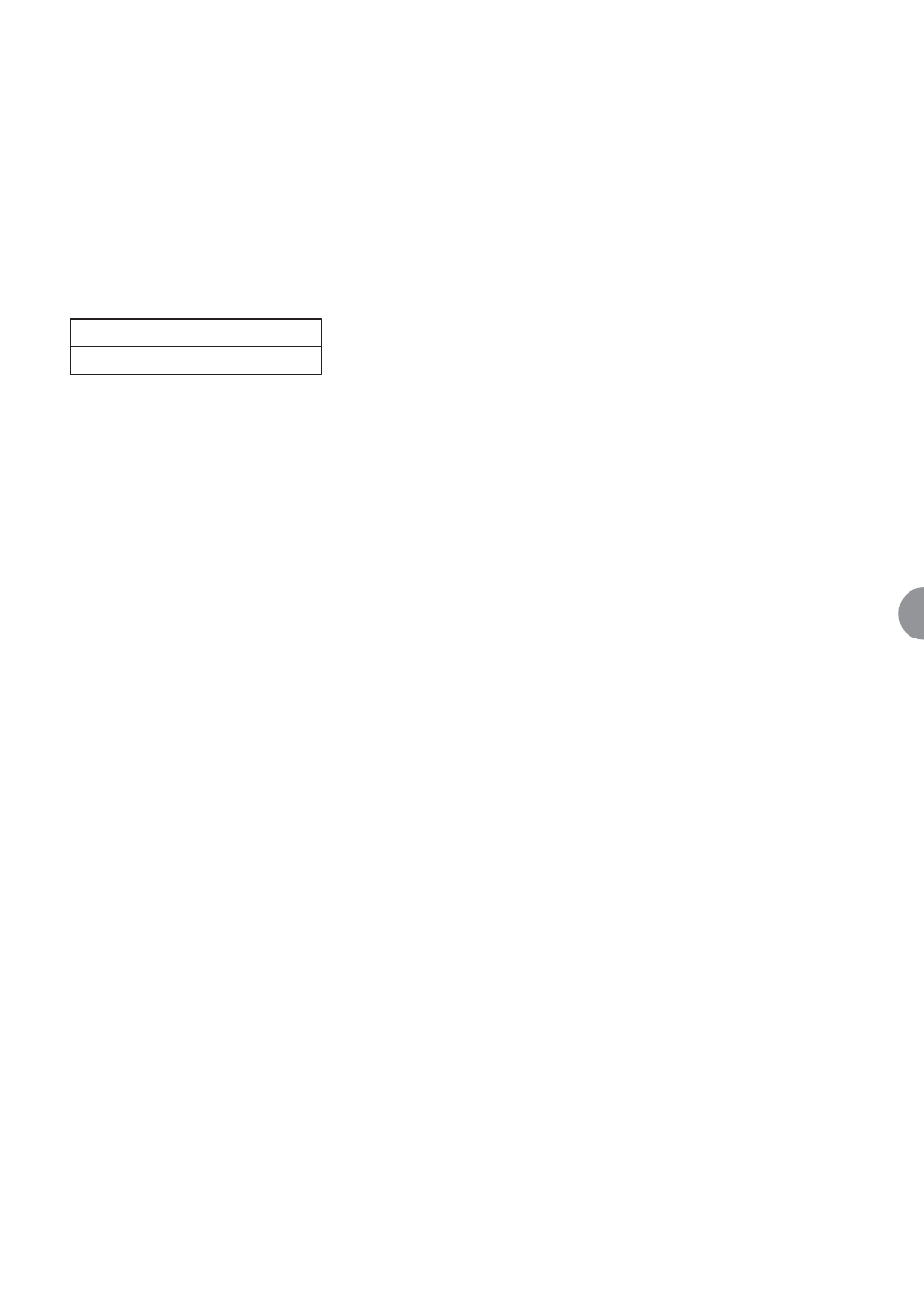
ATL User Guide
AM200 Modem
93
10
10 SETTING UP USING THE LCD
The front panel menu system allows you to make all of the necessary changes via the three front panel
buttons and the liquid crystal display. The commands show in each menu are identical to the CLI commands
outlined in section 8.
On power-on, and after a button inactivity timeout, the LCD display will revert to a status display. The upper
LCD display line will show the product name, management mode and DSL mode, while the lower LCD display
line will show the DSL and user port states (Up, Errored, Down or Disabled) in rotation.
This display, and some of the 'Show' sub-menu items, is refreshed automatically every two seconds.Pressing
any one of the three buttons will wake-up the LCD.
10.1 MENU STRUCTURE
The menu structure is hierarchical. The upper LCD display line shows the current menu level. If appropriate,
the lower LCD display line shows one of the sub-menus available from the current menu level. The 'Up' and
'Down' arrow buttons are used to scroll between all available sub-menus. The 'Select' button is used to
traverse to the sub-menu currently displayed on the lower LCD display line.
If sub-menus are available below the current menu level, the upper LCD display line will terminate with a ":"
character.
Most menus have 'Show' and 'Set' sub-menus.The 'List' sub-menus are bottom-level sub-menus and list, on
the lower LCD display line, all interfaces for the menu (usually "Local" and, if appropriate, "Remote").
10.1.1 SHOW SUB-MENUs
When a 'Show' sub-menu is entered, the available interfaces are listed on the lower LCD display line (usually
"Local" and, if appropriate, "Remote"). Once an interface has been selected (using the 'Select' button), the
lower LCD display line will list one or more bottom-level items which can be chosen by the 'Select' button.
The upper LCD display line will then terminate with a ">" character, whilst the lower LCD display line shows
the value of the item selected. In some cases, the 'Up' and 'Down' arrow buttons can be used to scroll
between a number of values for the item. If there is only a single value, the 'Up' arrow button can be used
to return to the previous menu level. If the item displayed is "setable", the 'Select' button can be used to
jump directly to the 'Set' sub-menu for the item. All 'Show’ items are automatically refreshed if the value
changes.
10.1.2 SET SUB-MENUs
When a 'Set' sub-menu is entered, the available interfaces are listed on the lower LCD display line (usually
"Local" and, if appropriate, "Remote"). Once an interface has been selected (using the 'Select' button), the
lower LCD display line will list one or more bottom-level items which can be chosen by the 'Select' button.
The upper LCD display line will then terminate with a "=" character, whilst the lower LCD display line shows
one of the available settings for the item selected. The 'Up' and 'Down' arrow buttons can be used to scroll
between the settings and the 'Select' button used to chose.
Most sub-menus contain a "RETURN" menu option to allow the user to return to a higher-level menu.
Alternatively, pressing both the 'Up' and 'Down' arrow buttons simultaneously will navigate up to the
previous menu level.
AM200:Master:Co
Line:Up
