Editing an existing schedule, Deleting a schedule – IPitomy IP1000 User Guide User Manual
Page 93
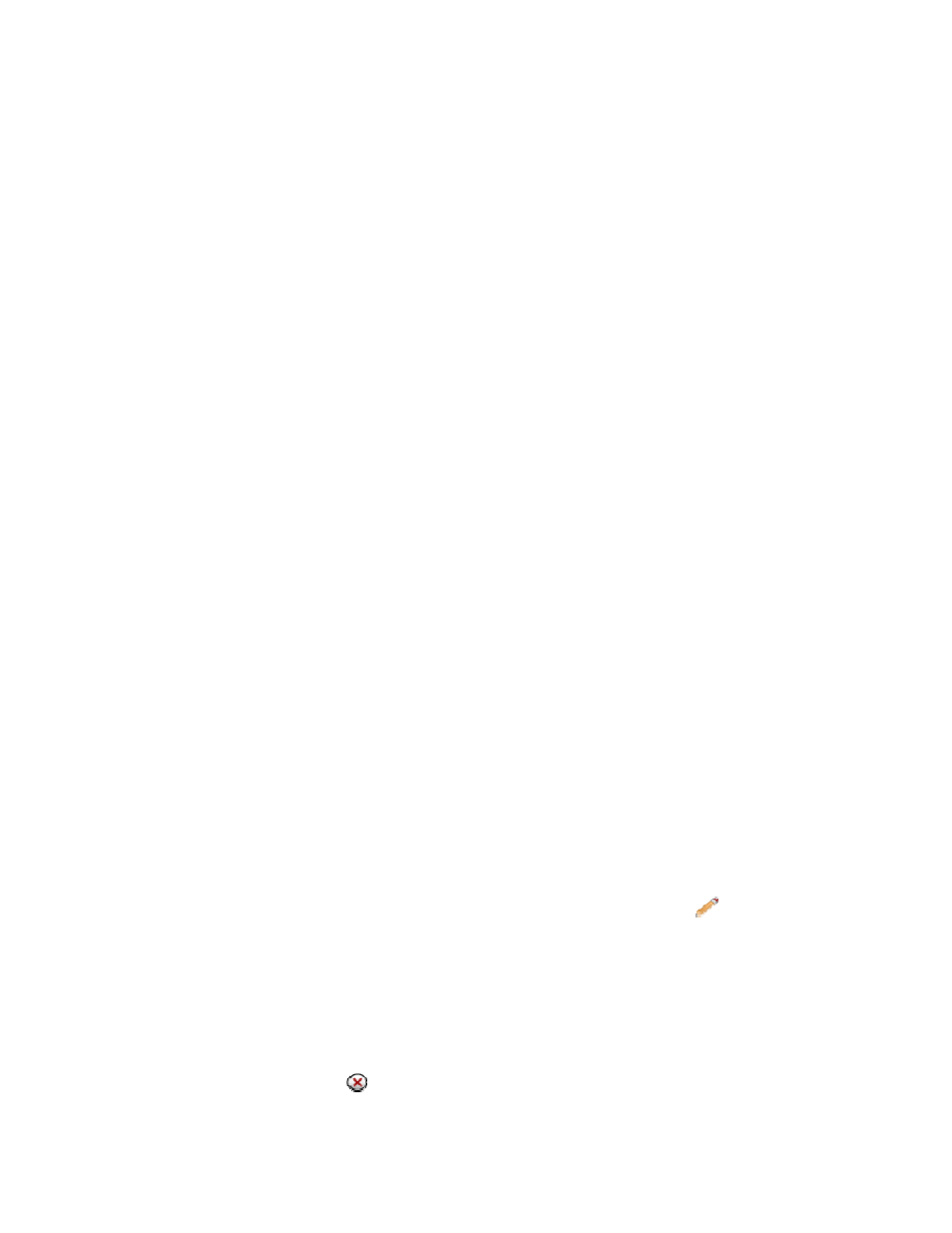
Groups, Extensions, Locations in the Business (Conference Rooms),
People, Voicemail Boxes, or Branch Offices (other office locations).
6. Check
Apply Forward Settings. This will apply the Forward Settings
established within each destination. Note there are only forwarding
settings on extensions currently, so this will not effect destinations that
do not have forwarding settings.
7. Select a destination for calls that are “Outside of Hours.”
8. Check Apply Forward Settings.
9. Define
Lunch Hours for the schedule by selecting times from the Start
and Stop drop-down boxes for each day of the week. Lunch hours must
be within the hours of operation for the respective day.
10. Select a destination for calls during Lunch Hours.
11. Check Apply Forward Settings.
12. Click the “Save Changes” button to save the schedule data.
13. Creating Holiday Schedules:
Enter
a
Name the Holiday.
Clicking the “add” button to create the holiday, the Holiday name
appears in the Holiday list.
Highlight (Select) the new holiday in the Holiday list.
Enter
a
Start and End Date for the Holiday in the Month, Day
fields.
Enter
a
Start and End Time for the span.
Enter
a destination for calls during the Holiday.
Click the “Set” button to save the holiday data.
Repeat this process for each Holiday observed.
Note that Holidays override the operating hours for the time frame specified.
This time is all inclusive, meaning it includes ALL times between the start and
the stop times.
14. Click Save Changes.
15. Click Apply Changes when ready to implement changes to the system.
Editing an Existing Schedule
1. Click
on
Destinations and Schedules. The Schedules page will appear.
2. Select a Schedule by clicking on the Schedule Name or
Edit.
3. Make changes to the Schedule.
4. Click
Save Changes.
5. Click
Apply Changes when ready to implement changes to the system.
Deleting a Schedule
1. Click
on
Destinations and Schedules. The Schedules page will appear.
2. Click Delete. The Schedule will be removed.
Copyright
© IPitomy Communication, LLC
88
0007VRF
