Advanced settings, Prompts, Upload voice prompt – IPitomy IP1000 User Guide User Manual
Page 104: Record new voice prompt
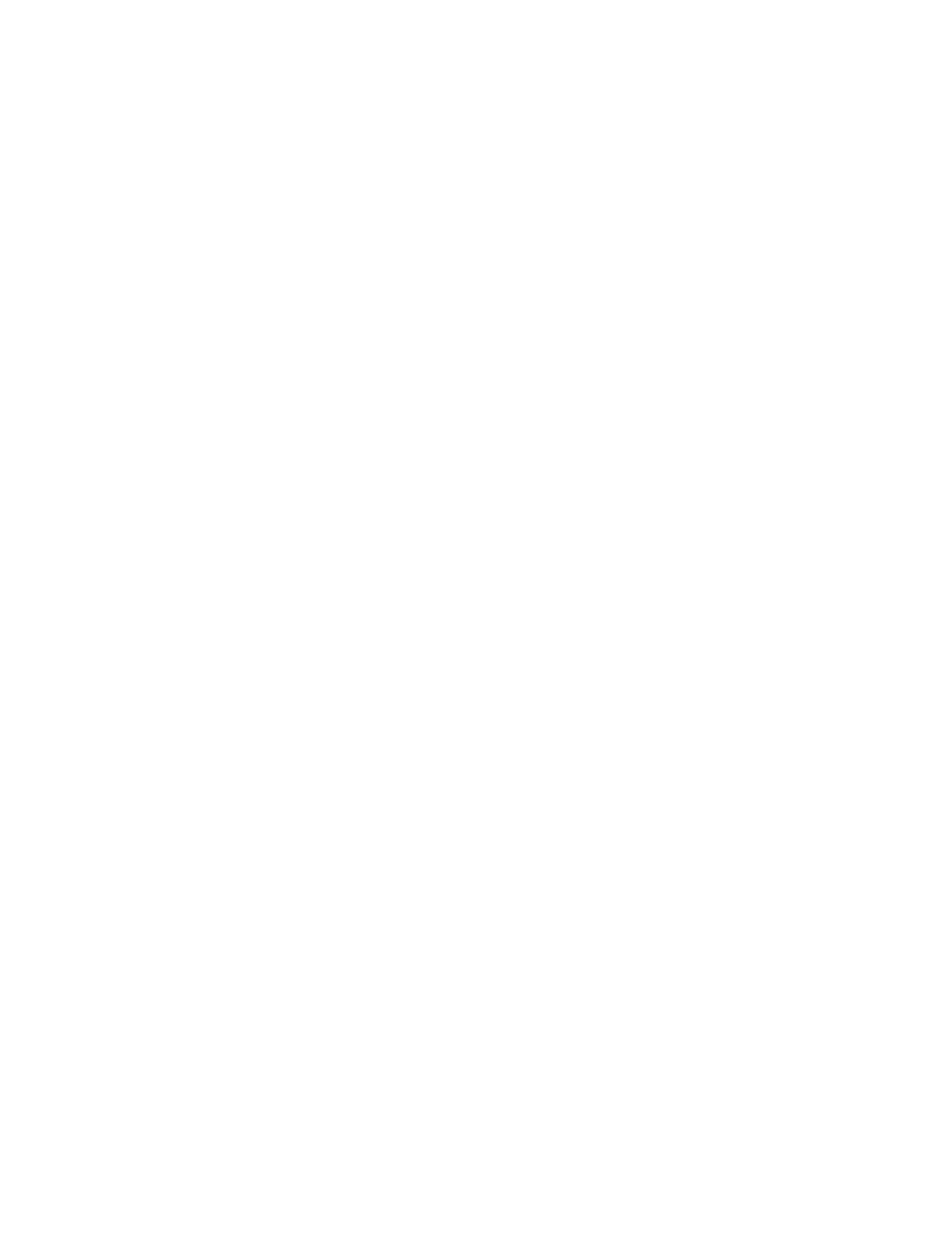
Advanced Settings
Advanced SIP settings define in more detail the management of network traffic.
These settings are automatically provisioned when the system registers with the
router. In most business implementations it is not necessary to make changes to
these settings.
Prompts
A prompt or greeting can welcome a caller to the business, direct them to a destination,
provide instructions or deliver information. The IPitomy 1000 makes managing prompts
easy.
Upload Voice Prompt
1. Click
PBX Setup and Prompts. The Edit Prompts page will appear.
2. Select Browse and locate the prompt file to be uploaded.
3. Open the file using the operating system. The file will appear in the
File Name Window.
4. Enter
a
Name for the File in the Description field.
5. Click
on
Upload File. The file will appear in the Prompt Files on Server
Window. It will display the File Name, Description and Size.
6. Click
on
Save Changes.
7. Click
on
Apply Changes when ready to implement these changes to the
system.
Record New Voice Prompt
1. Click
PBX Setup and Prompts. The Edit Prompts page will appear.
2. Define
a
Prompt Name and Description.
3. Assign an Extension to the prompt.
4. Click
Record. The system will dial the extension assigned to the prompt.
A message screen will appear on the computer indicating that the
system is trying to reach the extension.
5. Answer the call from the system and record the prompt.
6. Click
the
Continue button on the message screen. The new prompt will
appear in the Prompt Files on Server Window. It will display the File
Name, Description and Size.
7. Click
on
Save Changes.
8. Click
on
Apply Changes when ready to implement these changes to the
system.
Copyright
© IPitomy Communication, LLC
99
0007VRF
