Forward settings, Provisioning forward settings – IPitomy IP1000 User Guide User Manual
Page 117
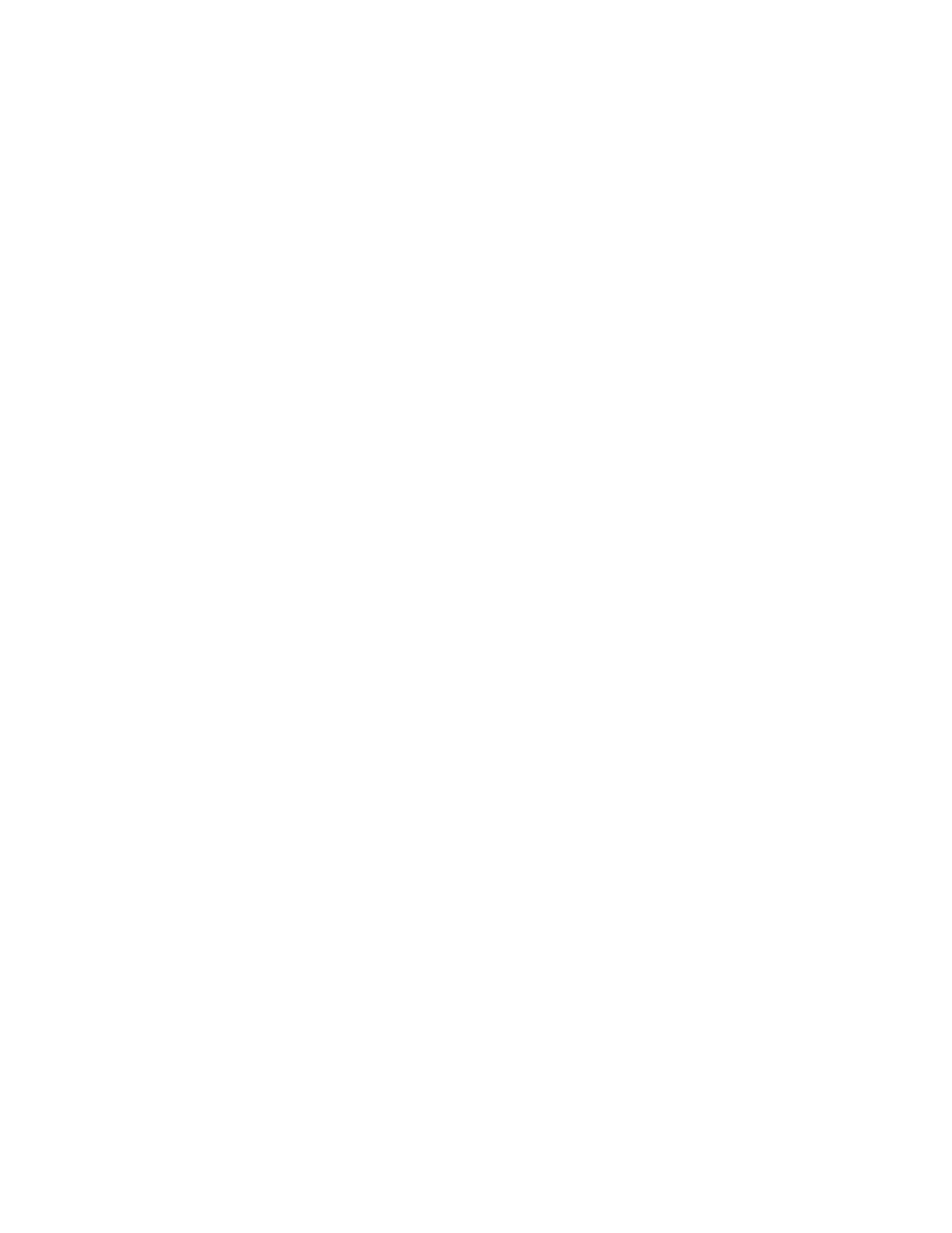
17. Select a status from the drop-down menu. An extension can be:
Active – Currently in use.
Disabled – Not currently in use.
18. Create a voicemail PIN for the extension. PIN numbers must be
between 3 and 4 characters long. The default setting is for the PIN to be
the extension number. Be sure to instruct users to change the PIN to
avoid unauthorized use.
19. Enter a Ring Time. This is the time in seconds that a call will ring before
it is considered unanswered. Ring time must be between 1 and 360
seconds in length.
20. Define a Call Limit. This is the number of concurrent calls allowable at
an extension. The Call Limit selected must be between 0 and 9. This limit
will depend on the phone being installed.
21. Create a Call Group number. This number assigns this extension to a
group with a similar purpose (e.g., Sales or Customer Service). Multiple
call groups can be assigned to each extension by putting a comma
between the group numbers. The call groups also define which Pickup
Groups can answer calls to this extension.
22. Create a Pickup Group. This number must match the Call Group
number(s). It defines the Call Group Numbers this extension can pickup
remotely by pressing *8.
23. Click Apply Schedule. When an extension is created, a schedule
destination is created. This schedule is not activated until the Apply
Schedule box is selected. When it is selected, you can setup a schedule
for this extension by selecting Schedule under the Destinations Menu
and clicking on the schedule for that extension. Extension schedules will
appear with the name of the extension (e.g., Extension 123 would
appear as “ext_123”). See the Schedules section of this guide for more
information.
Forward Settings
The forwarding settings are made to be very user friendly. The settings may be
modified from the Smart Personal Console, changed from your telephone
extension or changed remotely from any telephone (including cell phones) using
the touch-tone key pad of any telephone.
Forward settings routes calls to a different destination. These settings can be:
o
Unconditional – Always route calls to a specific destination.
o
Busy – Route calls to a specific destination when the extension is in use
or do not disturb is selected.
o
No Answer – Route calls to a specific destination when a call is not
answered.
o
Unavailable – Route calls to a specific destination when a phone is
turned off, is not registered with the system or has reached its call limit
(as set In the IP PBX).
Provisioning Forward Settings
o
Pick the setting to be provisioned – Unconditional, Busy, No Answer
or Unavailable.
Copyright
© IPitomy Communication, LLC
112
0007VRF
