Softphone installation – IPitomy IP1000 User Guide User Manual
Page 116
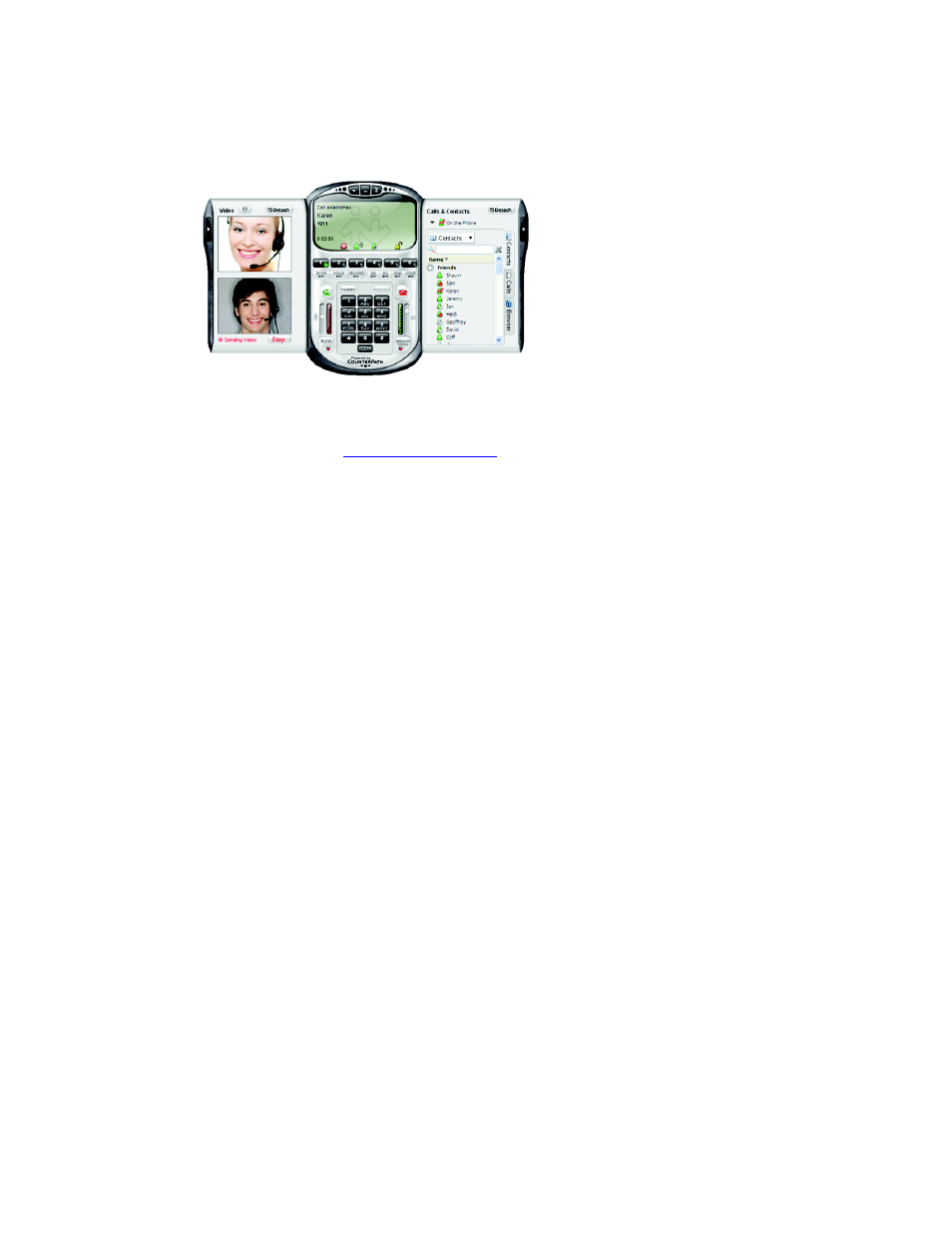
Performance management of the SIP end-point (Softphone).
High compression CODEC support.
Softphone Installation
1. Download the CounterPath™ Softphone to be used with the system
from
www.counterpath.com
. The installation utility will install a phone
icon in the toolbar of the operating system. It looks like a green light.
2. Left click the Softphone Icon in the operating system toolbar. The
Softphone will appear.
3. Right click on the Softphone and select SIP Account Settings from
the drop-down menu.
4. Click
Properties. The properties window for the Softphone will appear.
5. Enter
a
Display Name. this is the name of the person or department
associated with the phone.
6. Create
a
User Name. This is the extension the phone will be off of the
IPitomy 1000. Be sure to use a number that is not being used by an
existing extension.
7. Enter
a
Password. This password will need to be the same as the one
used in the IPitomy 1000 Extension Setup (Add New) page.
8. Enter
the
Extension Number in the Authorization User Name field.
9. Enter
the
Domain (IP Address) of the system to which the Softphone is
to be connected.
10. Click Apply.
11. Select OK. The Softphone Account Settings page will close.
12. Log into the IPitomy 1000 (if not already logged in). Click Destinations
and Extensions in the navigation bar of the system’s administration
menu. The Extensions page will appear.
13. Click Add New. The Edit Extensions page will appear. Note that each
new extension added automatically has a voice mailbox created.
14. Insert the Name or department associated with the extension being
created.
15. Create an Extension Number for this person or department.
16. Populate the Email address for the person or extension. This will allow
the system to forward email messages to the address of the person at
the extension.
Copyright
© IPitomy Communication, LLC
111
0007VRF
