Figure 6-17: recording file path selection, Figure 6-18: start video capture – IEI Integration IVCME-C604 User Manual
Page 67
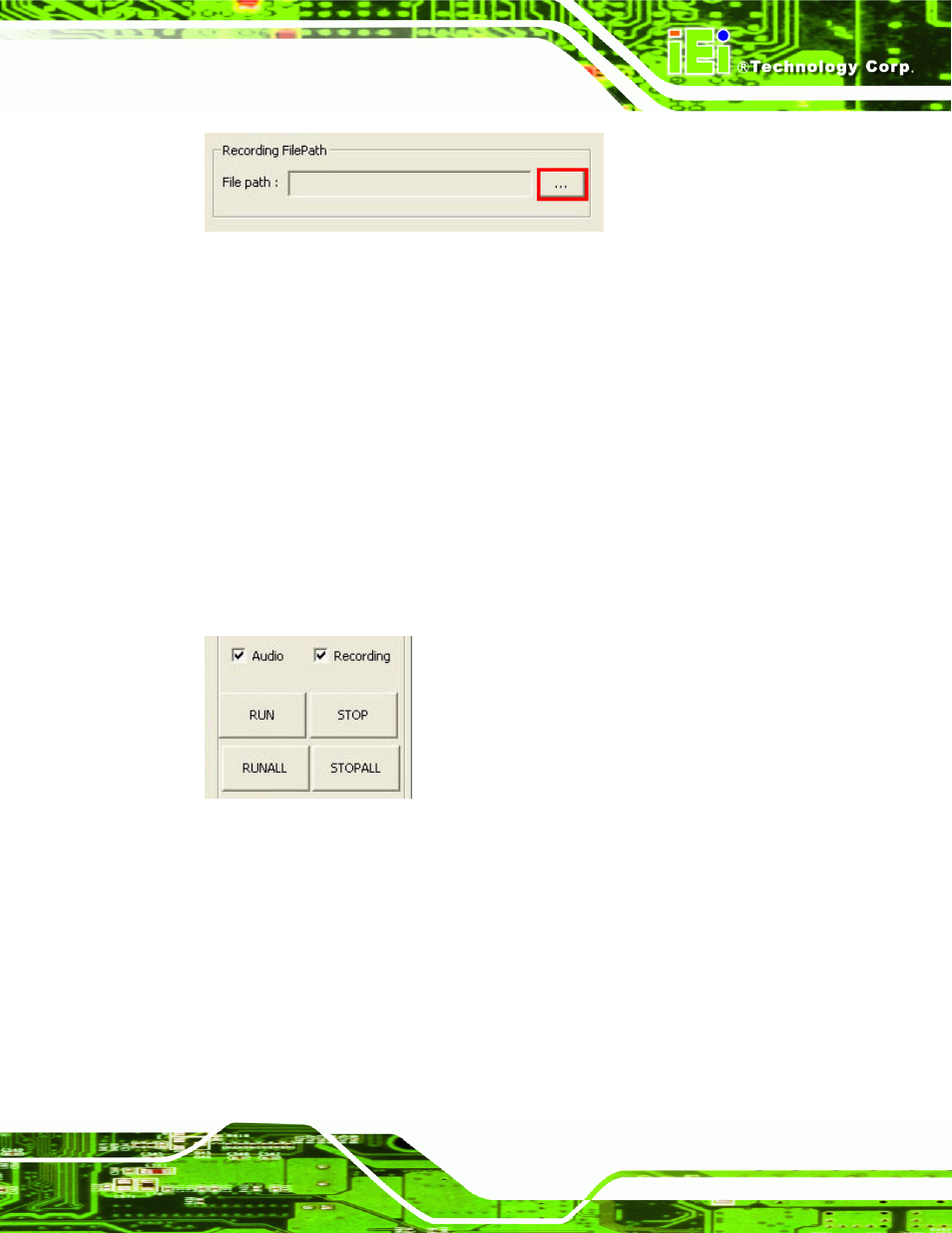
IVCE-C608/IVCE-C604/IVCME-C604 Capture Card
Page 39
Figure 6-17: Recording File Path Selection
Step 10:
Click OK to save settings and exit the Capture Settings window.
Step 11:
In the main interface, check the Audio checkbox to capture audio. Check the
Recording checkbox to record the video and save in AVI format
(see Figure 6-28).
Step 12:
Click the RUN button to start capturing videos. Click the STOP button to stop.
Step 13:
To capture all channels from multiple capture cards, click the RUNALL button on
the test suite interface (see Figure 6-28). Click the STOPALL button to stop
capturing all channels.
Figure 6-18: Start Video Capture
Step 14:
The Test Suite starts capturing.
Step 0:
