Figure 6-2: driver directory icon – IEI Integration IVCME-C604 User Manual
Page 56
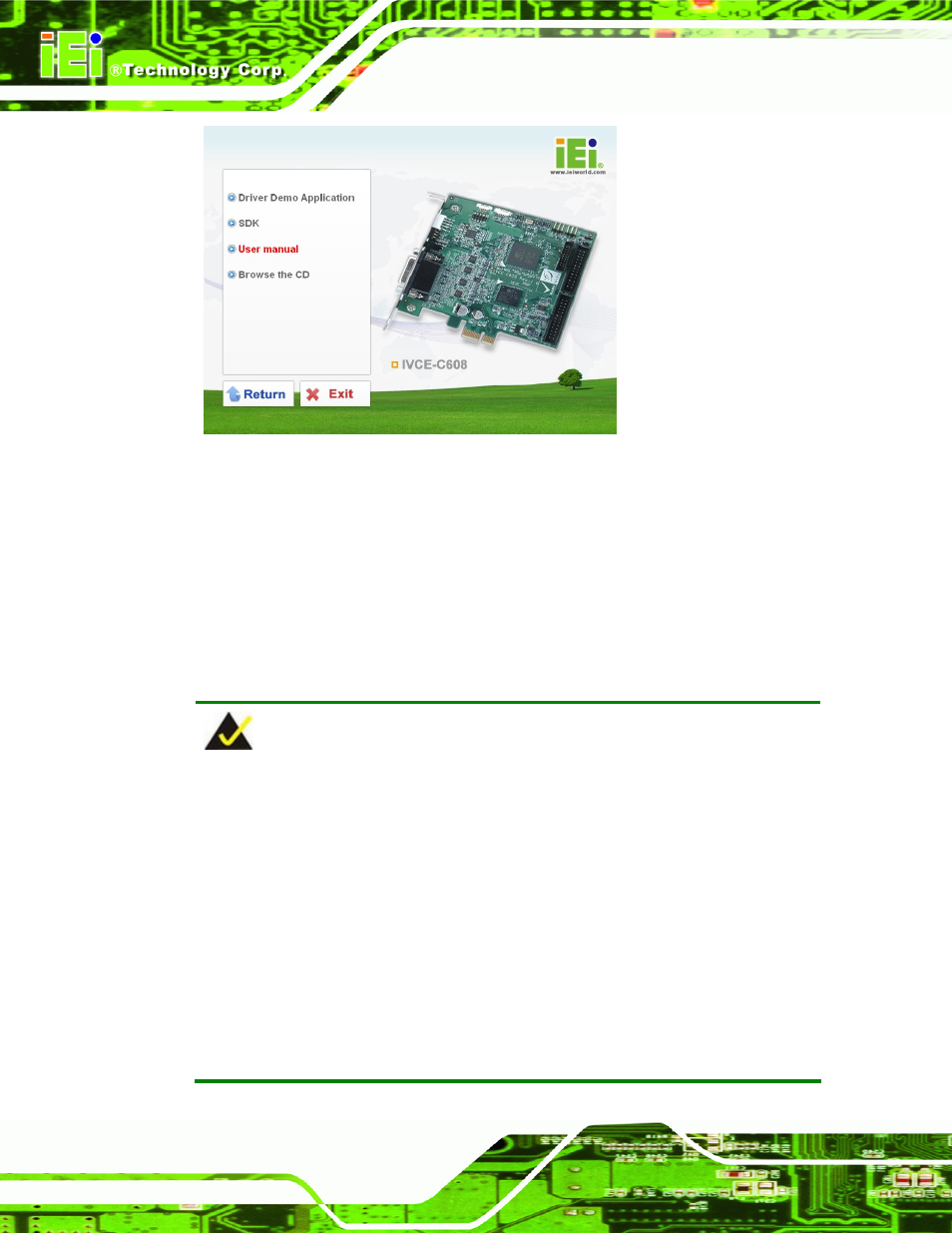
IVCE-C608/IVCE-C604/IVCME-C604 Capture Card
Page 28
Figure 6-2: Driver Directory Icon
Step 4:
Double click the Driver Demo Application directory icon in Figure 6-2.
Step 5:
The driver folder appears. Choose a driver installation file (.exe) that matches
the capture card model and the system OS. Double click the file to start the
driver installation. For example, to install the IVCE-C604 driver in a Windows XP
system, double click the IVCE-C6XX_Series_32Bit_V1.2.0_20111213.exe icon
in the driver folder.
NOTE:
To be able to install the driver and the IEI Video Capture Test Suite in a 64-bit
operating system (such as Windows 7), please do the followings:
1. Login the system as “administrator” and run “ReallyDisableUAC-Win7.reg”
from the driver CD. Then, restart the system.
2. When the system is booting, press F8 to enter the Advanced Boot Options
menu. Choose “Disable Driver Signature Enforcement” and press Enter.
3. Login the system as “administrator” and start to install the driver and
application.
