Basic startup procedures – IntelliTrack Inventory Management User Manual
Page 60
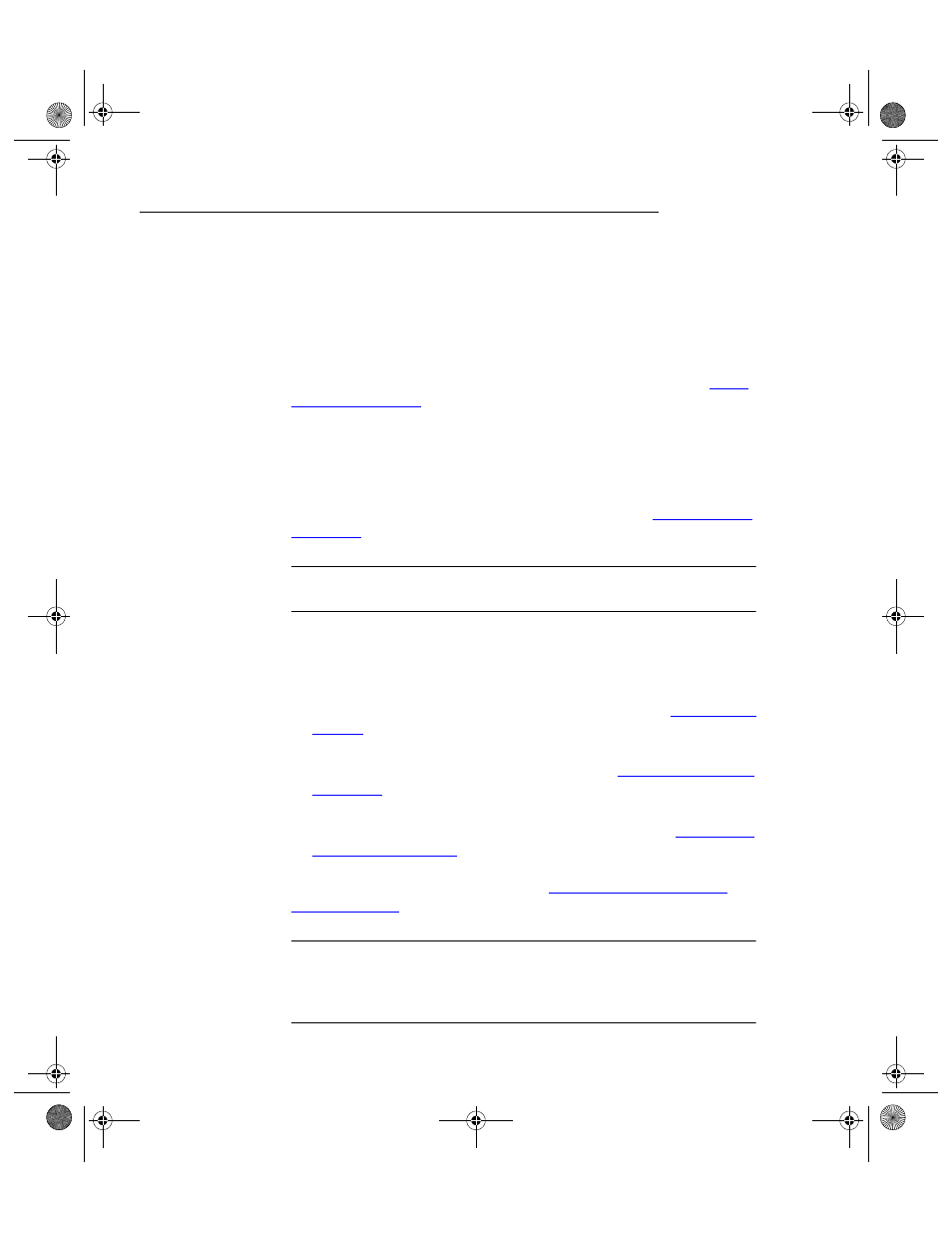
I
NTELLI
T
RACK
I
NVENTORY
V
8.1
User Manual
34
Basic Startup Procedures
Upon installation, you are provided with sample data. Use IntelliTrack
DMS Inventory with the sample database to become familiar with the
application.
After you have registered your product and are ready to use Inventory to
track and manage your circulating inventory, PURGE the sample data from
the system via the Purge options. For more information, please see
.
Next, we encourage you to set system information at the Options form.
This includes entering company information, enabling system features and
options included with your system, enabling and setting security, adding
system users, specifying the bar code program, and choosing system lan-
guage and date formats. For more information, please see
Important: Be aware that the options (i.e., pictures, history, security, etc.)
you intend to use with your system need to be activated.
Finally, enter your startup data and create your physical inventory. This
includes:
1.
Entering lookup information such as units of measure, item categories,
and sites into the system via the lookup tables. Please see
for more information.
2.
After you have entered your sites and enabled the Site option, define
the default site and set site privileges. Please see
for more information.
3.
Then, create locations for your sites and items for your inventory; thus
enabling you to create your physical inventory. Please see
for more information.
Before you enter any data, please review
Warning: When entering data in the application, DO NOT USE special
characters or quotes with the exception of dashes, dots, and spaces. Except
for dashes, dots, and spaces, if you use special characters or quotes when
entering data in the application, the database will become corrupted.
2287.book Page 34 Thursday, July 7, 2011 4:45 PM
