Custom import, Standard intellitrack export feature, Custom import standard intellitrack export feature – IntelliTrack Inventory Management User Manual
Page 161
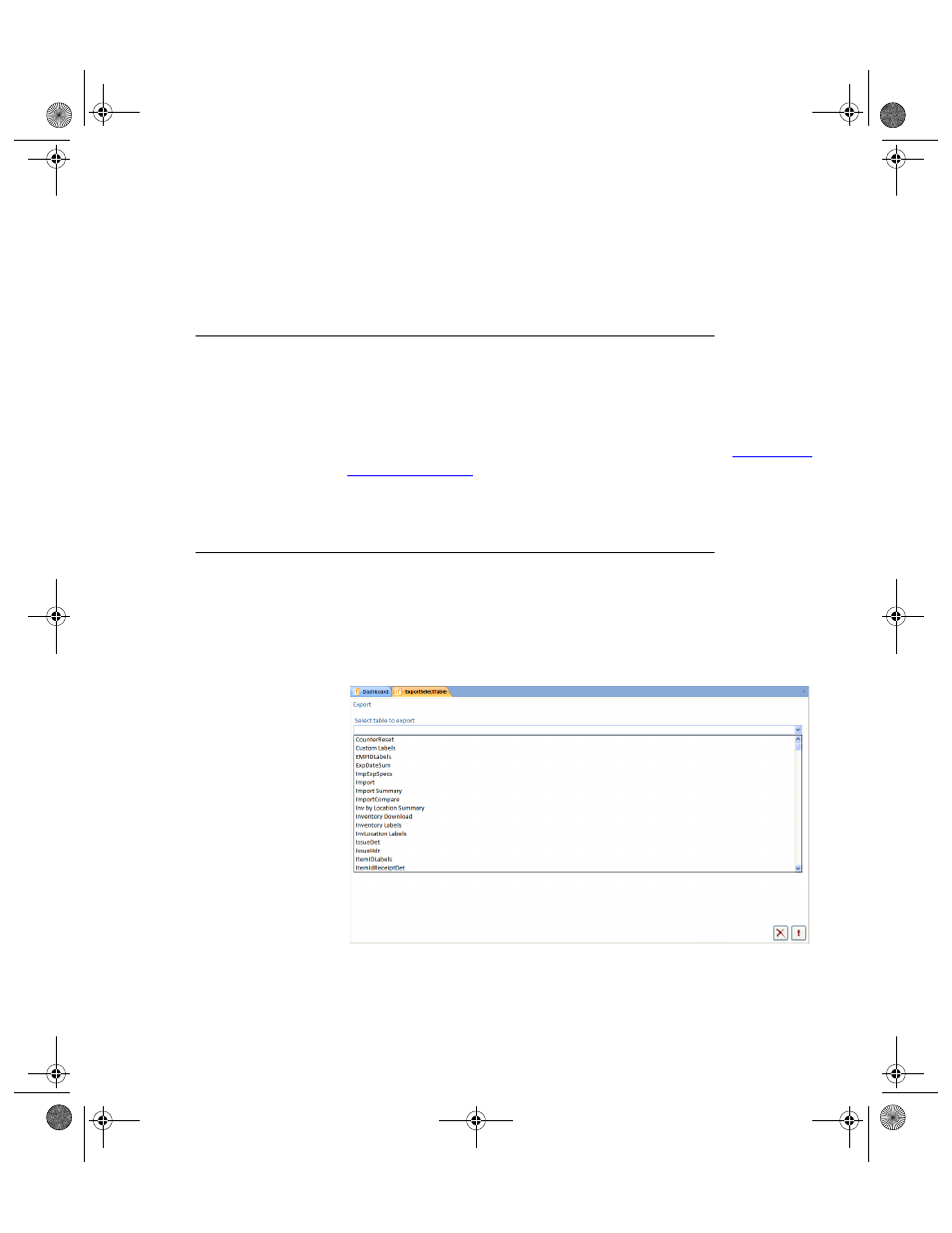
Chapter 9
Import/Export
135
9.
After importing item data, create Inventory manually via the Add Item
to Location button at the Item Data form, or at the Item#/Location or
Location/Item# form.
Custom Import
Custom importing requires a full version of Microsoft Access. Use the
Custom Import feature to import any file into the Inventory database; this
data will not be appended to any of the Inventory tables. For more informa-
tion about using the custom importing process, please refer to
Standard IntelliTrack Export Feature
To export inventory data into a text file, complete the steps below.
1.
To export data select Import Command Tab > Export Command Set >
Export selection. The Export form appears.
All tables from the ITRAK8.accdb are located at the end of the list.
2.
Select a table to export from the pull-down list and click the Do It but-
ton. The Save In window appears.
2287.book Page 135 Thursday, July 7, 2011 4:45 PM
