Searching by site and expiration date – IntelliTrack Inventory Management User Manual
Page 257
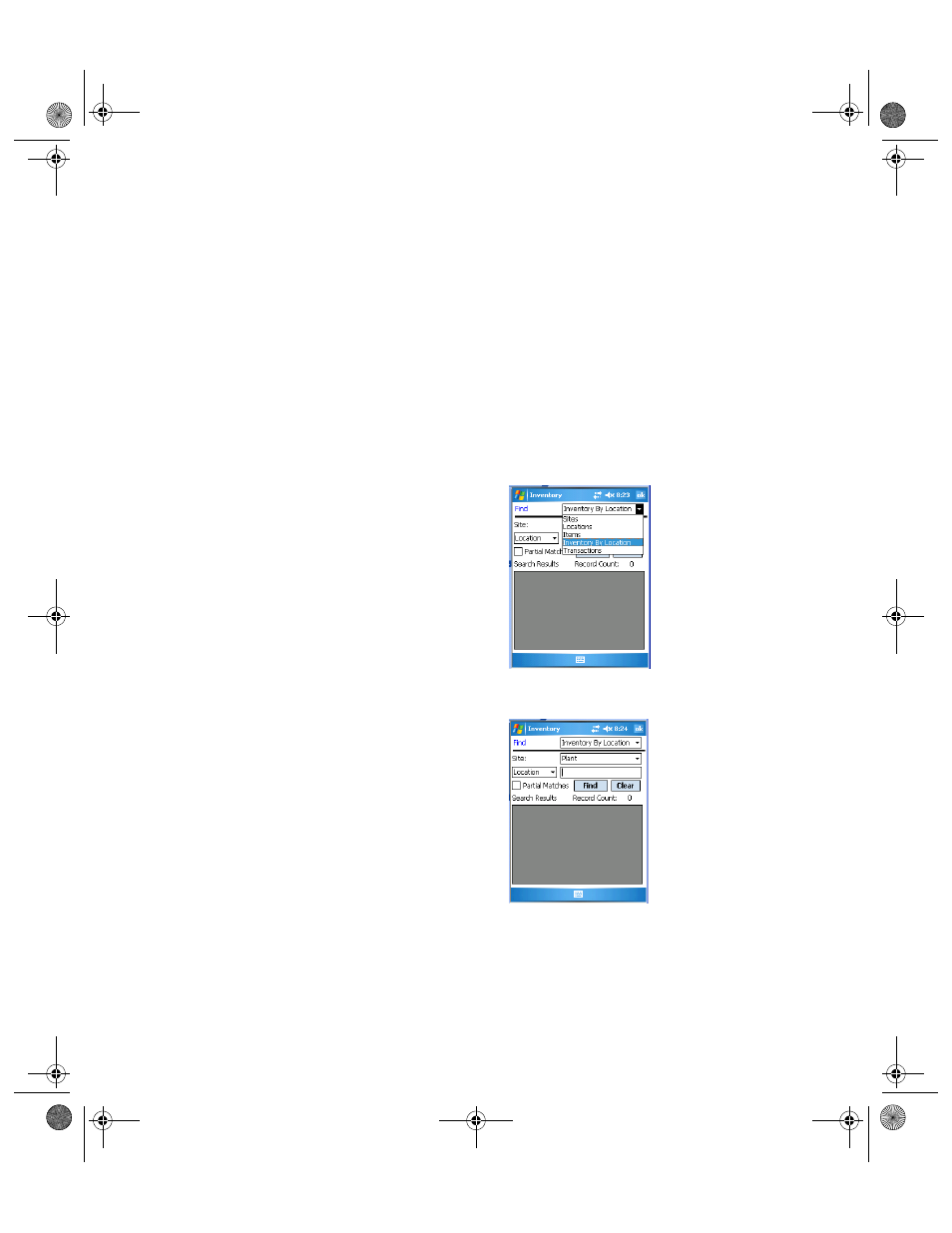
Chapter 17
CE Batch: Data Search
231
The number of records displayed in the Search Results portion of the
screen are listed in the Record Count field.
Tap the Clear button to clear the Search Results portion of the screen.
5.
Tap the ok button or the Windows Close icon (X) to close this screen
and return to the Main screen.
Searching by Site and Expiration Date
To search for inventory by location data by location, please refer to the
instructions below.
1.
In the Find screen, tap the drop-down arrow in the Find field and select
Inventory By Location from the list that appears.
The Find Inventory By Location screen appears.
2.
If you are using multiple sites, you may search by site. Tap the drop-
down arrow in the Site field and select the site by which you want to
search inventory.
3.
To search for inventory by expiration date, tap the drop-down arrow in
the search field underneath the Site field, and select Exp. Date. Enter
the expiration date that you are searching for in the Exp. Date field.
2287.book Page 231 Thursday, July 7, 2011 4:45 PM
