Installing the ce batch portable application, Reaching your device installation – IntelliTrack Inventory Management User Manual
Page 181
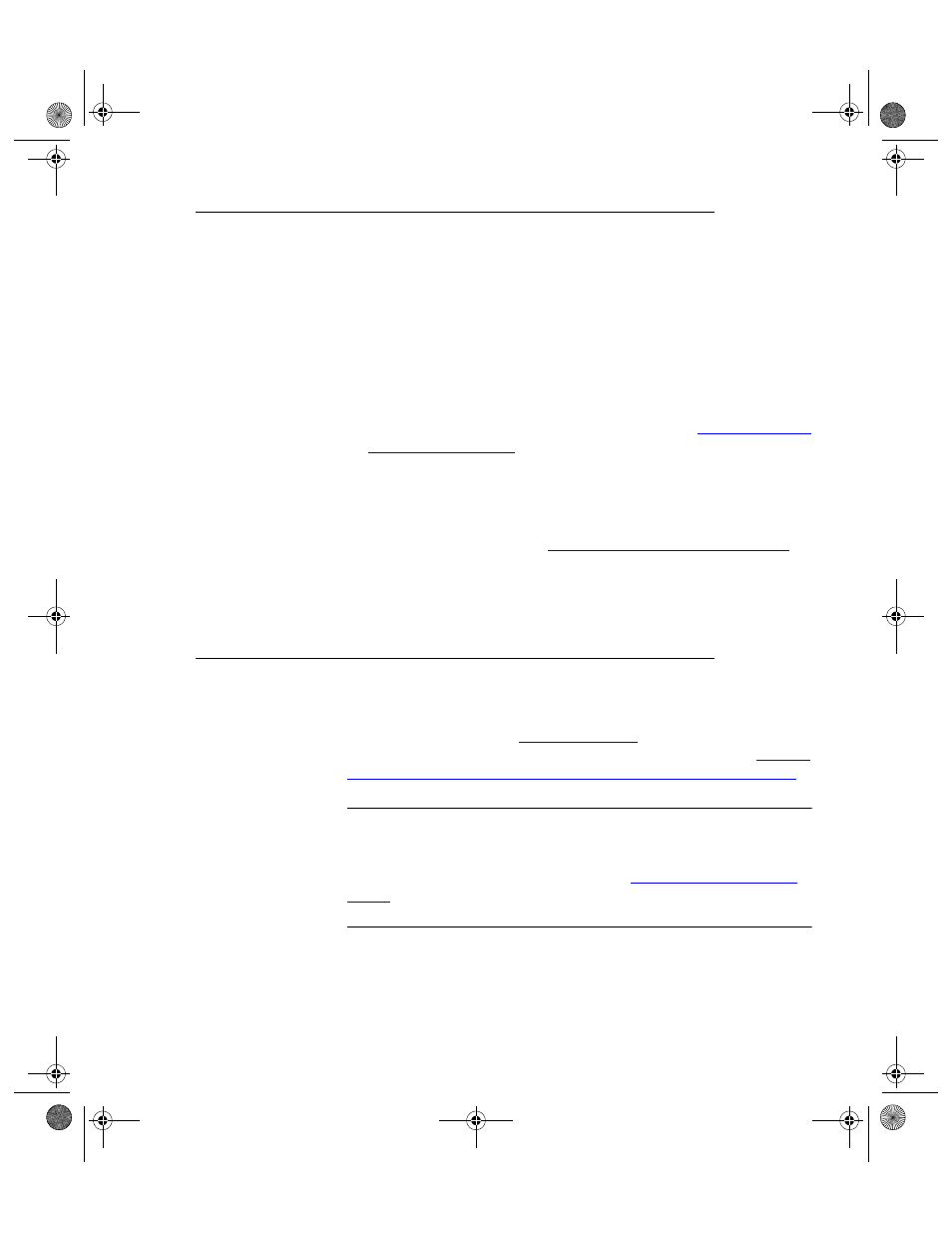
Chapter 12
Installing DMS CE Batch
155
Installing the CE Batch Portable Application
Once you complete the Batch installation prerequisites, including:
•
Determining your Remote Data Access Setup;
•
Installing IIS;
•
Installing ActiveSync or Windows Device Center Software and estab-
lishing a partnership between your computer and your device;
•
Installing the IntelliTrack workstation application and configuring IIS
dependencies;
•
Setting the necessary firewall exceptions; please see
for more information.
•
Determining your Device Installation;
you are ready to install the DMS application to the handheld device.
Follow the instructions found in
“Installing DMS CE Batch” on page 153
install the Batch Portable application on the handheld device.
Reaching your Device Installation
Your device installation is downloaded from the Hardware Support Matrix
at the IntelliTrack website (
r more information
about reaching installation setup please refer to the next sections:
ing your Device Installer from the Hardware Support Matrix” on page 156
.
Important: This section applies to DMS CE Batch; if you are using DMS
RF Batch this section does not apply to you. Before you install the applica-
tion to the device, make sure that you have set up your system for Remote
Data Access communication. Please refer to
for more information about DMS Batch setup and RDA communi-
cation.
2287.book Page 155 Thursday, July 7, 2011 4:45 PM
