Editing a category, Deleting a category, Editing a category deleting a category – IntelliTrack Inventory Management User Manual
Page 112
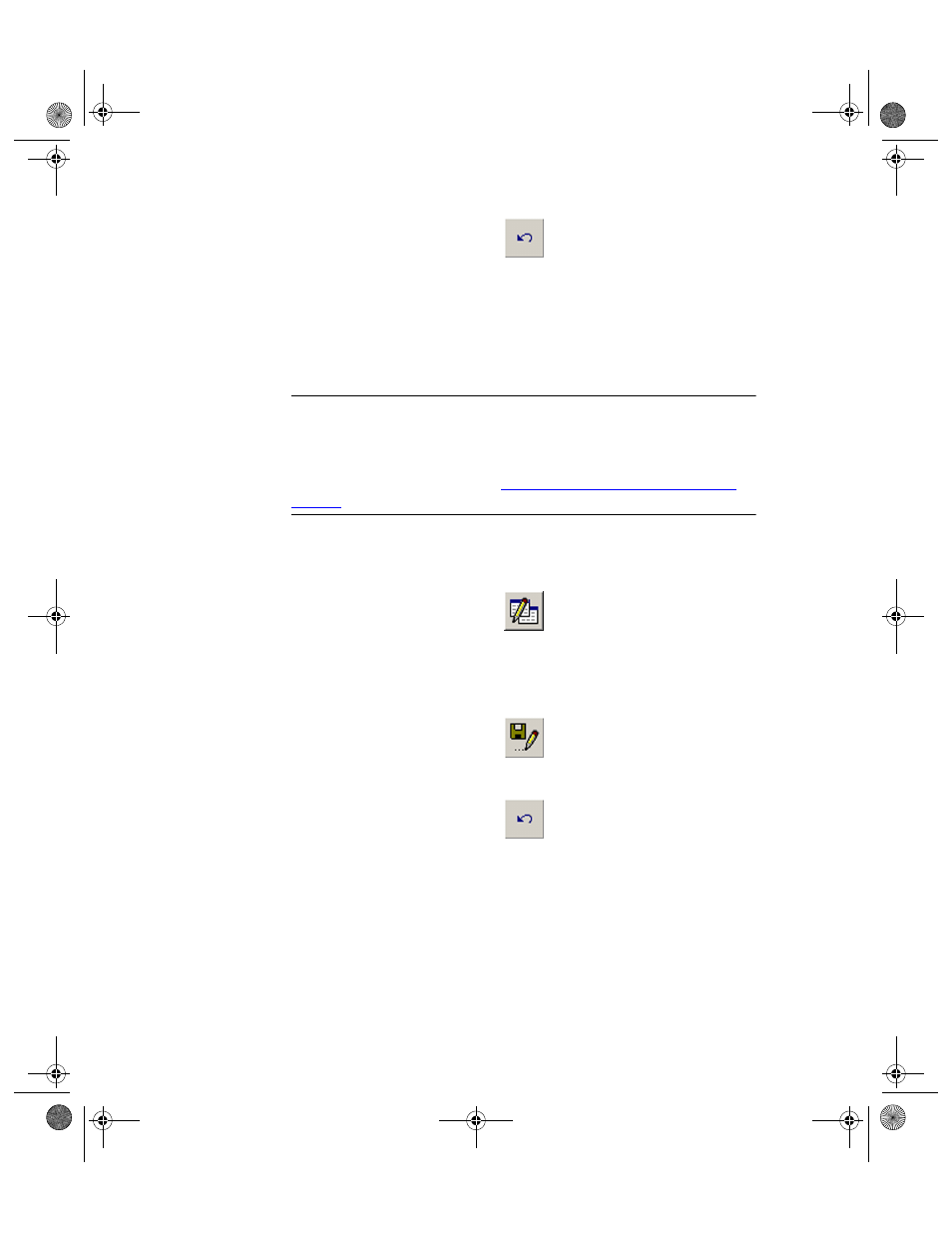
I
NTELLI
T
RACK
I
NVENTORY
V
8.1
User Manual
86
4.
The field clears and the newly added category is now part of the Cate-
gory list.
Editing a
Category
To edit a category entry in the Categories form, please refer to the instruc-
tions that follow.
Warning: When entering data in the application, DO NOT USE special
characters or quotes with the exception of dashes, dots, and spaces. Except
for dashes, dots, and spaces, if you use special characters or quotes when
entering data in the application, the database will become corrupted. For
more information, please refer to
“Precautions When Entering Data” on
.
1.
Select the category that you want to change in the Category list.
2.
Next, click the Change button.
3.
The category will appear in the field above the Category list. Edit the
category entry.
4.
When you are finished editing the category entry, click the Save button.
Click the Undo button to cancel the change.
5.
The category will appear in the Category list with the changes in place.
Deleting a
Category
To delete a category from the Category list, please refer to the instructions
below.
1.
Select the category that you want to delete from the list.
2.
Click the Delete button found along the bottom of the form.
2287.book Page 86 Thursday, July 7, 2011 4:45 PM
