Lxr 8000 (with fibre channel) – HP LXR 8000 User Manual
Page 42
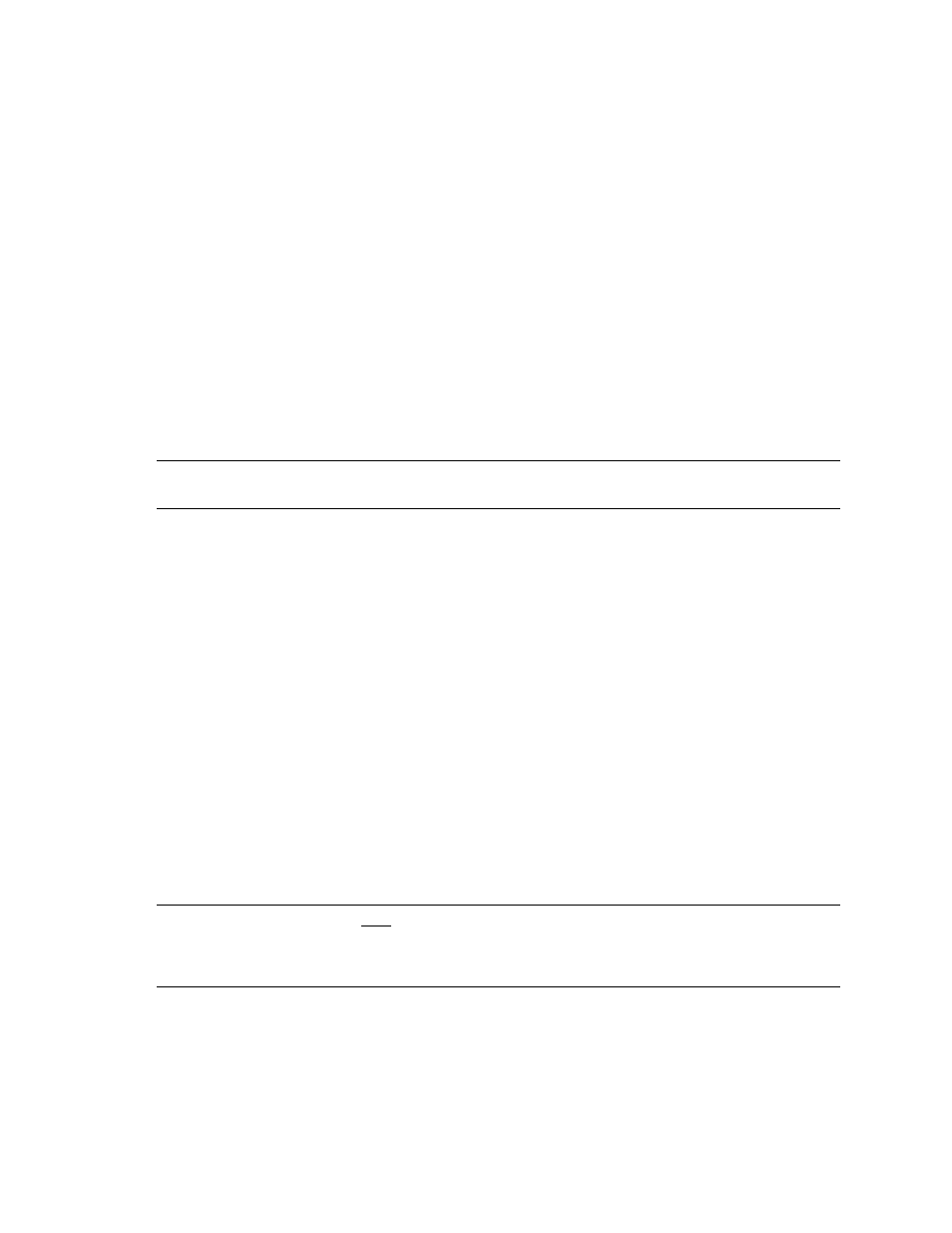
HP NetServer Installation Guide
28
LXr 8000 (with Fibre Channel)
These procedures provide instructions for servers using Fibre Channel shared storage solutions (HP Rack
Storage/12FC.
Configure NetServer Hardware and BIOS
1.
System A and System B can both be powered on.
2.
Insert the HP NetServer Navigator CD in the CD-ROM drive and restart the server.
3.
During reboot enter the Setup Utility by pressing F2.
4.
Select
User Preferences
and then the
LH4 Integrated NetRAID
setting you want to use.
5.
Exit the Setup Utility (F10, Save, and Exit).
The server reboots. If you have special NetServer local SCSI bus options enter the Symbios utility, by
pressing Ctrl+C at the Symbios boot banner during reboot and set the options you need; otherwise allow
the server to reboot. The server boots from the CD and displays the Navigator Main menu.
NOTE
If prompted that the HP NetServer Navigator BIOS is a newer version, choose
Continue
and go to step 6; otherwise go to step 9.
6.
To update the BIOS, choose
Configuration Assistant and Installation Assistant
,
then
Custom
,
Microsoft
,
MS Windows NT 4.0 Enterprise Edition
, and
No
for
automated NOS installation.
7.
Select
Update
, then
Execute
. Follow screen prompts to update the BIOS.
8.
After the server reboots, return to the Navigator main menu by clicking the Back button twice on the
displayed window.
9.
From the Navigator main menu, install a utility partition on the local storage disk by choosing
Configuration Assistant and Installation Assistant
,
Custom
,
Microsoft
,
then
MS Windows NT4.0 Enterprise Edition Cluster Server
.
10.
Choose
Install/Update Utility Partition
.
When finished, the system reboots and displays the Custom Configuration window.
11.
Make a NT4.0 Drivers floppy disk by choosing
Create Driver Diskette(s),
Execute,
and
following the prompts. Label the floppy disk NT 4.0 Drivers.
12.
Return to the Navigator main menu by clicking the Back button three times.
Install Windows NT
NOTE
Windows NT must be installed from floppy disks, not the CD, so that the mass storage
drivers will be loaded correctly. If you have not created a set of Windows NT boot
floppy disks, see Software in part “1 What’s Needed” of the installation guide supplement
for additional information.
1.
Insert the boot floppy disk for Windows NT4.0 and exit Navigator to reboot the server.
2.
When Windows NT Setup prompts to detect mass storage devices, skip detection and manually specify
the mass storage drivers:
•
The drivers are loaded from the NT 4.0 Drivers floppy disk you created from the Navigator CD.
