Lx/lxr pro – HP LXR 8000 User Manual
Page 39
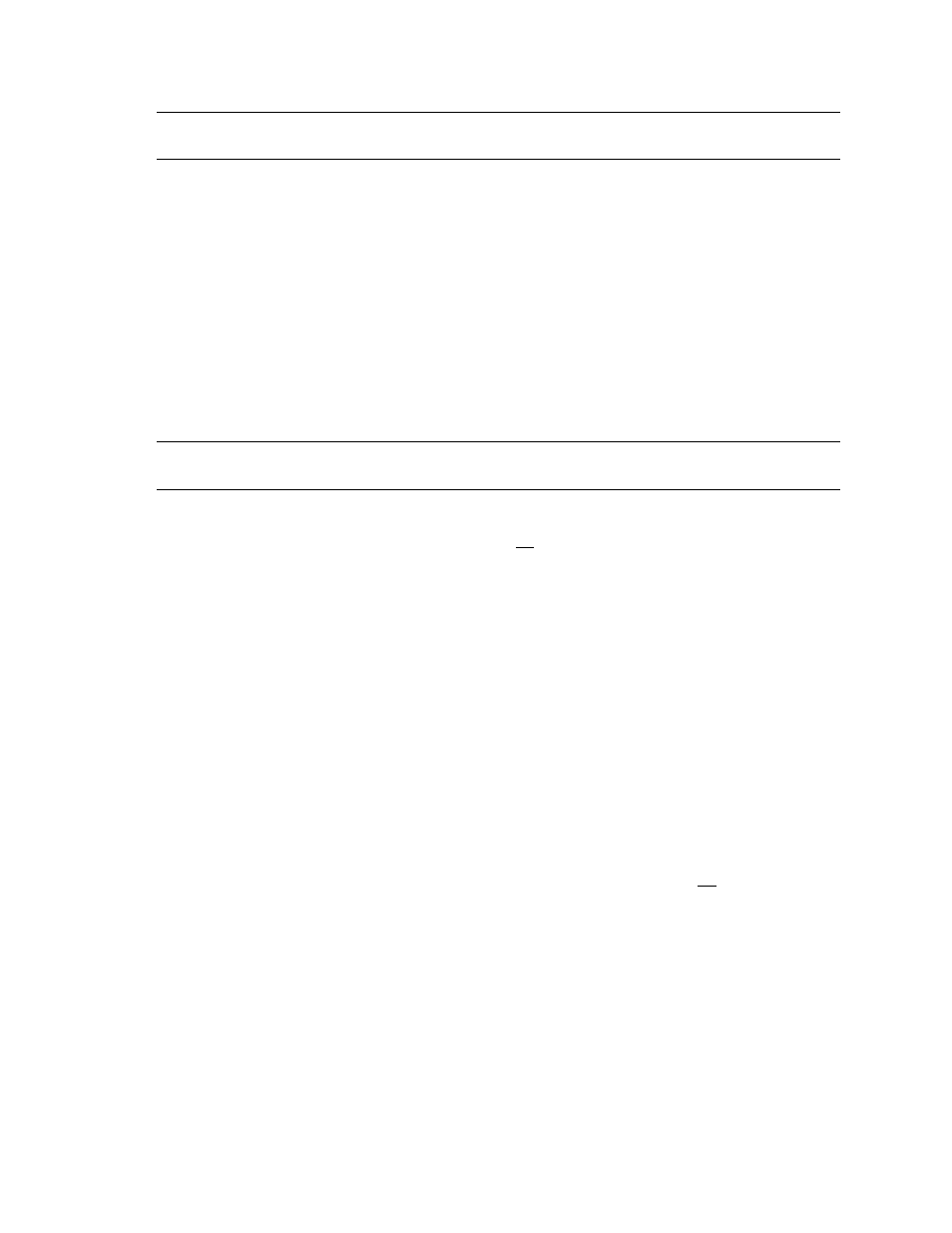
HP NetServer Installation Guide
25
NOTE
The Client LAN IP addresses and Intra-cluster LAN IP addresses must be on different
subnets.
5.
Once the NT installation is complete, the D5013A NIC drivers must be manually set to the correct LAN
speed. Log on and from the start menu select:
Settings
,
Control Panel
,
Network
, and
Adapters
. For each D5013A adapter, select
Properties
then
Settings
and set the network
speed to the appropriate setting (either 10 Mbps or 100 Mbps) for your network. The intra-cluster LAN
should be set to 100 Mbps. Do not use the Auto setting.
LX/LXr Pro
Configure NetServer Hardware and BIOS
1.
Make sure you power down System A and power up System B.
2.
Insert the HP NetServer Navigator CD in the CD-ROM drive of System B and restart the server.
The server boots from the CD and displays the Navigator Main menu.
NOTE
If prompted that the HP NetServer Navigator BIOS is a newer version, choose
Continue
and go to step 3; otherwise go to step 6.
3.
To update the BIOS, choose
Configuration Assistant
, then
Custom
,
Microsoft
, MS
Windows
NT 4.0 Enterprise Edition
, and
No
for automated NOS installation.
4.
Select
Update
, then
Execute
. Follow screen prompts to update the BIOS.
5.
After the server reboots return to the Navigator main menu by clicking the Back button twice on the
displayed window.
6.
From the Navigator Main menu, choose
NetServer Utilities
, then
EISA Configuration
Utility
.
7.
At the Utility window select
Step 3 - View or Edit Details
and:
•
Make sure
MP Spec Version
is set to
V1.4
.
•
Disable the on-board IDE Hard Disk Controller by scrolling to
On-board IDE Hard Disk
Controller,
pressing Enter, and choosing
Disable
.
The embedded IDE controller is not used on the HP NetServer LX and LXr Pro.
8.
Save and exit the EISA Configuration Utility.
The utility saves the configuration data, restarts the server, and reloads the HP NetServer Navigator CD.
9.
Install a utility partition on the local storage disk by choosing
Configuration Assistant
, then
Custom
,
Microsoft
, MS Windows
NT 4.0 Enterprise Edition
, and
No
for automated
NOS installation.
10.
Choose
Install/Update Utility Partition
.
When finished, the system reboots and displays the Custom Configuration window.
Install Windows NT
1.
Remove the HP NetServer Navigator CD, insert the first CD of the Microsoft Windows NT Server,
Enterprise Edition, and exit Navigator to reboot the server.
2.
Select the following options when prompted:
•
Choose the unpartitioned space and install Windows NT.
•
Choose NTFS file system
