HP LXR 8000 User Manual
Page 36
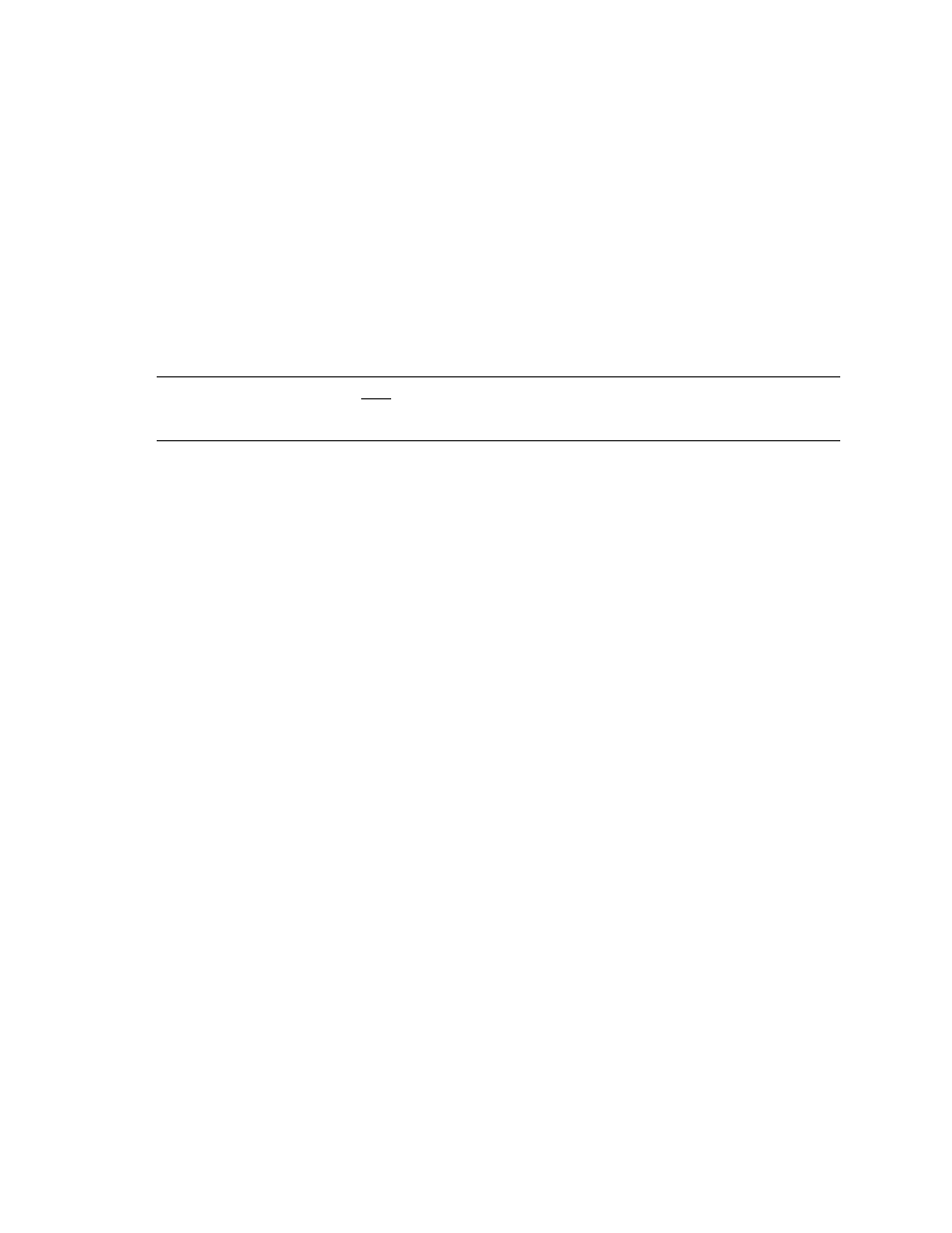
HP NetServer Installation Guide
22
7.
Choose
Install/Update Utility Partition
and
Execute
.
When finished, the system reboots and displays the Custom Configuration window.
8.
Make an NT 4.0 Drivers floppy disk by choosing
Create Driver Diskette(s),
Execute,
and following the prompts. Label the floppy disk NT 4.0 Drivers.
9.
Press the
Back
button three times to return the Navigator Main Menu.
10.
If you are using a NetRAID adapter for either shared or local storage, create a set of installation floppy
disks for NetRAID Assistant by choosing
NetServer Utilities | Diskette Library
.
Select
NetRAID Assistant for WindowsNT
and
Windows95
from the list and then the
Execute
button. Follow the instructions to create the NetRAID Assistant installation floppy disks.
Label the floppy disks HP NetRAID Assistant 1 and HP NetRAID Assistant 2.
Install Windows NT
NOTE
Windows NT must be installed from floppy disks, not the CD, so that the mass storage
drivers will be loaded correctly. If you have not created a set of Windows NT boot
floppy disks, see Software in part “1 What’s Needed” for additional information.
1.
Remove the HP NetServer Navigator CD, insert the boot floppy for Windows NT4.0, and exit Navigator
to reboot the server.
2.
When Setup prompts to detect mass storage devices, skip detection and manually specify the mass
storage drivers:
•
The drivers are loaded from the NT 4.0 Drivers floppy disk you created from the Navigator CD.
•
First, load the driver for the device you want to boot from. For drives in the LPr internal bays this
will normally be the embedded SCSI Symbios driver on the drivers disk. Select "SCSI Symbios
driver for the HP NetServer LPr."
•
Secondly, load the IDE driver, since the CD drive is on the IDE bus.
•
Finally, load any other mass storage drivers you need. If you are using NetRAID for shared storage
do not load the HP NetRAID driver at this time. It will be loaded later.
3.
Continue the installation, inserting floppy disk #3 and select the following options when prompted:
•
Choose the unpartitioned space and install Windows NT.
•
Choose NTFS file system
•
When prompted to search for a Network Adapter, load NIC drivers for both the intra-cluster and the
client LAN. Be sure to load the correct intra-cluster LAN driver version as specified in the
Configuration Guide for your cluster. If you are using two HP D5013A NICs, load the driver twice,
once for the intra-cluster NIC and once for the client NIC.
•
Make sure
TCP/IP Protocol
is selected.
Other protocols may be selected in addition, but TCP/IP is required.
•
If you are using two HP D5013A NICs, when prompted for TCP/IP Properties:
Make sure adapter [2] is highlighted and specify its IP address and subnet mask. This will be the
LAN adapter for the intra-cluster LAN.
Select adapter [1] and specify its IP address and subnet mask. This will be the LAN adapter for the
client LAN.
Set TCP/IP Properties for DNS, WINS Address, etc. at this time.
