HP LXR 8000 User Manual
Page 35
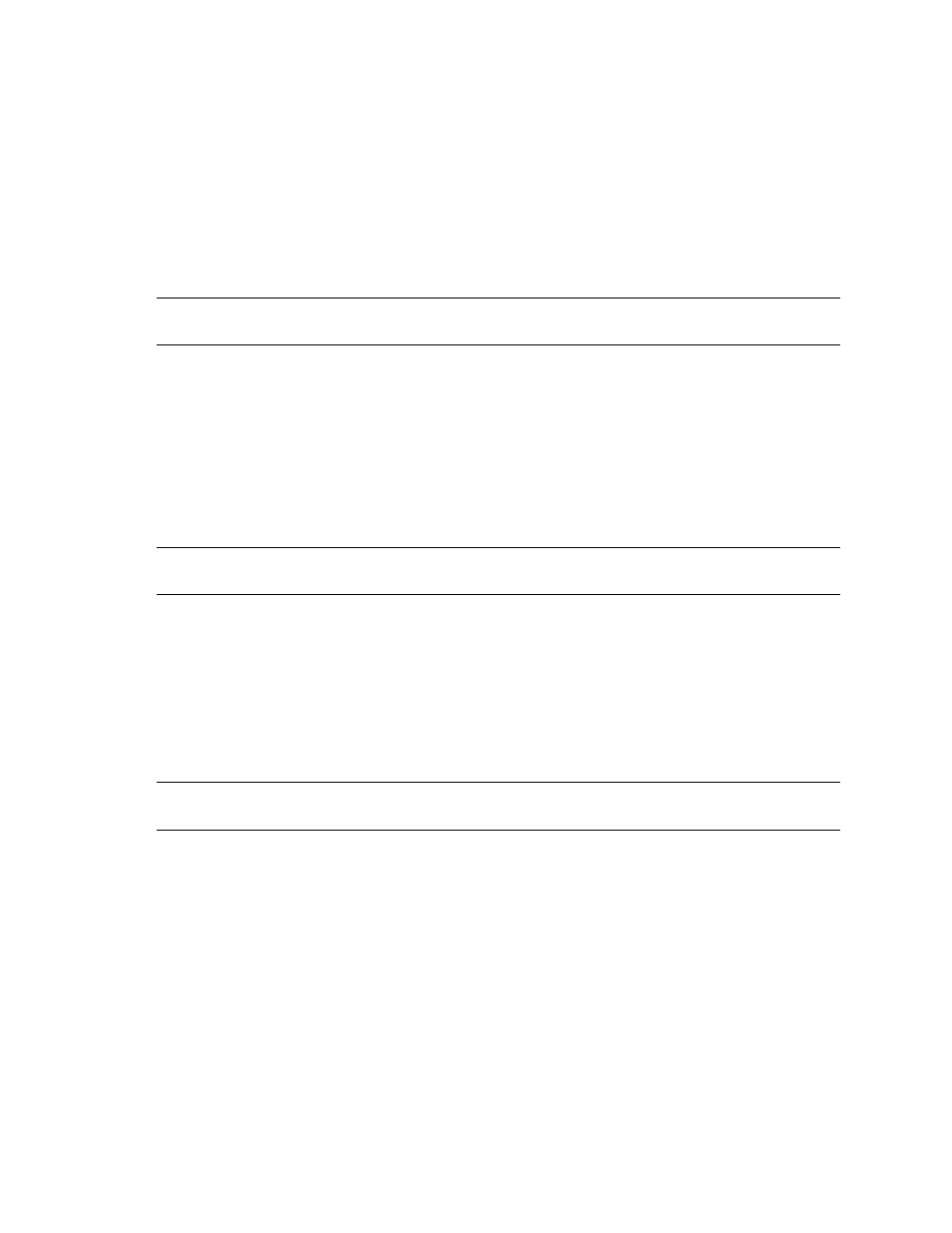
HP NetServer Installation Guide
21
•
If you are using two HP D5013A NICs, when prompted for TCP/IP Properties:
Make sure adapter [2] is highlighted and specify its IP address and subnet mask. This will be the
LAN adapter for the intra-cluster LAN.
Select adapter [1] and specify its IP address and subnet mask. This will be the LAN adapter for the
client LAN.
Set TCP/IP Properties for DNS, WINS Address, etc. at this time.
NOTE
The Client LAN IP addresses and Intra-cluster LAN IP addresses must be on different
subnets.
21.
Once the NT installation is complete, the D5013A NIC drivers must be manually set to the correct LAN
speed. Log on and from the start menu select:
Settings
,
Control Panel
,
Network
, and
Adapters
. For each D5013A adapter, select
Properties
then
Settings
and set the network
speed to the appropriate setting (either 10 Mbps or 100 Mbps) for your network. The intra-cluster LAN
should be set to 100 Mbps. Do not use the Auto setting.
LPr
These procedures provide instructions for servers using NetRAID and AutoRAID shared storage solutions.
NOTE
If you are use NetRAID adapters for both shared and local storage go to the next
procedure, LPr (with NetRAID Local and Shared Storage) on page 25.
Configure NetServer Hardware and BIOS
1.
Make sure you power down System A and power up System B.
2.
Insert the HP NetServer Navigator CD in the CD-ROM drive and restart the server.
3.
If you have special NetServer local SCSI bus options enter the Symbios utility by pressing Ctrl+C at the
Symbios boot banner during boot and set the options you need; otherwise allow the server to boot. The
server boots from the CD and displays the Navigator Main Menu.
NOTE
If prompted that the HP NetServer Navigator BIOS is a newer version, choose
Continue
and go to step 4; otherwise go to step 6.
4.
To update the BIOS, choose
NetServer Utilities | More NetServer Utilities |
BIOS Update Utility
. Select
Execute
and follow the screen prompts to update the BIOS.
5.
After the server reboots, return to the Navigator main menu by clicking the Back button twice on the
displayed window.
6.
From the Navigator main menu, install a utility partition on the local storage disk by choosing
Configuration Assistant and Installation Assistant
,
Custom
,
Microsoft
,
then either:
•
MS Windows NT4.0 Enterprise Edition Cluster Server
if using Navigator if
L.15.05 or later.
•
MS Windows NT 4.0 Enterprise Edition
, and
No
for automated NOS installation if
using Navigator L.15.04 or earlier.
