HP A.06.11 User Manual
Page 144
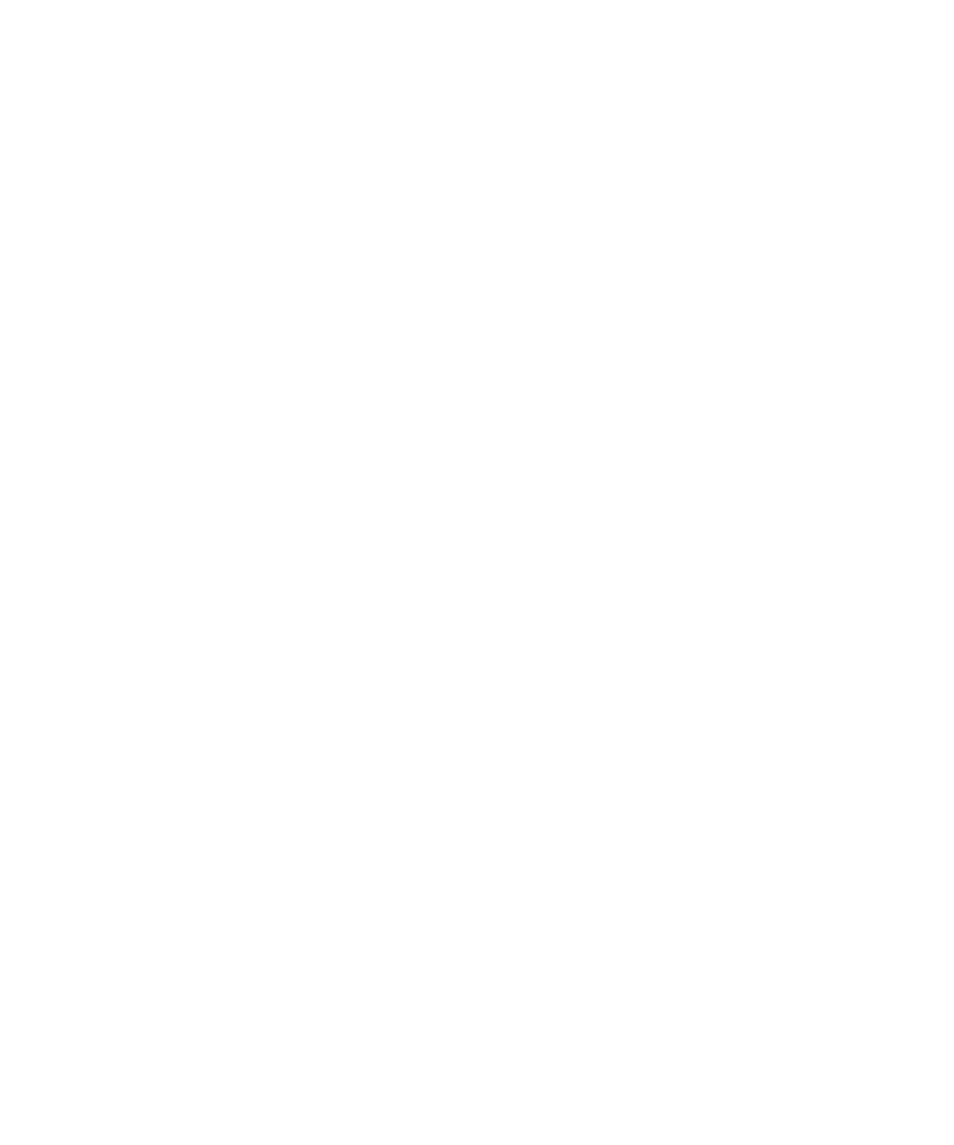
Additionally, if your configuration or backup failed:
•
Verify that the Data Protector software has been installed properly.
See the HP Data Protector installation and licensing guide for details.
•
Check if the SYSDBA privilege is granted to the Oracle administrator.
•
If you have special Oracle environment settings, ensure that they are entered in
the Data Protector Oracle configuration files on the Cell Manager. See the
util_cmd
man page or the HP Data Protector command line interface reference
for information on setting the variables in the Data Protector Oracle configuration
files.
•
Perform a filesystem backup of the Oracle Server system so that you can eliminate
any potential communication problems between the Oracle Server and the Data
Protector Cell Manager system.
See the online Help index “standard backup procedure” for details about how
to do a filesystem backup.
•
On Windows, check the Data Protector Inet service startup parameters
on the Oracle Server system:
Go to Control Panel > Administrative Tools > Services > Data
Protector Inet
.
The service must run under a specified user account. Make sure that the same
user is also added to the Data Protector admin or user group.
•
Examine the system errors reported in the following file on the Oracle server
system:
HP-UX , Solaris, and Linux:
/var/opt/omni/log/debug.log
Other UNIX:
/usr/omni/log/debug.log
Windows:
Data_Protector_home\log\debug.log
Additionally, if your backup or restore failed:
•
Test the Data Protector internal data transfer using the testbar2 utility:
1.
Verify that the Cell Manager name is correctly defined on the Oracle Server
system. Check the following file, which contains the name of the Cell Manager
system:
HP-UX, Solaris, and Linux:
/etc/opt/omni/client/cell_server
Other UNIX:
/usr/omni/config/cell/cell_server
Windows:
Data_Protector_home\Config\client\cell_server
Integrating Oracle and Data Protector
144
