HP Sentry User Manual
Page 99
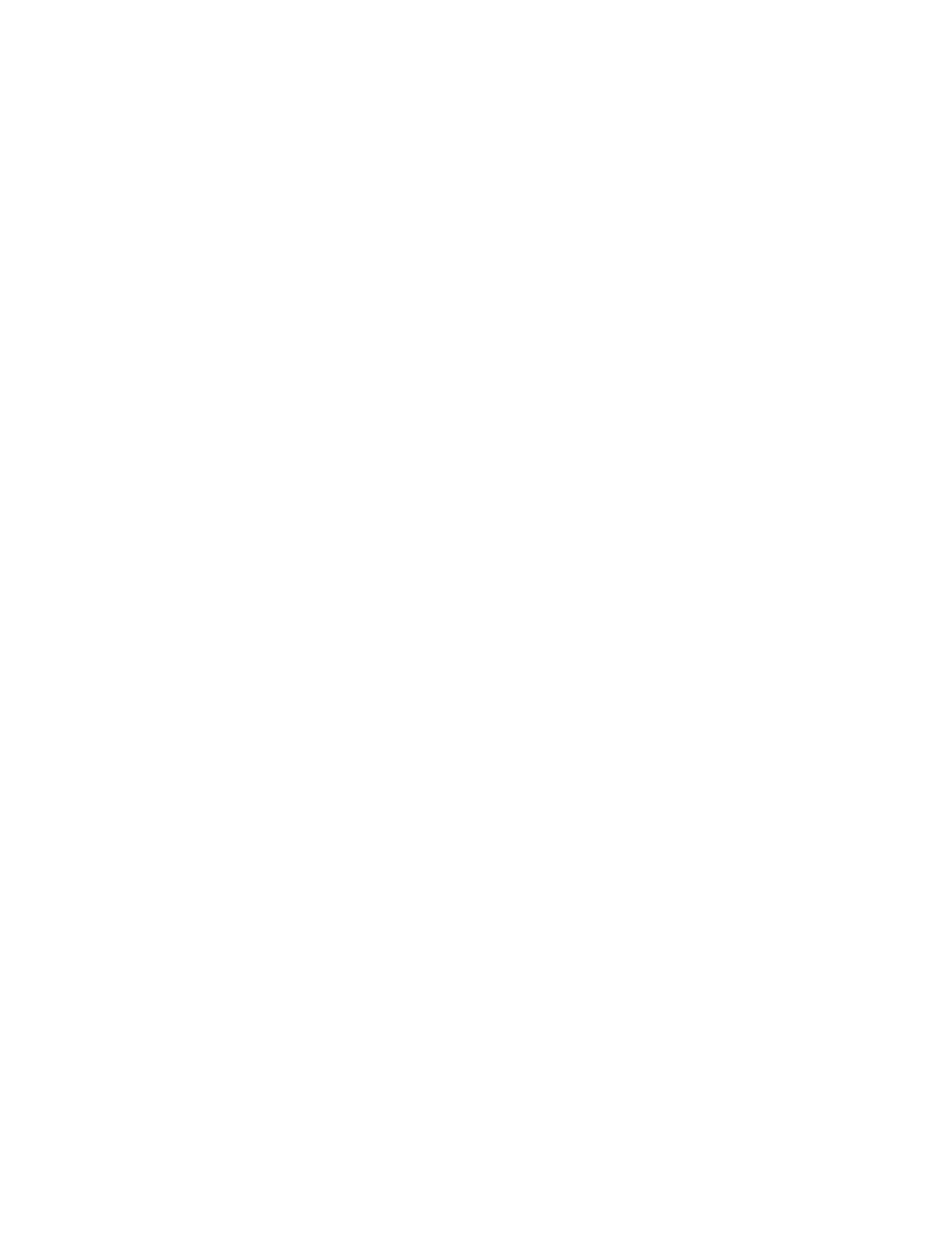
SENTRY User’s Guide
Section 4 - 9
Fitzgerald & Long
4. Department - If you have entered data into the “department” field of the SENTRY.USERS file, you
may use this field in your selection criteria for generating new passwords. Enter the department names
separated by spaces. There is no validation on this field. Please check your entries against the Sentry
Users Report to insure that your selection criteria are spelled correctly.
5. Groups - You may select users by their group membership for password change. Enter the group
names separated by spaces. Be sure to use the appropriate case when entering the names. This program
does not validate this entry against the SENTRY.GROUPS file.
6. User Names - Sentry maintains a cross reference list by the user’s name as entered into the Sentry
Users data entry program. If you have used this field in your data entry, you may use it in this program to
select by user name instead of by user ID (selection criteria 2). Enter the names separated by spaces. This
program does not validate this entry against the Users file. Take care that you enter the case and spelling
just as it appears in the SENTRY.USERS file.
“Enter field number, “OK” to begin ...” - To enter your selection criteria, enter the field number
which appears to the left of the item. When more than one entry is desired, such as several departments,
use spaces to separate the entries. No validation is performed on your selection criteria.
The passwords will be encrypted and written to the SENTRY database. This program produces the same
style passwords as the password generator in the User Profiles program. The value of this utility is that
a number of passwords may be changed quickly.
Do you wish to update passwords immediately? The prompt asks if you want the new passwords
written to the UNIX passwd file as they are generated, or written to a work file for later update. If you
update immediately, the users affected will be unable to login until notified of their new passwords. If you
choose “N”, the passwords will be stored in a work file. When you enter SENTRY, you have the option to
place the changes stored in the work file into effect. Alternatively, you may run the
SENTRY.UPDATE.USERS command.
You will next be prompted for whether you wish to print a report of user IDs and their new passwords.
Answer “Y” to print. SENTRY prints to the default printer. If you wish to direct your output to another
printer be sure to set your printer destination BEFORE entering SENTRY.
Enter “OK” when you are ready to begin generating new passwords.
A report is produced which includes the User ID and the new password. The format of the report is such
that it can be cut into mailable strips with which to notify users of their new passwords. If you have
entered the user's name and department in the SENTRY Users screen, the report will use this information
also.
