HP Sentry User Manual
Page 46
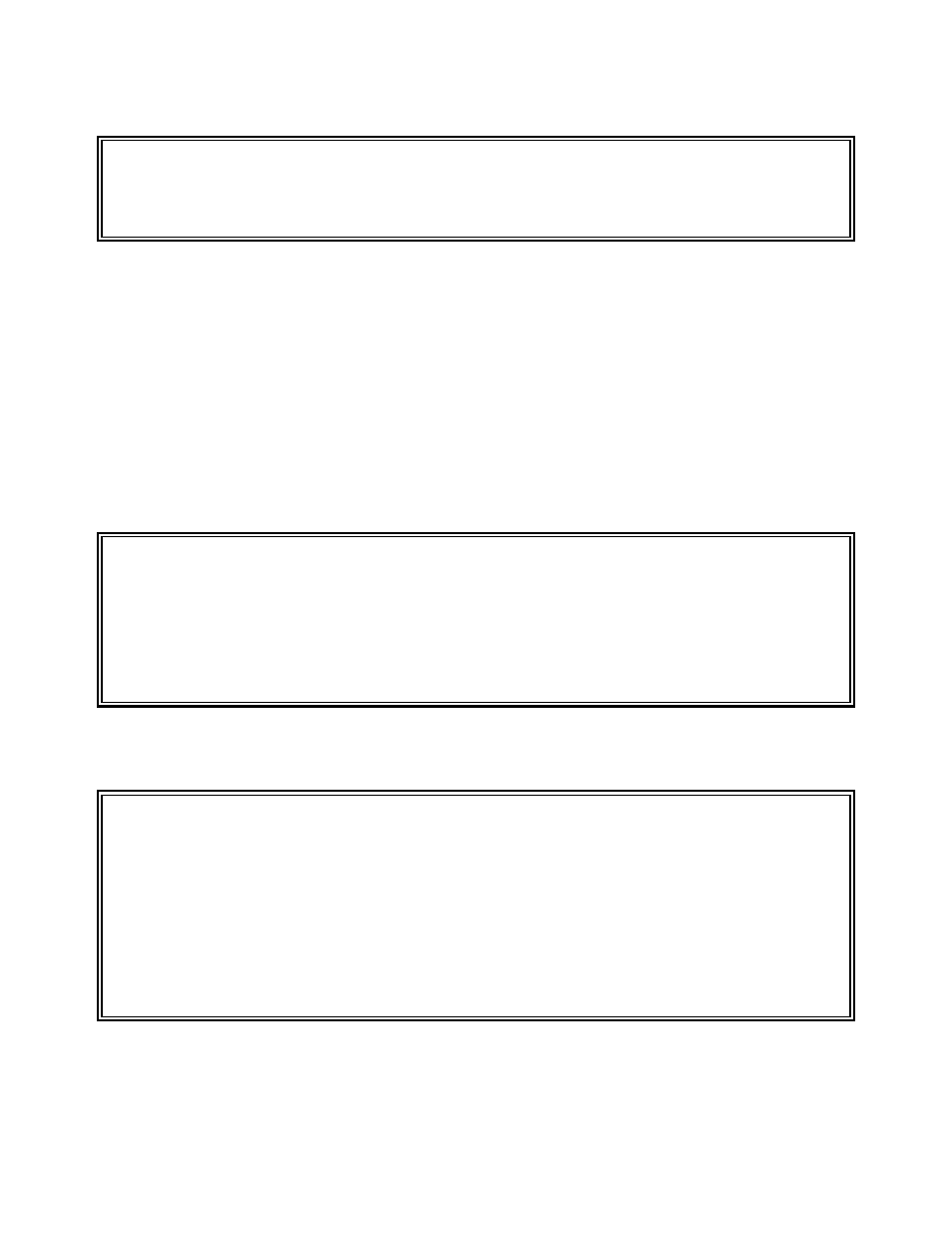
Section 2 - 16
SENTRY User’s Guide
Fitzgerald & Long
/jaf
Enter "
Figure 17 - This is an example of the list of files owned by the user being deleted - Selection A.
B) Continue to delete the user / leave files as they are. This option deletes the user from the
passwd and group files but leaves the UID as the owner of the files. Enter “B” to select this option.
C) Change ownership of these files to another user. This selection will prompt for a new
owner. All of the standard user prompt option function at this prompt, including cross referencing using
the “@” character. This is a global change. All files “owned” by the old user will be “owned” by the
specified new user. If you wish to change some of the old owner’s files to one user and some to another
user, you must make your changes through the File System maintenance screen. To select this global
change option, enter “C”. SENTRY will display the file pathname and it’s progress through the list of
files. Here is a sample of the screen SENTRY displays when this choice is invoked (Figure 19).
USER.MAINT User Maintenance 08/14/00
Changing file ownership from user 119 (test)
New owner : 0 (peggy,root)
Do you want to change file ownership from UID 119 to UID 0 (Y/N)?
Figure 18 - This screen is an example of the prompt for a replacement file owner - Selection C.
USER.MAINT User Maintenance 08/14/00
Changing file ownership from user 119 (test)
New owner : 0 (peggy,root)
Path : /jaf
Count : 1 of 1
Press return to continue...
Figure 19 - This is an example of the screen as it appears after the new owner has been installed in the
example above.
