HP Sentry User Manual
Page 45
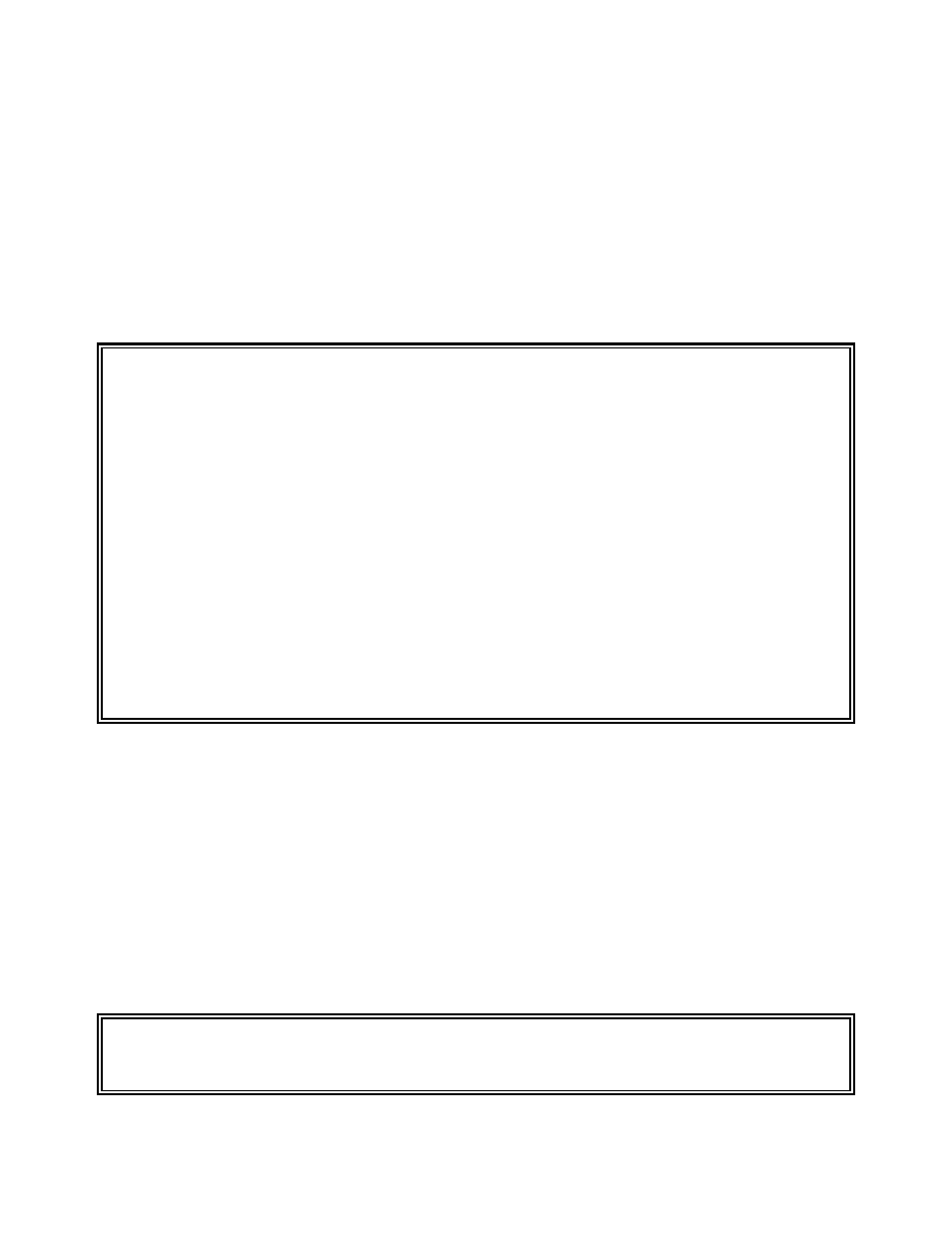
SENTRY User’s Guide
Section 2 - 15
Fitzgerald & Long
To exit you must save your changes by entering “F”. If you make no changes or wish to cancel your
session without saving changes, enter “
data.
To delete a user enter “DEL” at this prompt. You will be prompted:
Are you sure you want to delete the entire record(YES/NO)?
Entering “YES” will cause the deletion to proceed. Entering “NO” will cause the program to return to the
primary User Maintenance screen.
USER.MAINT User Maintenance 08/14/00
***** FILE OWNERSHIP CONFLICT *****
The user you are about to delete owns 1 file on the system.
If you delete the user without changing the ownership of the
files, there will be no registered owner for these files on
your system. You have several choices:
A) View the list of files in question.
B) Continue to delete the user / leave files as they are.
C) Change ownership of these files to another user.
D) Do not delete this user.
Please enter your choice of methods to resolve this conflict.
Figure 16 - This is a sample of the FILE OWNERSHIP CONFLICT screen. The user is offered four
choices. Enter the letter to the left of your choice to execute.
The four choices provided through this screen are described in the following paragraphs.
A) View the list of files in question. This list of files will be displayed in a scrolling window. Note
that the number of files owned by the user will be displayed in the “FILE OWNERSHIP CONFLICT”
screen (Figure 16). Enter “A” to view this list.
In the following screen note that SENTRY displays a list of all files owned by this user. This is a scrolling
window if there are more files than can be displayed on one screen. User “F” or “B” to scroll forward or
backward. Enter
USER.MAINT User Maintenance 08/14/00
Files owned by user 119 (test)
