2 puging the violations log – HP Sentry User Manual
Page 95
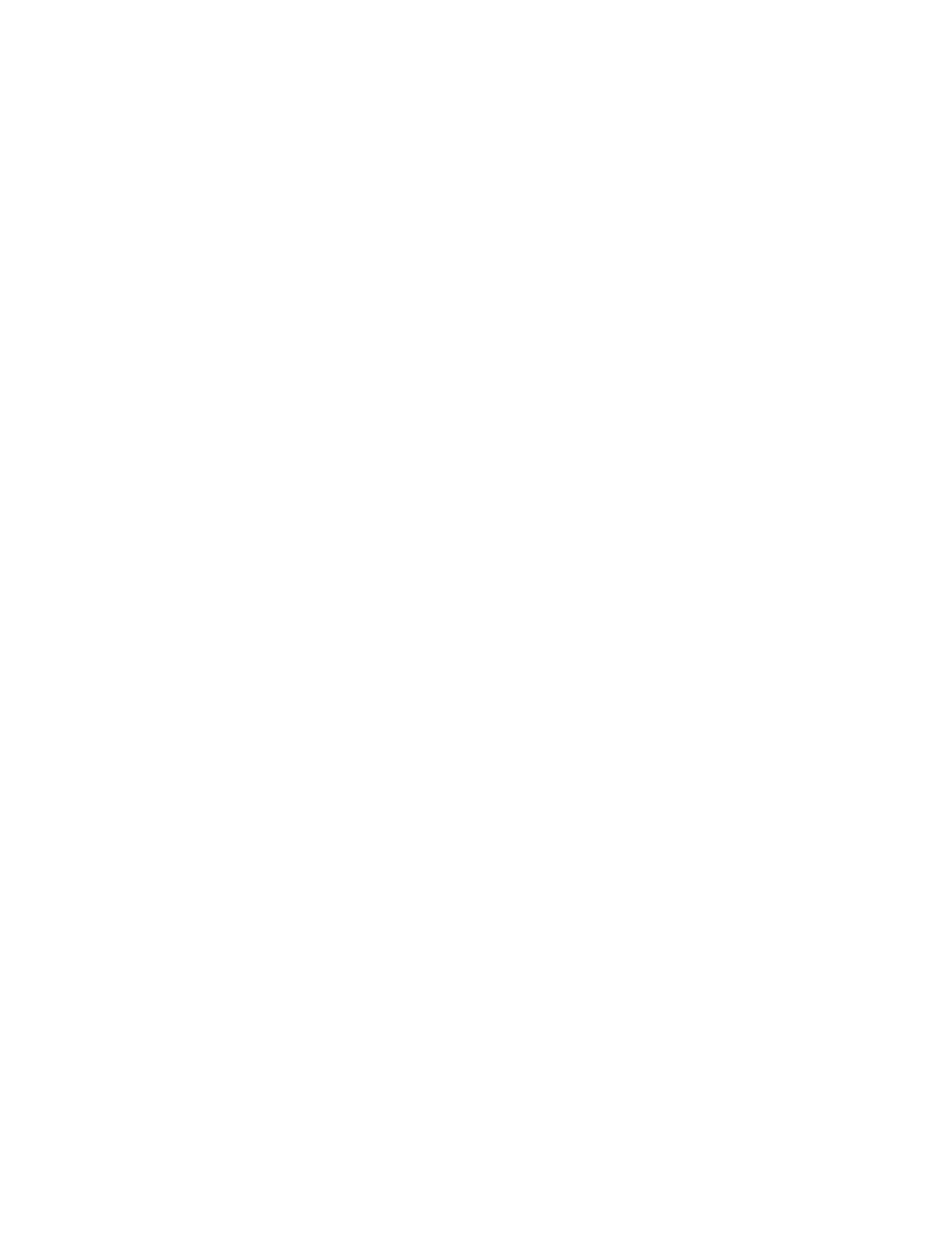
SENTRY User’s Guide
Section 4 - 5
Fitzgerald & Long
4.2 PUGING THE VIOLATIONS LOG
This program provides a convenient method of selectively purging the SENTRY Violations Log. You may
purge by record key, dates, ports, USER ID, or account name. To invoke this program enter 4, Utilities
Menu, from the SENTRY Main Menu; then select 3, Purge the Violations Log.
On entering this program, you will be prompted:
1. Violation Keys
2. Beginning Date
3. Ending Date
4. Computer Port
5. user IDs
6. Account Pathname
1. VIOLATION KEYS - To select specific Violations records to be purged, enter the exact key (record
ID) for field 1, Violation Keys. Separate multiple keys with spaces. You may not use this selection
criteria in conjunction with any other criteria. Enter
using this selection.
2. BEGINNING DATE - This selection allows you to set a beginning date from which to select entries.
This date must be earlier than the ending date. The format is MM/DD/YY.
3. ENDING DATE - This date is the last date for which records should be purged. Using BEGINNING
DATE and ENDING DATE you may specify a range to purge from one date to another date. This date
must be after the BEGINNING DATE. The format is MM/DD/YY.
4. COMPUTER PORTS - If you would like to purge the violations which occurred on specific ports,
enter the ports separated by spaces.
5. USER IDS - You may purge the violation entries for specific User IDs by entering the IDs separated
by spaces.
6. ACCOUNT PATHNAME - To purge by specific pathnames, enter the absolute pathname in which the
violations occurred.
ENTER FIELD NUMBER OR "OK" TO BEGIN THE PURGE PROCESS. - You may change any
entry by referencing the field number associated with the prompt. When you are ready to begin the purge
enter "OK". If you have entered NO selection criteria, all violations records will be purged.
