HP KAYAK XM600 User Manual
Page 53
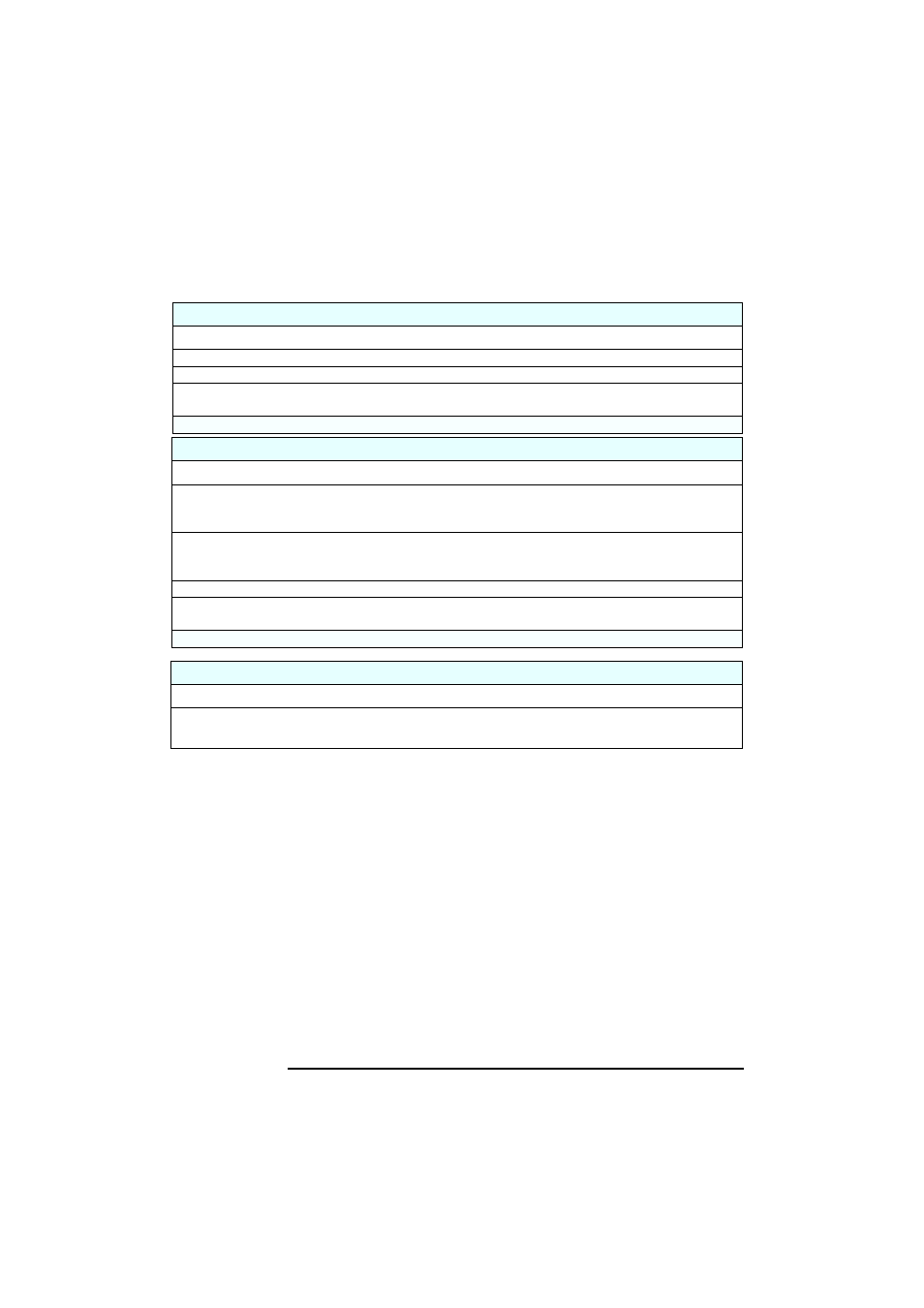
3 Troubleshooting Your HP PC Workstation
If Your PC Has a Hardware Problem
53
The Keyboard Doesn’t Work...
Check that...
How
The keyboard cable is correctly connected.
Plug the cable into the correct connector on the back of the PC.
The keyboard is clean and no keys are stuck down.
Check all keys are at the same height, and none are stuck.
The keyboard itself is not defective.
Either replace the keyboard by a known working unit or try the
keyboard with another PC.
If the PC starts but you still have a problem...
The Mouse Doesn’t Work...
Check that...
How
The mouse cable is correctly connected.
1
Switch off the PC.
2
Plug the cable into the correct connector on the
back of the PC.
You are using the correct driver. If you are using HP’s enhanced mouse, ensure
that the correct driver is installed. This driver is delivered with the HP enhanced
mouse accessory.
Download the latest drivers from HP’s web at:
www.hp.com/go/kayaksupport
The mouse is clean.
Clean the mouse ball and sensors.
The mouse itself is not defective.
Replace the mouse by a known working unit or try the
mouse with another PC.
If the PC starts but you still have a problem...
The Power-On Self Test Results In an Error on HP MaxiLife Status Panel
What to do
•
Refer to “Using HP MaxiLife to Diagnose Problems” on page 54.
•
Press F2 to enter Setup.
1
1.
For more information on the Setup program, refer to the Troubleshooting Guide, available on the HP web at:
www.hp.com/go/kayaksupport.
