Using the hp setup program, Starting the hp setup program, Main menu – HP KAYAK XM600 User Manual
Page 18: Advanced menu
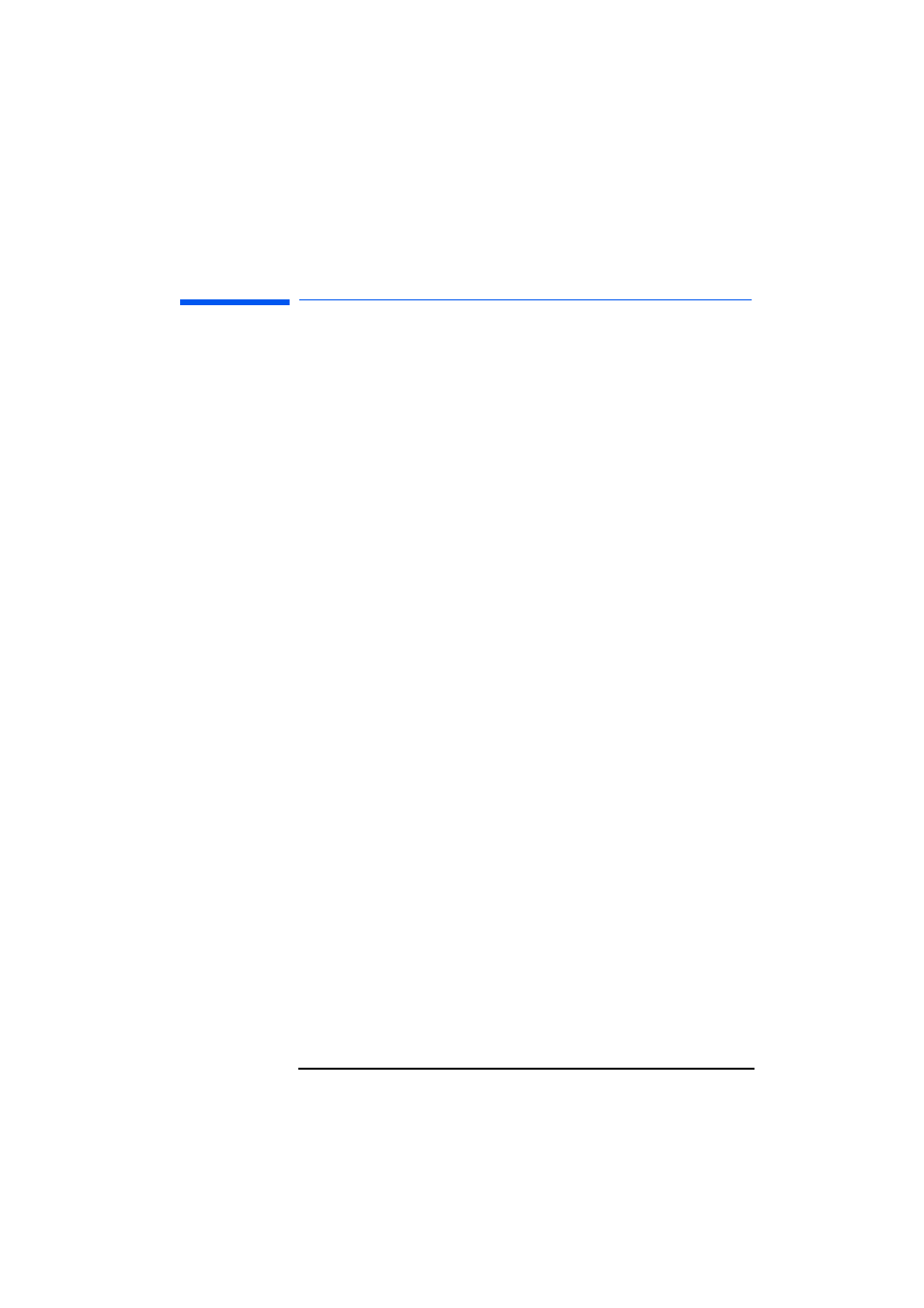
1 Setting Up and Using Your PC Workstation
Using the HP Setup Program
18
Using the HP Setup Program
Use the Setup program to configure your PC Workstation (for example:
setting up system and user passwords, installing and upgrading mass
storage devices), and to solve configuration problems.
It is recommended that you take note of any changes to the system setup.
Starting the HP Setup Program
1
Turn on the display and then the PC Workstation. If the PC Workstation
is already turned on, save your data and exit all programs, then restart
the PC Workstation.
2
Press
F2
while
F2
Setup
is displayed at the bottom of the screen.
If you fail to press
F2
in time and the start-up process continues, you will
need to restart your PC Workstation and go through the POST again so
you can press
F2
.
The opening screen of the PC Workstation’s Setup program is displayed.
The Main Menu presents a list of fields, for example, the installed BIOS
version or Date and Time.
A band along the top of the screen offers a list of menus. A menu is selected
by using either the left or right arrow keys.
Main Menu
The Main Menu presents a list of fields, for example, the installed BIOS
version; “PnP” (selects whether the BIOS or a Plug and Play operating
system such as Windows 95 configures devices); “Reset Configuration
Data”; “System Time”; “System Date”; “Key Click”; “Key Auto-Repeat
Speed”; Delay Before Auto-Repeat” and “NumLock at Power-on”. By
default the “Reset Configuration Data” item is set to No. Selecting Yes will
clear the system configuration data and return to the default settings.
Advanced Menu
The Advanced Menu offers a list of sub-menus allowing you to:
•
Configure memory caching, USB ports, Integrated I/O Ports and
Integrated Audio Devices;
•
Enable floppy disk drives, IDE devices (Primary and Secondary);
•
PCI Devices.
