Installing a device in a front access bay – HP KAYAK XM600 User Manual
Page 39
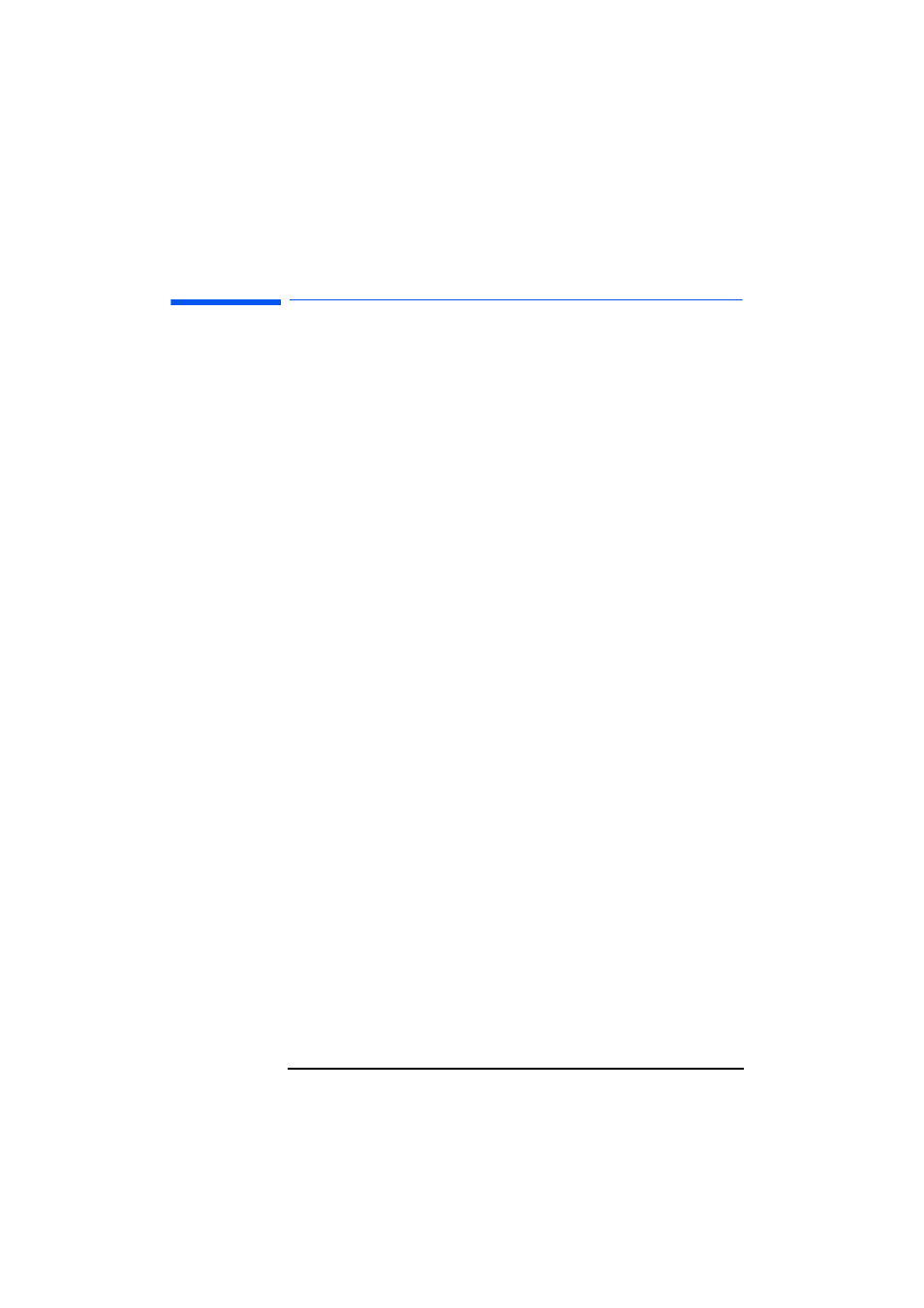
2 Installing and Replacing Hardware Parts in Your PC Workstation
Installing a Device in a Front Access Bay
39
Installing a Device in a Front Access Bay
1
Switch off the display and PC Workstation. Disconnect all power cables
and any LAN or telecommunications cables.
2
Remove the PC Workstation’s cover and front upper bezel (refer to page
24 for instructions).
3
Depending on the device to be installed, either:
a
Remove the 5¼-inch metal filler plate.
Through the filler plate opening located on the left-hand side of the
filler plate, use your index finger to leverage the plate from the PC
chassis.
b
Break off the 3½-inch metal filler plate
from the PC chassis.
Use a screwdriver to help you to unlatch the plate.
First unlatch the
filler from one side, and then pull it out
.
In either case, be very careful not to hurt your fingers when you remove
the filler plate.
4
If you are installing a third or forth 3½-inch hard drive (the two hard
drive shelves are full), use a hard disk drive tray kit to install the drive in
the 5¼-inch bay (two trays are supported). Install the tray in the middle
shelf of the front access cage, if it is free. Four screws are also supplied
to secure the hard disk drive to the tray.
Standard 5¼-inch devices such as CD-ROM or DVD drives do not
require a tray. These devices are installed using the supplied rails. Refer
to the table on page 35 for more information about which rails to use
with your device.
