Removing, replacing and upgrading memory, Upgrading memory, Removing and installing a memory module – HP KAYAK XM600 User Manual
Page 29
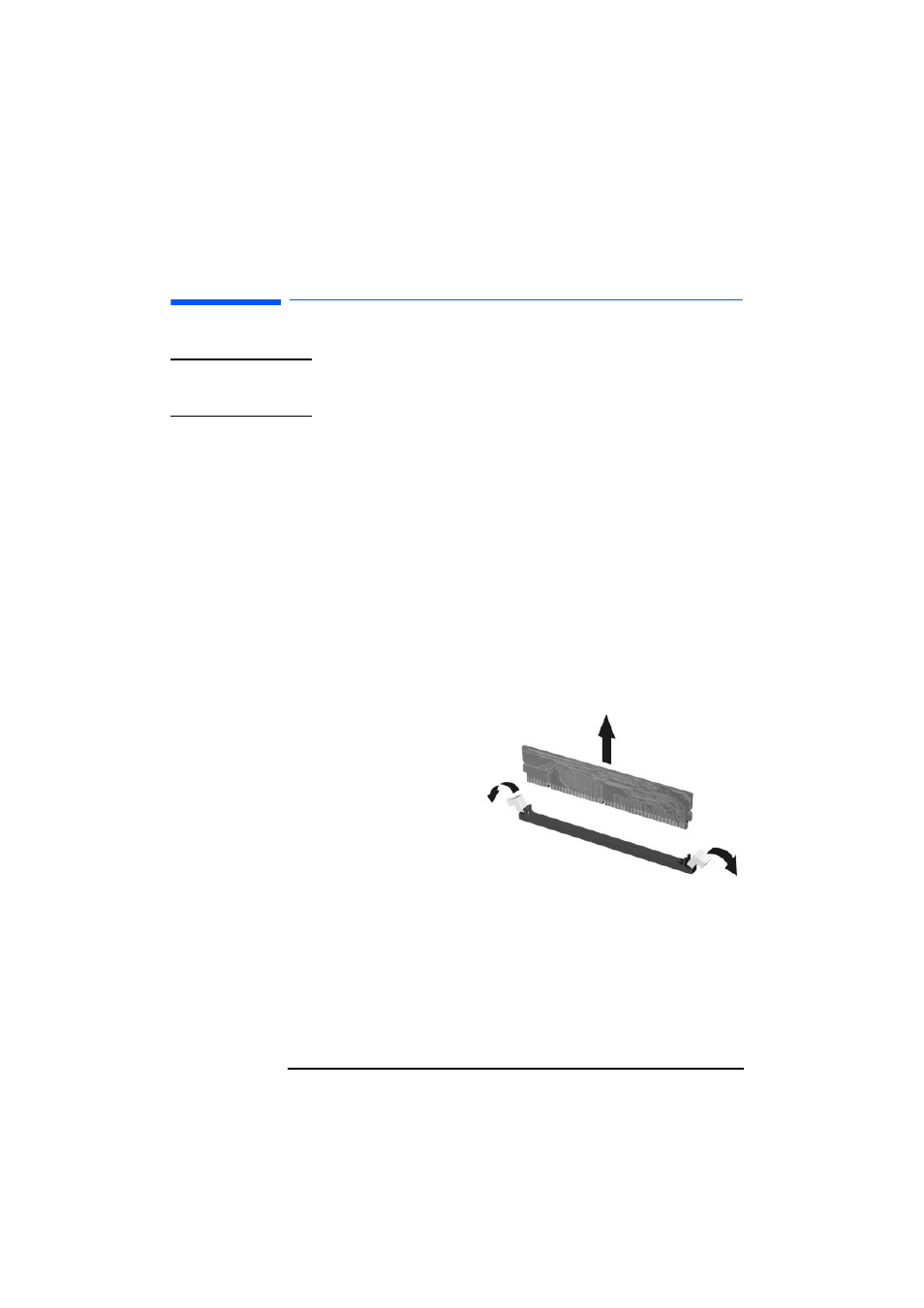
2 Installing and Replacing Hardware Parts in Your PC Workstation
Removing, Replacing and Upgrading Memory
29
Removing, Replacing and Upgrading Memory
NOTE
Use only HP memory modules specifically designed for your PC model. To
find out about available accessories for your PC, refer to the HP
Accessories Web site at:
http://www.hp.com/go/pcaccessories
.
Upgrading Memory
The HP Kayak XM600 PC Workstation supports up to two RAMBUS Direct
RAM (RDRAM) memory modules.
If only one RDRAM module is installed, it must be installed in the socket
nearest the processor(s). The unused memory socket must contain a
continuity module.
Removing and Installing a Memory Module
Installing or
Replacing a
Memory Module
1
Switch off the display and PC Workstation. Disconnect all power cables
and any LAN or telecommunications cables.
2
Remove the PC Workstation’s cover (refer to page 24 for instructions).
To ease installation, place the PC on its side with the system board
facing upwards.
3
If you are installing an
additional memory
module then you will need
to remove the continuity
module. Open the two
retaining clips and remove
the continuity module
from the socket.
If you are replacing an
existing memory module
then open the two
retaining clips and remove the existing memory module the socket
.
Always store any removed memory or continuity module in a safe place
for future use.
