Installing the new system board – HP KAYAK XM600 User Manual
Page 46
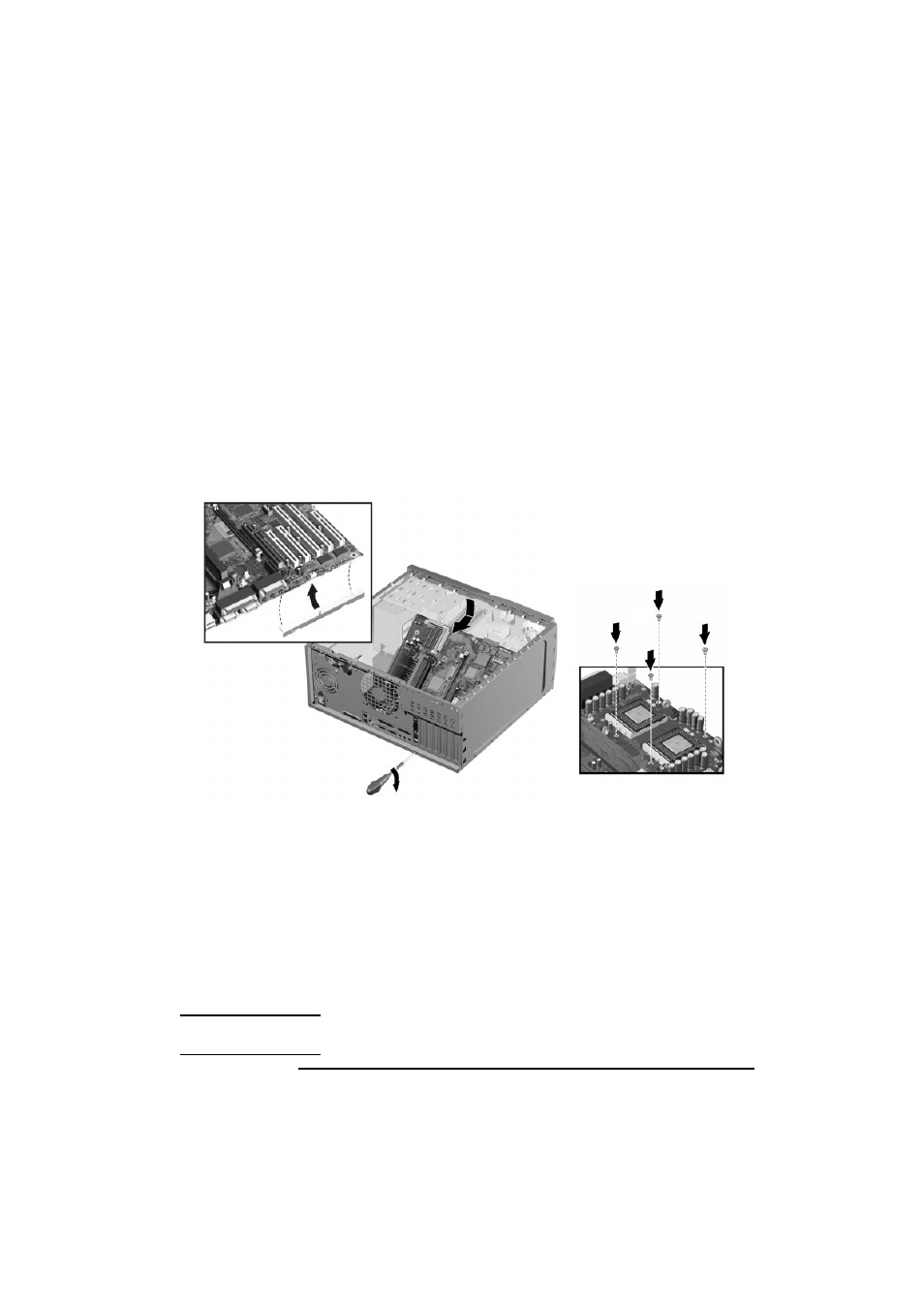
2 Installing and Replacing Hardware Parts in Your PC Workstation
Replacing the System Board
46
Installing the New System Board
1
Clip the retaining bracket onto the new system board.
2
Aligning the rear connectors with their corresponding sockets, insert the
system board and lower it onto the guide pins. Ensure that all hooks are
correctly positioned. Check that the rear connectors are correctly
aligned in their sockets.
3
Tighten the screw located on the rear panel near the AGP PRO slot to
secure the system board in place.
4
Attach the system board to the chassis using the four screws located
near the processor sockets.
5
Reconnect any cables you disconnected earlier from the system board.
To find out the positions of system board connectors, refer to the label
located on the inside of the cover.
6
Replace the main memory, processor and any accessory cards in the new
system board (described in this chapter).
7
Replace the retaining bar and secure it in place with the retaining screw.
8
Return the PC Workstation to its upright position.
9
Replace the PC Workstation’s cover (refer to page 25). Reconnect all the
power and telecommunications cables.
10 After installing the system board, you need to update your BIOS.
NOTE
The latest BIOS for your PC and instructions on updating the BIOS are
available from:
www.hp.com/go/kayaksupport
.
❹
