Print a self-test report, To check the ink levels from the, Setup menu – HP 3200 User Manual
Page 98
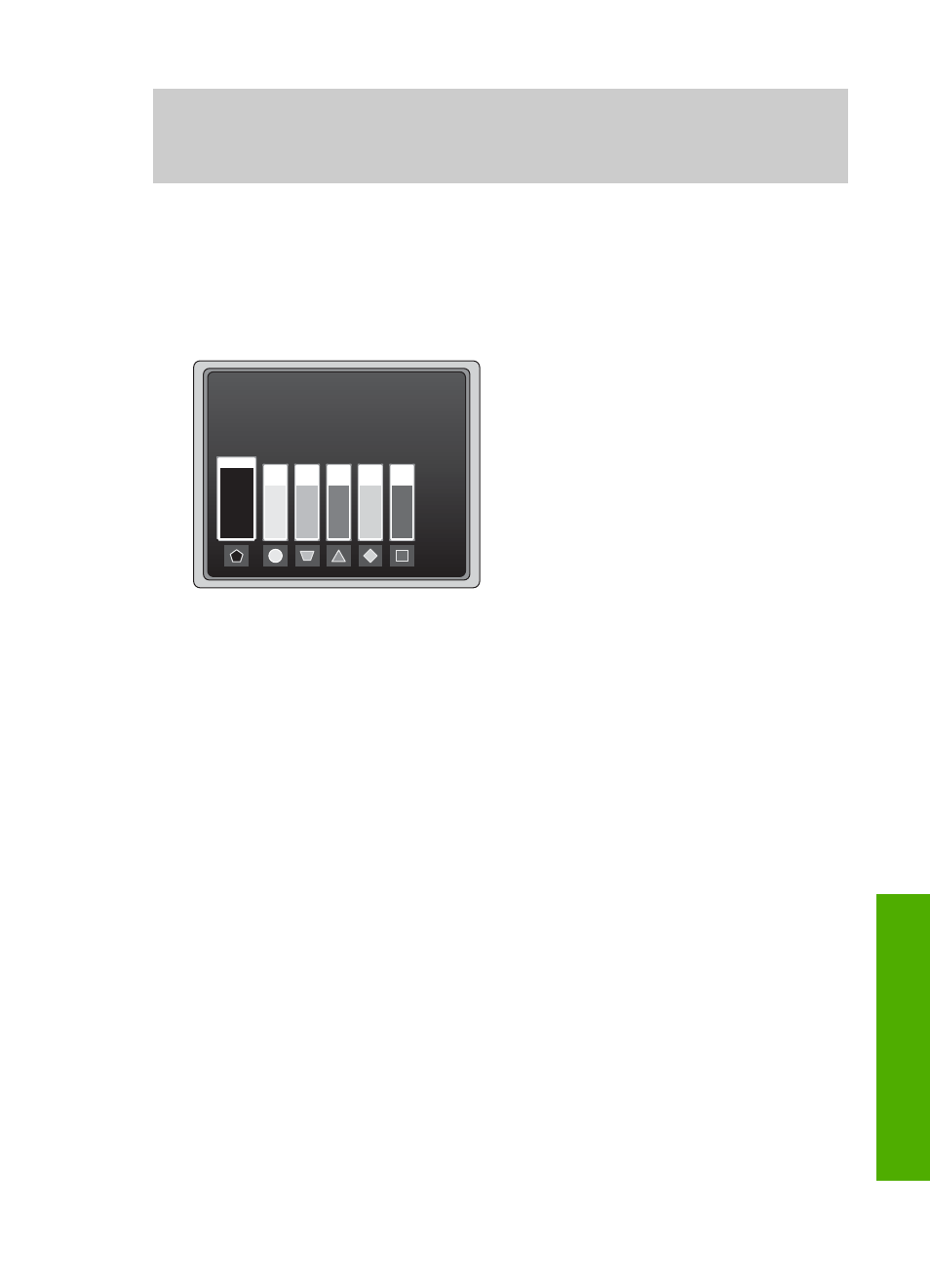
You can also check the estimated amount of ink remaining in your ink cartridges from
the computer. See the onscreen
HP Image Zone Help
for information on checking
the ink levels from the
Printer Toolbox
To check the ink levels from the Setup menu
1.
Press
Setup
.
2.
Press
5
, then press
1
.
This displays the
Tools
menu, and then selects
Display Ink Gauge
.
The gauges for the six ink cartridges appear on the color graphics display.
Print a self-test report
If you are experiencing problems with printing, print a self-test report. This report can
help you diagnose printing problems and can provide valuable information if you need
to call HP customer support.
1.
Load letter, A4, or legal unused plain white paper into the main tray.
2.
Press
Setup
.
3.
Press
1
, then press
1
again.
This displays the
Print Report
menu and then selects
Self-Test Report
.
The HP All-in-One prints a self-test report, which contains the following
information:
–
Product information: includes the model number, serial number, and other
product information.
–
Revision information: includes the firmware version number and whether or
not you have an HP two-sided printing accessory installed.
–
Ink delivery system information: displays the approximate ink level of each
installed ink cartridge, the status of each ink cartridge, the date each
cartridge was installed, and the date each cartridge will expire.
–
Print quality pattern: displays six color blocks, representing each of the six
installed cartridges. Solid, even blocks of color indicate there are no print
quality problems. When streaks are displayed or there are missing blocks,
clean the print head using the procedure described in
the color blocks still show print quality problems after cleaning the print head,
align the printer using the procedure described in
. If the
User Guide
95
Maintain your HP
All-in-One
