Maintain your hp all-in-one, Clean the hp all-in-one, Clean the glass – HP 3200 User Manual
Page 96: Clean the lid backing, 12 maintain your hp all-in-one
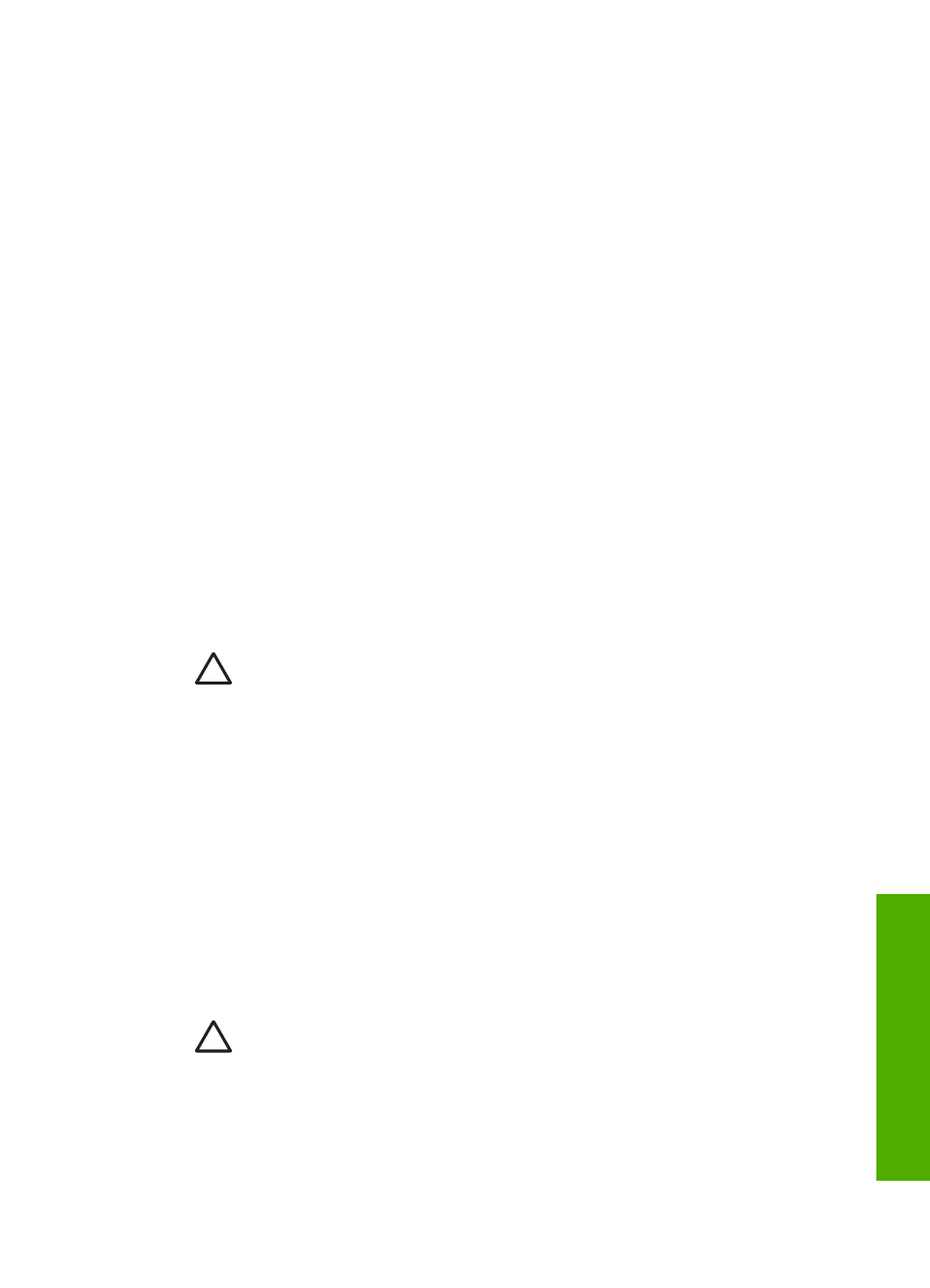
12
Maintain your HP All-in-One
The HP All-in-One requires little maintenance. Sometimes you might want to clean the
glass and lid backing to remove surface dust and ensure that your copies and scans
remain clear. Occasionally, you will also need to replace your ink cartridges, align the
printer, and clean the print head. This chapter provides instructions for keeping your
HP All-in-One in top working condition. Perform these simple maintenance procedures
as necessary.
Clean the HP All-in-One
Fingerprints, smudges, hair, and other debris on the glass or lid backing slow down
performance and affect the accuracy of special features such as
Fit to Page
. To
ensure that your copies and scans remain clear, you might need to clean the glass
and lid backing. You might also want to dust the exterior of the HP All-in-One.
Clean the glass
Dirty glass from fingerprints, smudges, hair, and dust slows down performance and
affects the accuracy of features such as
Fit to Page
.
1.
Turn off the HP All-in-One, unplug the power cord, and raise the lid.
2.
Clean the glass with a soft cloth or sponge slightly moistened with a nonabrasive
glass cleaner.
Caution
Do not use abrasives, acetone, benzene, or carbon
tetrachloride on the glass; they can damage it. Do not place or spray liquid
directly on the glass; the liquid might seep under the glass and damage
the device.
3.
Dry the glass with a chamois or cellulose sponge to prevent spotting.
Clean the lid backing
Minor debris can accumulate on the white document backing located underneath the
lid of the HP All-in-One.
1.
Turn off the HP All-in-One, unplug the power cord, and raise the lid.
2.
Clean the white document backing with a soft cloth or sponge slightly moistened
with a mild soap and warm water.
3.
Wash the backing gently to loosen debris. Do not scrub the backing.
4.
Dry the backing with a chamois or soft cloth.
Caution
Do not use paper-based wipes, as these might scratch the
backing.
5.
If further cleaning is needed, repeat the previous steps using isopropyl (rubbing)
alcohol, and wipe the backing thoroughly with a damp cloth to remove any
residual alcohol.
User Guide
93
Maintain your HP
All-in-One
