Connect to additional computers on a network, Manage your network settings, View and print network settings – HP 3200 User Manual
Page 40
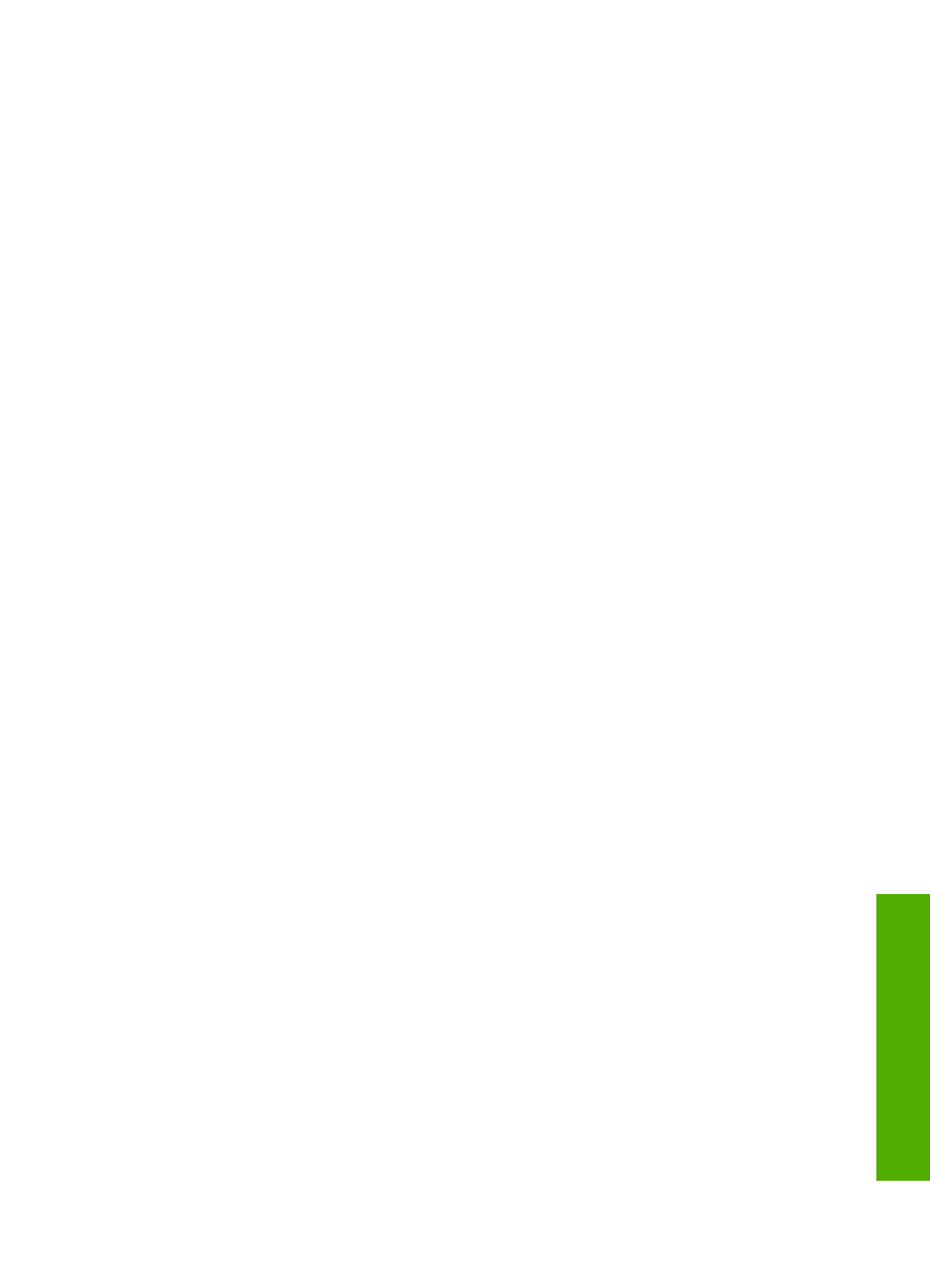
6.
Follow the onscreen instructions to complete all the installation steps, including
the
Setup Assistant
.
When you have finished installing the software, your HP All-in-One is ready for
service.
7.
To test your network connection, go to your computer and print a self-test report
to your HP All-in-One. For more information, see
Connect to additional computers on a network
You can connect your HP All-in-One to more than one computer on a small network of
computers. If your HP All-in-One is already connected to a computer on a network, for
each additional computer you must install the HP All-in-One software, as described in
Install the software for a network connection
. Once you have set up your HP All-in-
One on the network you will not need to configure it again when you add additional
computers.
Change the HP All-in-One from a USB connection to a
network connection
If you first install your HP All-in-One with a USB connection, you can later change to
an Ethernet network connection. If you already understand how to connect to a
network, you can use the general directions below. For more detailed instructions on
connecting a HP All-in-One to a network, see
.
To change a USB connection to a wired (Ethernet) connection
1.
Unplug the USB connection from the back of your HP All-in-One.
2.
Connect an Ethernet cable from the Ethernet port on the back of the HP All-in-
One to an available Ethernet port on the router, switch, or access point.
3.
Run the installation CD, then choose the network installation. For more
information, see
Install the software for a network connection
.
4.
(Windows only) When the installation is complete, open
Printers and Faxes
in
the
Control Panel
and delete the printers for the USB installation.
Manage your network settings
You can manage network settings for the HP All-in-One through the HP All-in-One
control panel as described in the next section. Additional advanced settings are
available in the Embedded Web Server, a configuration and status tool you access
from your Web browser using an existing network connection to the HP All-in-One.
For more information, see
Change basic network settings from the control panel
The HP All-in-One control panel enables you to perform a variety of network
management tasks. This includes viewing the network settings, restoring the network
defaults, and changing the network settings.
User Guide
37
Network setup
