Operational troubleshooting, Paper troubleshooting – HP 3200 User Manual
Page 114
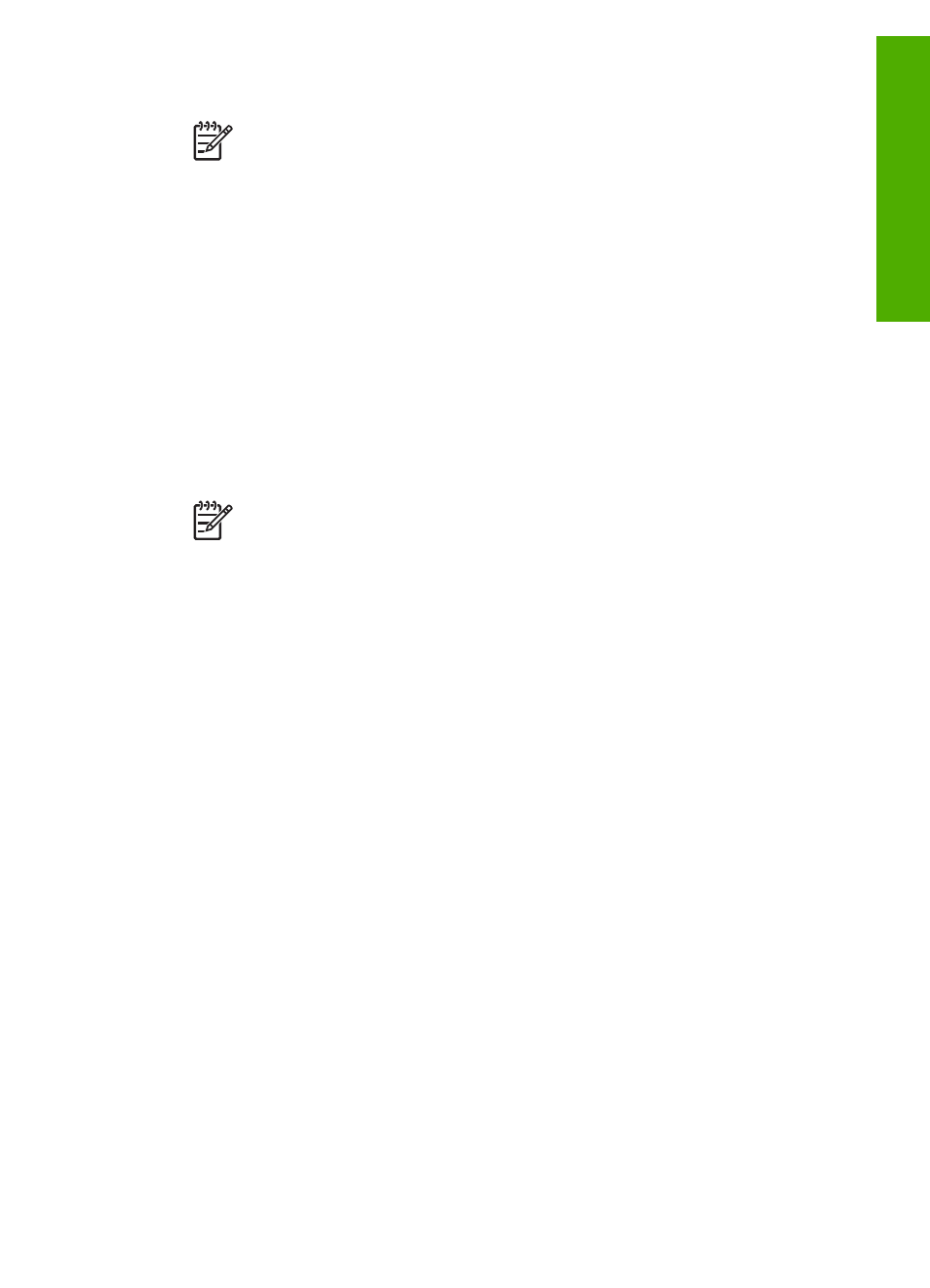
4.
Restart your computer.
Note
It is important that you disconnect your HP All-in-One before
restarting your computer. Do not connect the HP All-in-One to your
computer until after you have reinstalled the software.
5.
Start the Setup program for your HP All-in-One again.
6.
Select
Reinstall
.
7.
Follow the onscreen instructions and the instructions provided in the Setup Guide
that came with your HP All-in-One.
To uninstall from a Mac computer
1.
Disconnect the HP All-in-One from your Mac.
2.
Double-click the
Applications:
HP All-in-One Software
folder.
3.
Double-click
HP Uninstaller
.
Follow the onscreen instructions.
4.
After the software is uninstalled, disconnect your HP All-in-One, and then restart
your computer.
Note
It is important that you disconnect your HP All-in-One before
restarting your computer. Do not connect the HP All-in-One to your
computer until after you have reinstalled the software.
5.
To reinstall the software, insert the HP All-in-One CD-ROM into the CD-ROM
drive on your computer.
6.
On the desktop, open the CD-ROM and then double-click
HP All-in-One Installer
.
7.
Follow the onscreen instructions and the instructions provided in the Setup Guide
that came with your HP All-in-One.
Operational troubleshooting
The
3100, 3200, 3300 series Troubleshooting
section in the
HP Image Zone Help
contains troubleshooting tips for some of the most common issues associated with
your HP All-in-One.
To access the troubleshooting information from a Windows computer, go to the
HP Image Zone
, click
Help
, and then choose
Troubleshooting and Support
.
Troubleshooting is also available through the Help button that appears on some error
messages.
To access troubleshooting information on a Mac, click the
HP Image Zone
icon in the
Dock, select
Help
from the menu bar, choose
HP Image Zone Help
from the
Help
menu, and then choose
3100, 3200, 3300 series Troubleshooting
in the Help Viewer.
If you have Internet access, you can get help from the HP website at
. The website also provides answers to frequently asked questions.
Paper troubleshooting
To help avoid paper jams, only use paper types that are recommended for your HP All-
in-One. For a list of recommended papers, see the onscreen
HP Image Zone Help
, or
go to
User Guide
111
Troubleshooting
