HP 3200 User Manual
Page 4
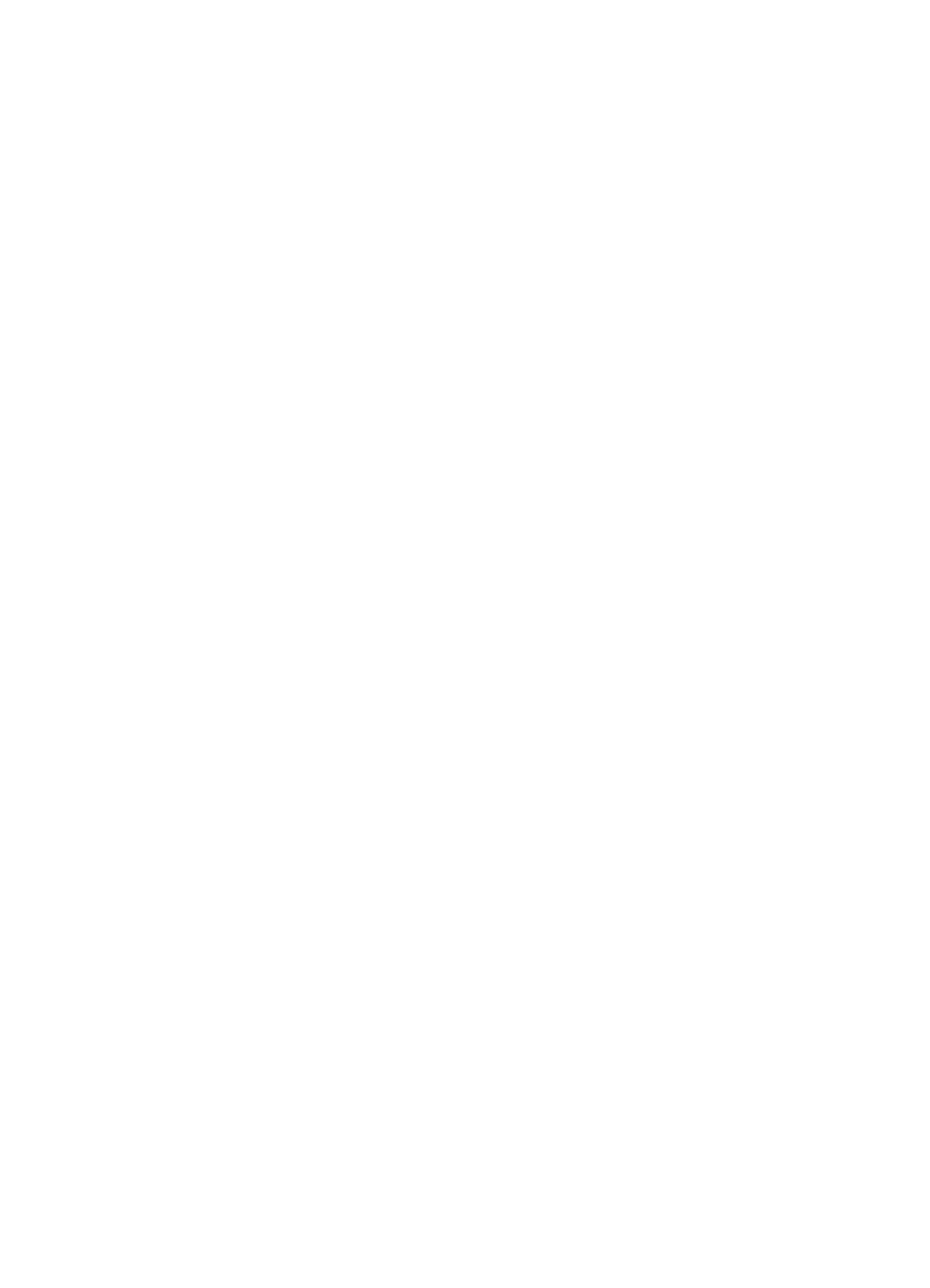
Contents
The HP All-in-One at a glance ...............................................................................5
Control panel overview ..........................................................................................7
Menu overview ......................................................................................................9
Enter text using the visual keyboard ....................................................................13
Use the HP Image Zone software ........................................................................14
Sources of information .........................................................................................17
Use the onscreen Help ........................................................................................19
Set your preferences ...........................................................................................25
Connection information ........................................................................................26
Wired network setup ............................................................................................33
Install the software for a network connection .......................................................35
Connect to additional computers on a network ....................................................37
Change the HP All-in-One from a USB connection to a network connection .......37
Manage your network settings .............................................................................37
Network troubleshooting ......................................................................................44
Load documents, photos, slides, and negatives ..................................................47
Choose papers for printing and copying ..............................................................52
Select an input tray ..............................................................................................53
Load paper ..........................................................................................................54
Avoid paper jams .................................................................................................59
Insert a memory card ...........................................................................................61
Connect a digital camera .....................................................................................62
Connect a storage device ....................................................................................63
View photos and videos .......................................................................................64
Select photos and videos ..................................................................................... 65
Edit photos ...........................................................................................................68
Print photos and videos from the control panel ....................................................68
Set photo print options .........................................................................................72
Save photos to your computer .............................................................................72
Share photos with friends and relatives ...............................................................73
Share your images with family and friends......................................................75
Send images to others .........................................................................................75
Receive images from others ................................................................................75
Print to your HP All-in-One from a remote location ..............................................77
Configure HP Instant Share .................................................................................77
Make a copy ........................................................................................................79
Change the copy settings ....................................................................................79
Preview your copy job .......................................................................................... 80
User Guide
1
