Select an input tray – HP 3200 User Manual
Page 56
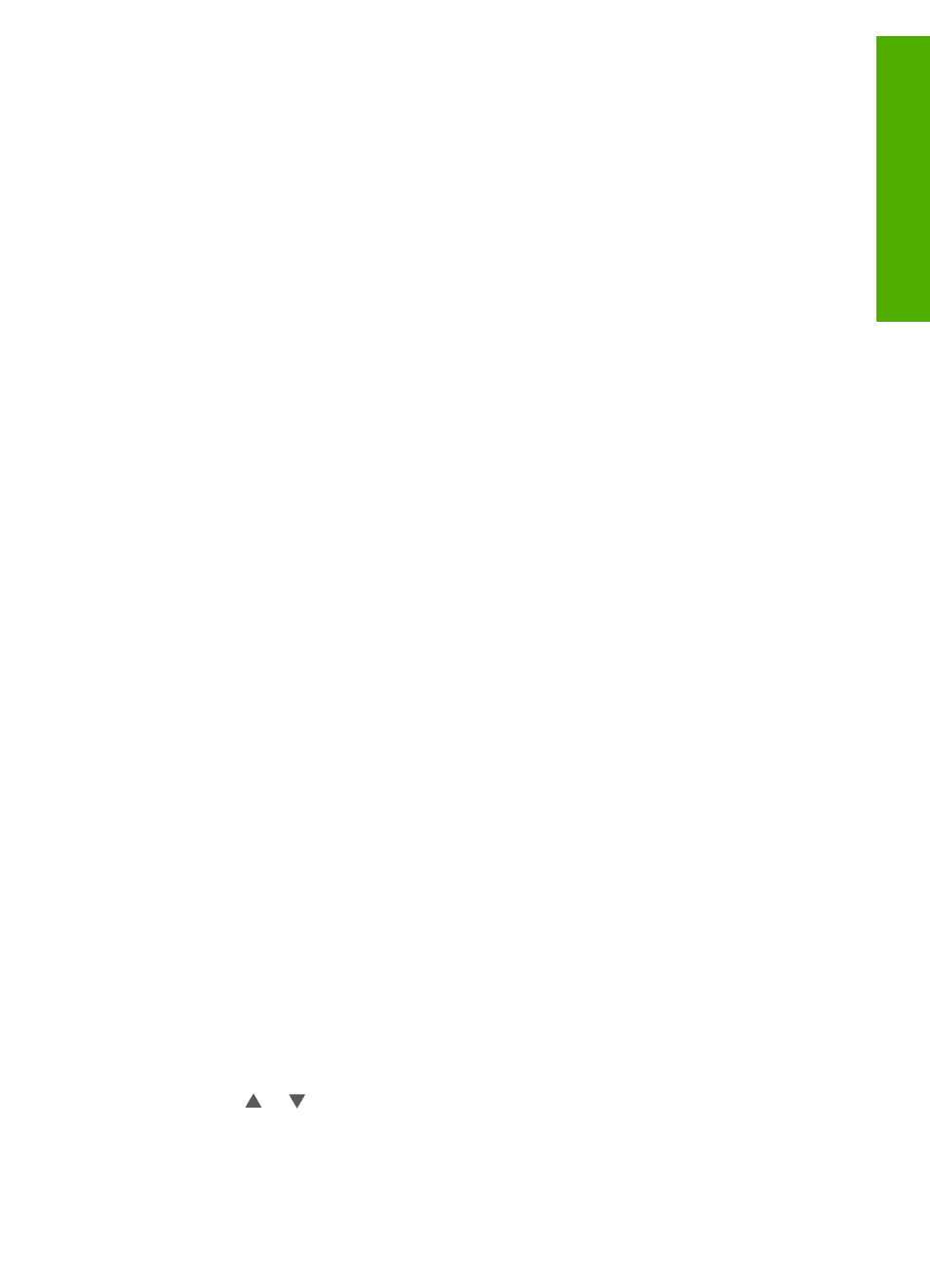
HP does not recommend printing to the following papers:
●
Paper with cutouts or perforations (unless specifically designed for use with
HP inkjet devices).
●
Highly textured stock, such as linen. It might not print evenly, and the ink can
bleed into these papers.
●
Extremely smooth, shiny, or coated papers not specifically designed for your
HP All-in-One. They can jam the HP All-in-One or repel the ink.
●
Multi-part forms, such as duplicate and triplicate forms. They can wrinkle or get
stuck, and the ink is also more likely to smear.
●
Envelopes with clasps or windows. They can get stuck in the rollers and cause
paper jams.
HP does not recommend copying to the following papers:
●
Any size paper other than those listed in
.
●
Paper with cutouts or perforations (unless specifically designed for use with
HP inkjet devices).
●
Envelopes.
●
Transparency film other than HP Premium Inkjet Transparency Film or
HP Premium Plus Inkjet Transparency Film.
●
Multiple-part forms or label stock.
Select an input tray
This section describes the procedure for choosing an input tray. The HP All-in-One
has a main tray for full-size media and small media. It also has a photo tray for small
media only.
You can select an input tray at any time during the process of printing and copying.
The main tray is the default input tray, but you can specifically select the photo tray
using the
Copy menu
and
Photo menu
options or the
Photo Tray
button on the
control panel.
To select the photo tray after you adjust your settings in the Photo or Copy menu
1.
Adjust your
Photo menu
or
Copy menu
settings as needed.
2.
Press
Photo Tray
on the control panel to select the photo tray.
The
Photo Tray
light turns on.
3.
Press
Start Color
or
Start Black
.
To select input trays without adjusting any other settings
1.
Press
Photo Tray
on the control panel.
The
Select Function
menu appears.
2.
Press
1
to select
Copy
, or press
2
to select
Photo
.
Depending on which option you selected, the
Tray Select
menu option in the
Copy
menu or the
Photo
menu appears.
3.
Press or to select the tray you want to use, and then press
OK
.
User Guide
53
Load
originals
and load paper
