Use the embedded web server setup wizard, General network settings, Subnet mask, see – HP 3200 User Manual
Page 43
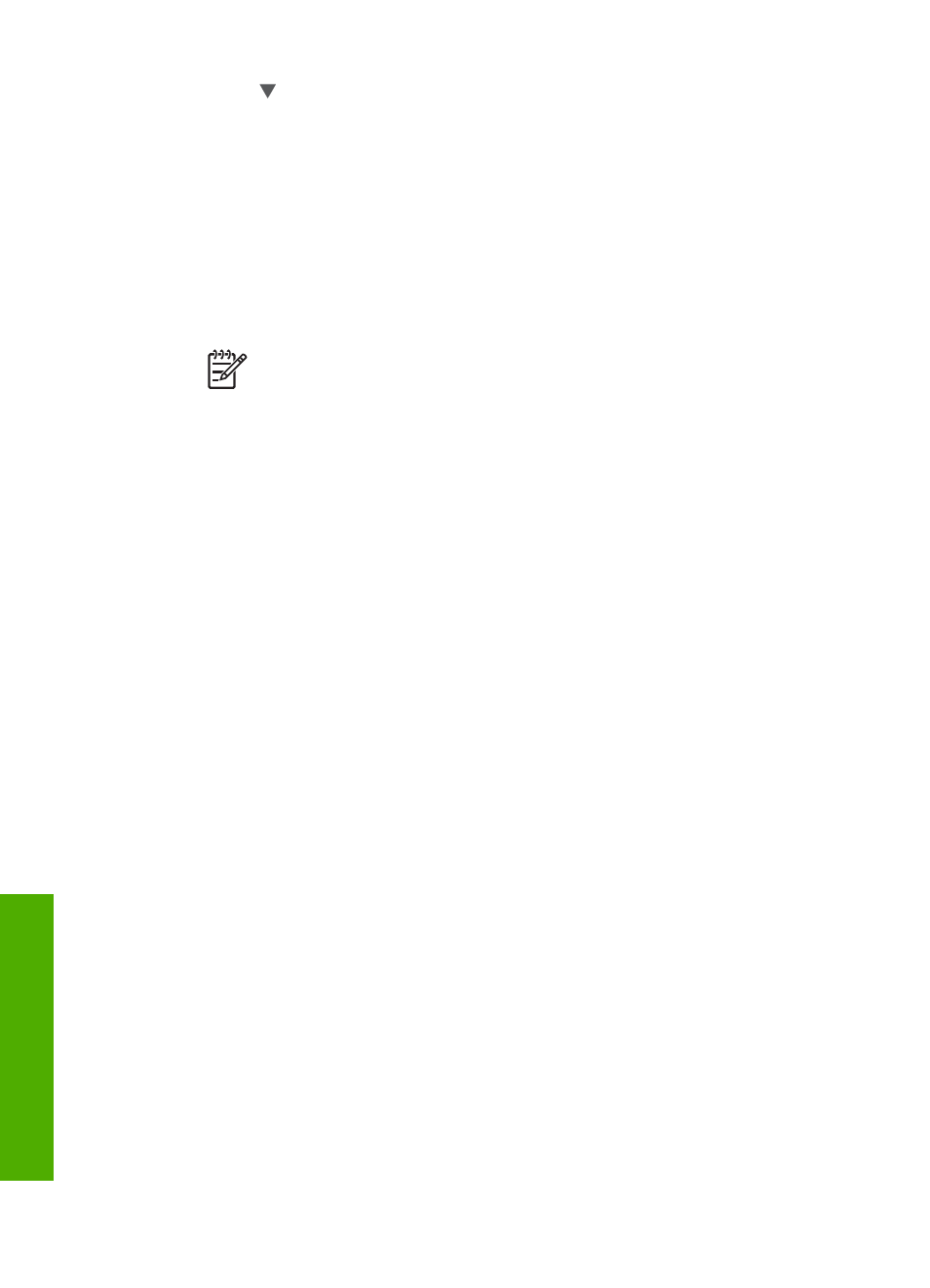
2.
Press until
Network
is highlighted, then press
OK
.
The
Network Menu
appears.
3.
Press
1
, then press
1
again.
This selects the
Network Settings
menu and then prints a configuration page for
your HP All-in-One, including the IP address. You will use the IP address in the
next step.
4.
In the
Address
box in your Web browser on your computer, type the IP address
of the HP All-in-One, as shown on the network configuration page. For example,
http://192.168.1.101.
The Embedded Web Server
Home
page appears, showing information for the
HP All-in-One.
Note
If you are using a proxy server in your browser, you might need to
disable it to access the Embedded Web Server.
5.
If you need to change the language displayed in the Embedded Web Server, do
the following:
a.
Click the
Settings
tab.
b.
Click
Select Language
in the
Settings
navigation menu.
c.
In the
Select Language
list, click the appropriate language.
d.
Click
Apply
.
6.
Click the
Home
tab to access device and network information, or click the
Networking
tab to access more network information or to modify network
information.
7.
Make any configuration changes.
For more information see
Use the Embedded Web Server setup wizard
.
8.
Close the Embedded Web Server.
Use the Embedded Web Server setup wizard
The network setup wizard provided in the Embedded Web Server gives you an
intuitive interface to your network connection parameters. For more information on
how to open the Embedded Web Server, see
Access the Embedded Web Server
.
1.
Click the
Networking
tab.
2.
Click
Wired (802.3)
in the
Connections
navigation menu.
3.
Click
Start Wizard
, and then follow all of the wizard instructions.
Network configuration page definitions
The configuration page shows the network settings for the HP All-in-One. There are
settings for general information, 802.3 wired (Ethernet), and Bluetooth
®
.
For information on how to print a network configuration page, see
. For additional information on terms used here, see the Network
Glossary in the onscreen
HP Image Zone Help
that came with your HP All-in-One.
For information on using the onscreen
HP Image Zone Help
Chapter 4
40
HP Photosmart 3200 All-in-One series
Netw
ork
setup
