Print photos using a proof sheet, Print a proof sheet – HP 3200 User Manual
Page 73
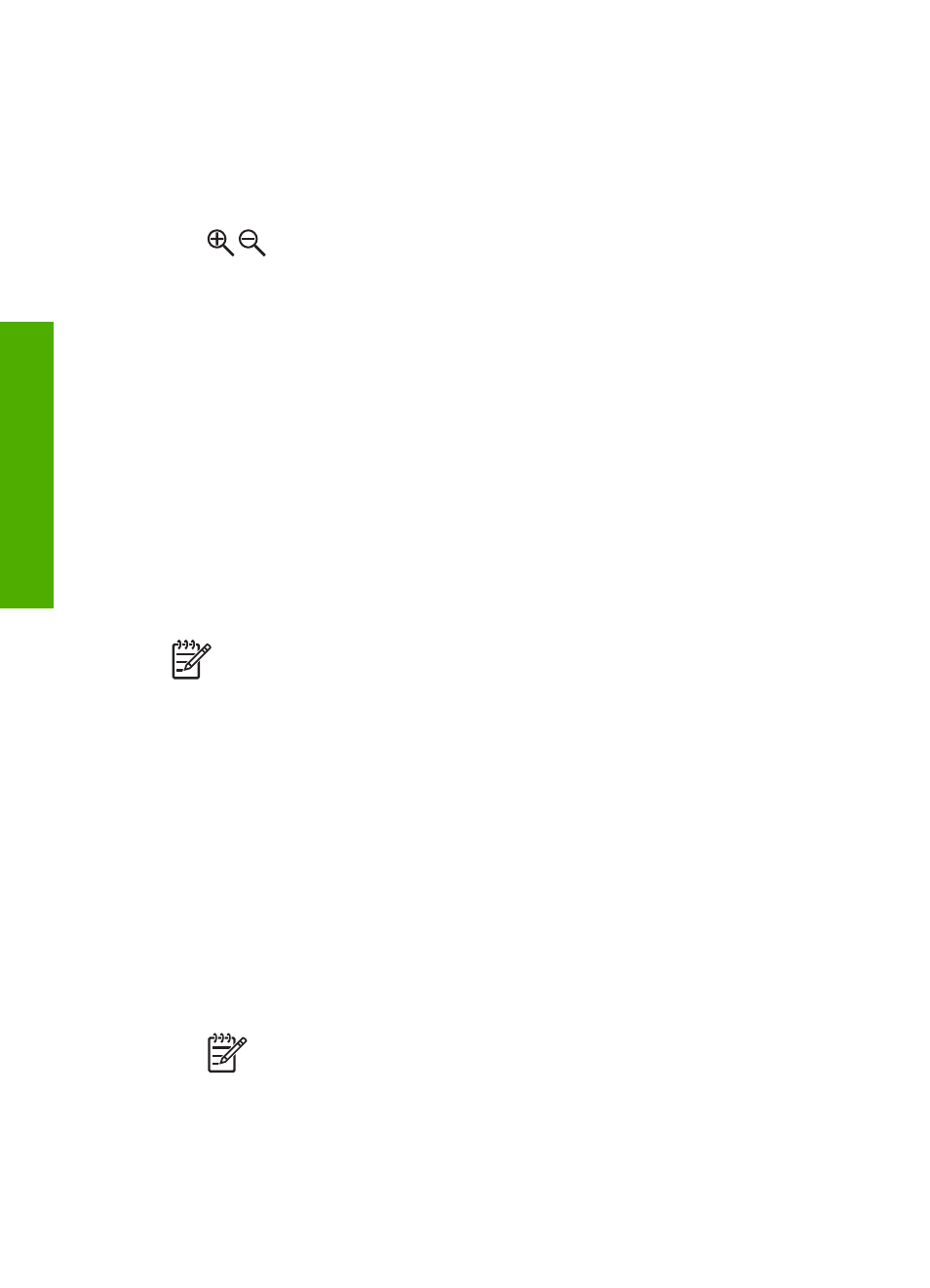
To print a cropped photo
1.
Display a photo on the color graphics display.
For more information, see
.
2.
Press the zoom buttons (
4
or
5
) to zoom in or out to view the photo at different
sizes:
3.
Use the arrow buttons to move the image display to view the approximate area of
the photo that will print.
4.
Press
OK
to select the photo and exit zoom mode while retaining the zoom
settings for printing.
A check mark appears next to the selected photo.
5.
Press
Start Color
or
Start Black
to print the selected photo.
Print photos using a proof sheet
A proof sheet is a simple and convenient way to select photos and make prints
directly from a memory card or storage device without the need for a computer. A
proof sheet, which might be several pages long, shows thumbnail views of photos
stored on the memory card. The file name, index number, and date appear under
each thumbnail. Proof sheets are also a quick way to create a printed catalog of your
photos.
Note 1
If there are videos located on the memory card or storage device, only
the first frame of the video will print on the proof sheet.
Note 2
You cannot print a proof sheet of photos on a camera in PictBridge
mode. The camera must be in storage mode. For more information, see
.
Printing photos from a proof sheet is done in three steps: printing a proof sheet,
completing the proof sheet, and scanning the proof sheet.
Print a proof sheet
The first step in using a proof sheet is to print it from the HP All-in-One.
1.
Insert a memory card into the appropriate slot on your HP All-in-One, or connect
a storage device to the front USB port.
2.
Press
Proof Sheet
, and then press
1
.
This displays the
Proof Sheet Menu
and then selects
Print Proof Sheet
.
Note
Depending on how many photos are on the memory card, the time
it takes to print a proof sheet can vary greatly.
Chapter 6
70
HP Photosmart 3200 All-in-One series
Photos
and
videos
