Supported connection types, Connect using a usb cable – HP 3200 User Manual
Page 30
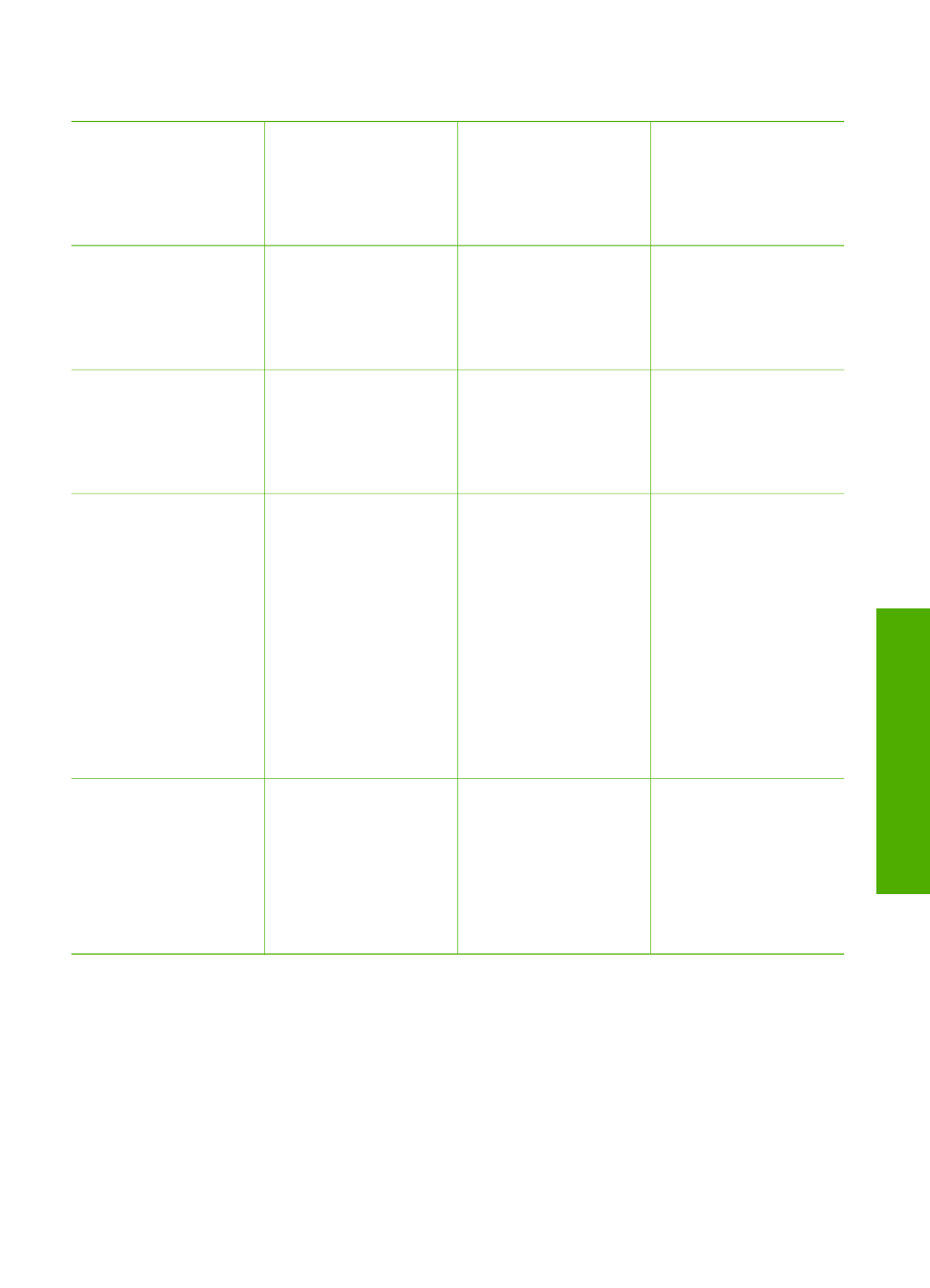
Supported connection types
Description
Recommended
number of
connected
computers for best
performance
Supported software
features
Setup instructions
USB connection
One computer
connected with a
USB cable to the
USB port on the back
of the HP All-in-One.
All features are
supported.
Follow the Setup
Guide for detailed
instructions.
Ethernet (wired)
connection
Up to five computers
connected to an
HP All-in-One using a
hub or router.
All features are
supported.
Follow the Setup
Guide and
in this
User Guide for
detailed instructions.
HP bt300 or HP
bt400 series
Bluetooth
®
Wireless
Printer Adapter (HP
Bluetooth
®
adapter)
One Bluetooth
®
device or computer.
Printing from a
Bluetooth
®
device
such as a PDA or
camera phone, or a
Bluetooth
®
-enabled
computer.
For information on
printing from a device
such as a PDA or
camera, see the
onscreen
HP Image
Zone Help
.
For information on
printing from a
Bluetooth
®
-enabled
computer, see
.
Printer sharing
Up to five computers.
The host computer
must be turned on at
all times, or the other
computers will not be
able to print to the
HP All-in-One.
All features resident
on the host computer
are supported. Only
print is supported
from the other
computers.
For setup
instructions, see
Connect using a USB cable
To connect your HP All-in-One using a USB cable, follow the instructions in the
printed Setup Guide.
If your computer cannot communicate with the HP All-in-One, make sure your HP All-
in-One and the computer have the same version of USB. Your HP All-in-One is set to
use USB 2.0. Therefore, if your computer has USB 1.1, you should either update your
operating system, or you should change the speed of the rear USB port on the HP All-
in-One to Full Speed (USB 1.1).
User Guide
27
Finish
setup
