Print a scanned image, Edit a scanned image, Edit a scanned photo or graphic – HP 3200 User Manual
Page 93: Edit a scanned document, Print a scanned image edit a scanned image
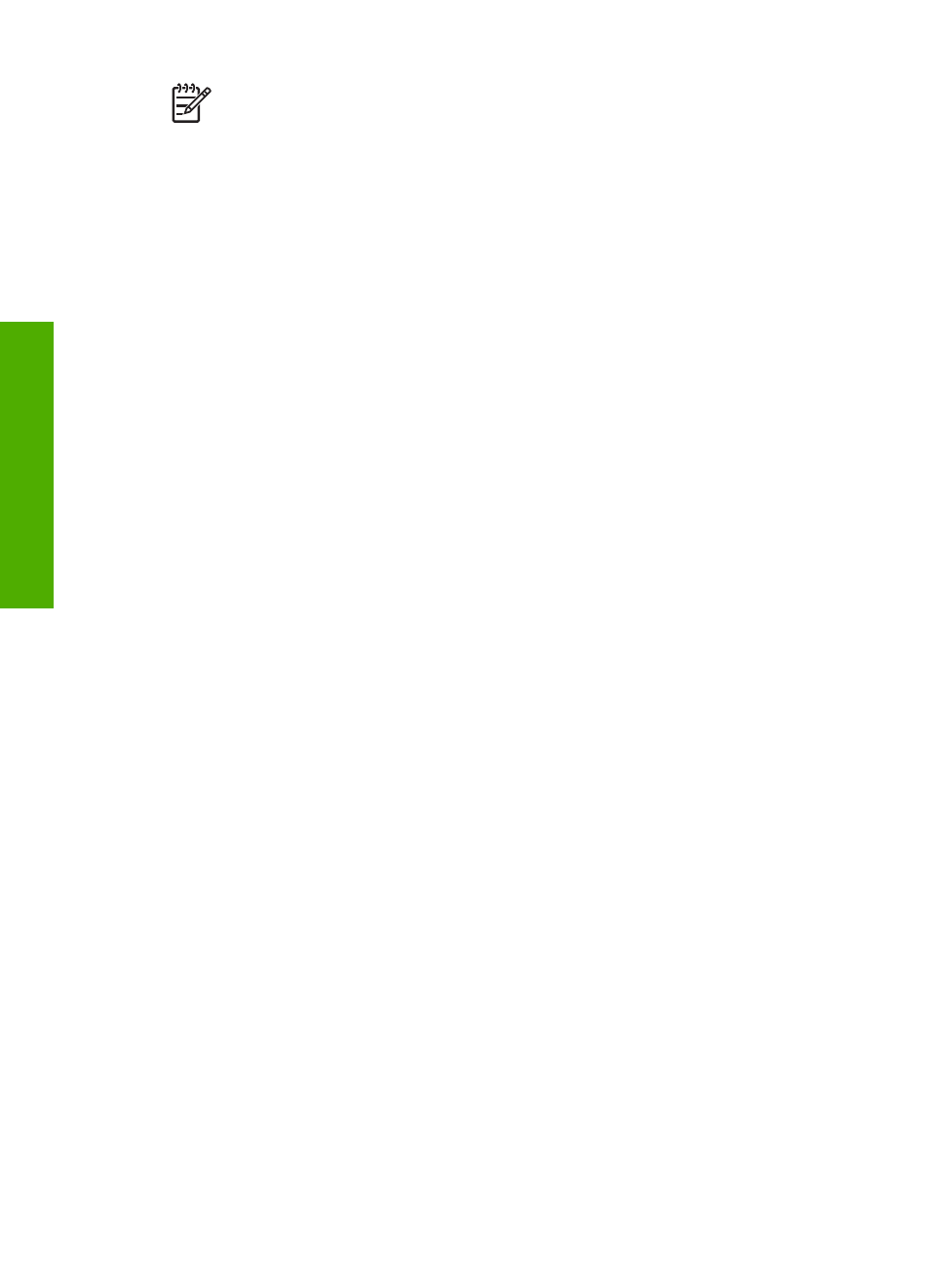
Note
Availability of the services described here varies by country/region.
Some of the services described here might not be available in your country/
region.
In order to take full advantage of the HP Instant Share features available from the
control panel of a network-connected HP All-in-One, you must set up HP Instant
Share on your HP All-in-One. For information on setting up and using HP Instant
Share, see the onscreen
HP Image Zone Help
.
Print a scanned image
You can print a scanned image using the
HP Image Zone
software. For more
information, see the onscreen
HP Image Zone Help
.
Edit a scanned image
You can edit a scanned image using the
HP Image Zone
software. You can also edit
a scanned document by using your Optical Character Recognition (OCR) software.
Edit a scanned photo or graphic
You can edit a scanned photo or graphic using the
HP Image Zone
software. Using
this software, you can adjust the brightness, contrast, color saturation, and more. You
can also rotate the image using the
HP Image Zone
software.
For more information, see the onscreen
HP Image Zone Help
.
Edit a scanned document
Scanning text (also known as optical character recognition or OCR) enables you to
bring the content of magazine articles, books, and other printed matter into your
favorite word processor and many other programs as fully editable text. Learning to do
OCR right is important if you want to obtain the best results. Do not expect scanned
text documents to be letter-perfect the first time you use your OCR software. Using
OCR software is an art that takes time and practice to master. For more information
about scanning documents, especially documents containing both text and graphics,
see the documentation that came with your OCR software.
Chapter 10
90
HP Photosmart 3200 All-in-One series
Scan
