Install the software for a network connection, To install the windows hp all-in-one software, Install the software for a network – HP 3200 User Manual
Page 38: Connection
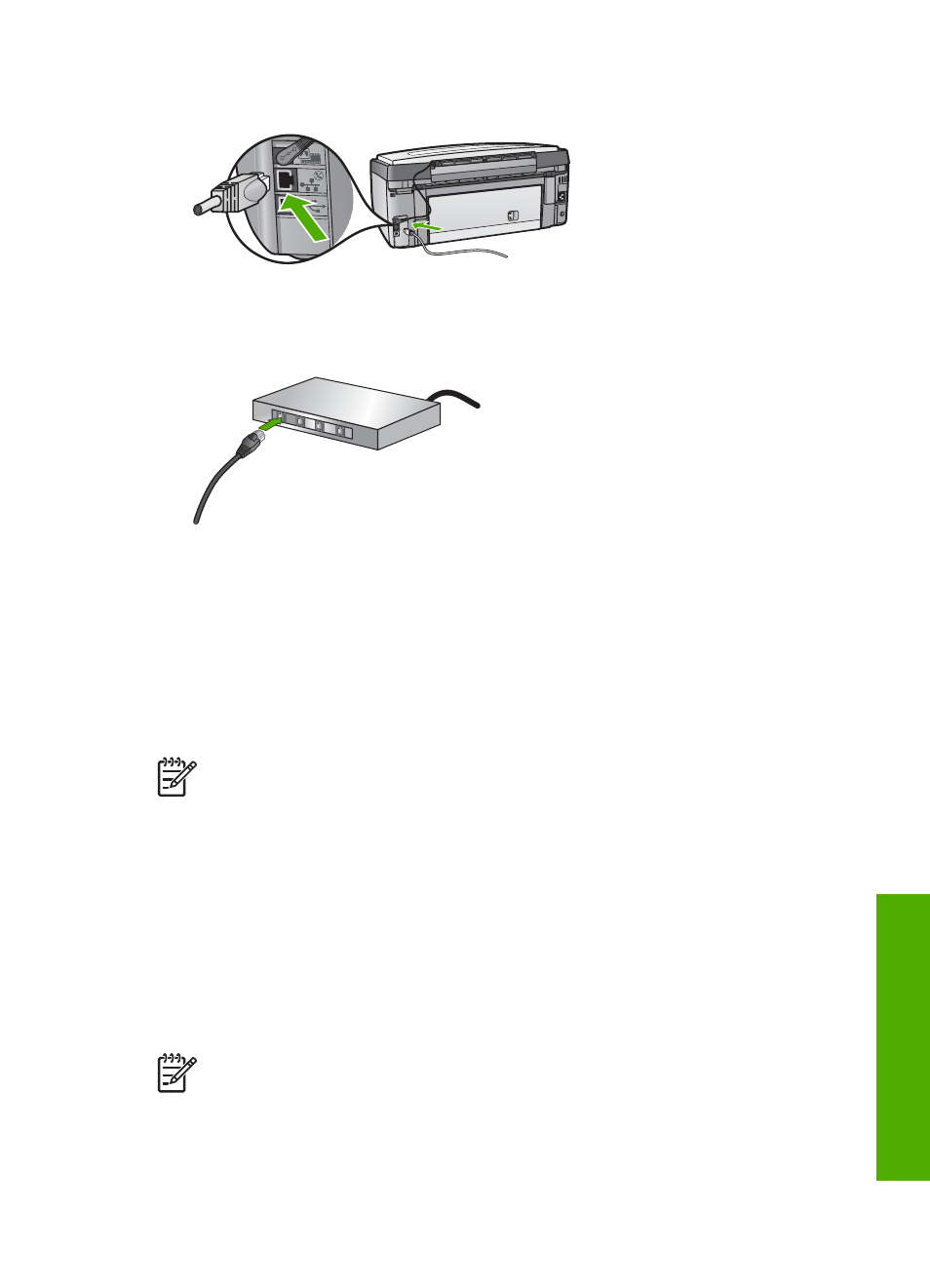
2.
Connect the Ethernet cable to the Ethernet port on the back of your HP All-in-One.
3.
Connect the other end of the Ethernet cable to an available port on your Ethernet
router, switch, or hub.
4.
Once you have connected the HP All-in-One to the network, go to your computer
to install the software. See
Install the software for a network connection
Install the software for a network connection
Use this section to install your HP All-in-One software on a Windows or Mac computer
connected to a network. Before you install the software, make sure you have
connected your HP All-in-One as described in
Note 1
If your computer is configured to connect to a series of network drives,
make sure that your computer is currently connected to these drives before
installing the software. Otherwise, HP All-in-One installation software might
take one of the reserved drive letters, and you will not be able to access that
network drive on your computer.
Note 2
Installation time can range from 20 to 45 minutes depending on your
operating system, the amount of available space, and the processor speed of
your computer.
See the instructions below for your Windows or Mac computer.
To install the Windows HP All-in-One software
Note
The following instructions are for Windows computers only.
1.
Quit all applications running on your computer, and any firewall or virus detection
software.
User Guide
35
Network setup
