What you need for a wired network, Connect your hp all-in-one to the network – HP 3200 User Manual
Page 37
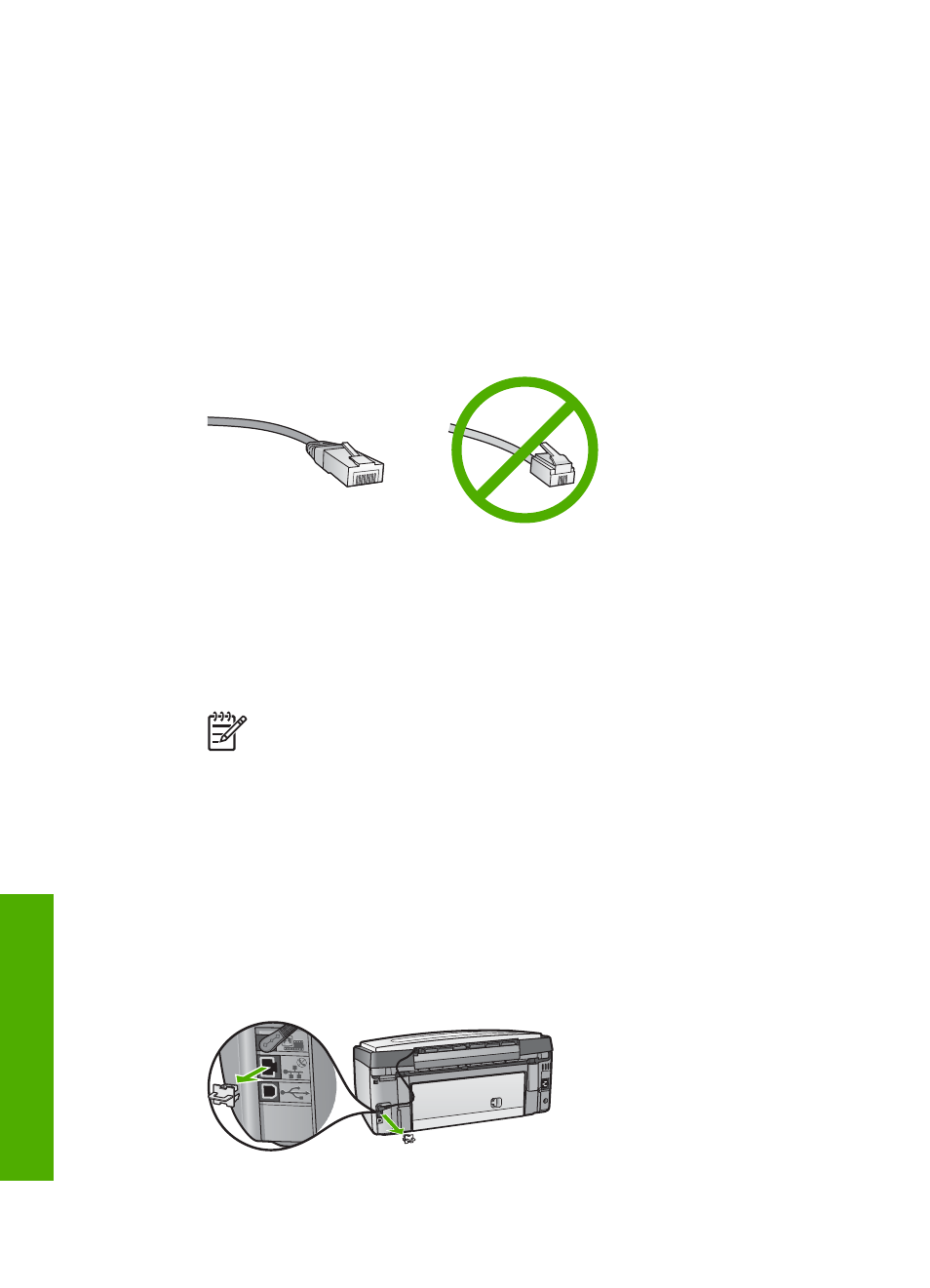
To set up your HP All-in-One on a wired network, you need to do the following:
●
First, collect all of the required materials, as explained in the next section,
.
●
Next, connect your HP All-in-One to the router, switch, or hub. See
.
●
Finally, install the software, as explained in
Install the software for a network
What you need for a wired network
❑ A functional Ethernet network that includes an Ethernet router, switch, or hub.
❑ CAT-5 Ethernet cable.
Although standard Ethernet cables look similar to standard telephone cables,
they are not interchangeable. There is a different number of wires in each one,
and each has a different connector. An Ethernet cable connector (also called an
RJ-45 connector) is wider and thicker and always has 8 contacts on the end. A
phone connector has between 2 and 6 contacts.
❑ A desktop computer or laptop connected to the Ethernet network.
Note
The HP All-in-One supports both 10 Mbps and 100 Mbps Ethernet
networks. If you are purchasing, or have purchased, a network interface
card (NIC), make sure it can operate at either speed.
❑ HP recommends Broadband Internet access such as cable or DSL. Broadband
Internet access is required if you want to access HP Instant Share directly from
the device. For more information on HP Instant Share, see
.
Connect your HP All-in-One to the network
An Ethernet port is provided on the back of your HP All-in-One.
1.
Remove the yellow plug from the back of the HP All-in-One.
Chapter 4
34
HP Photosmart 3200 All-in-One series
Netw
ork
setup
