HTC DROID Incredible User Manual
Page 33
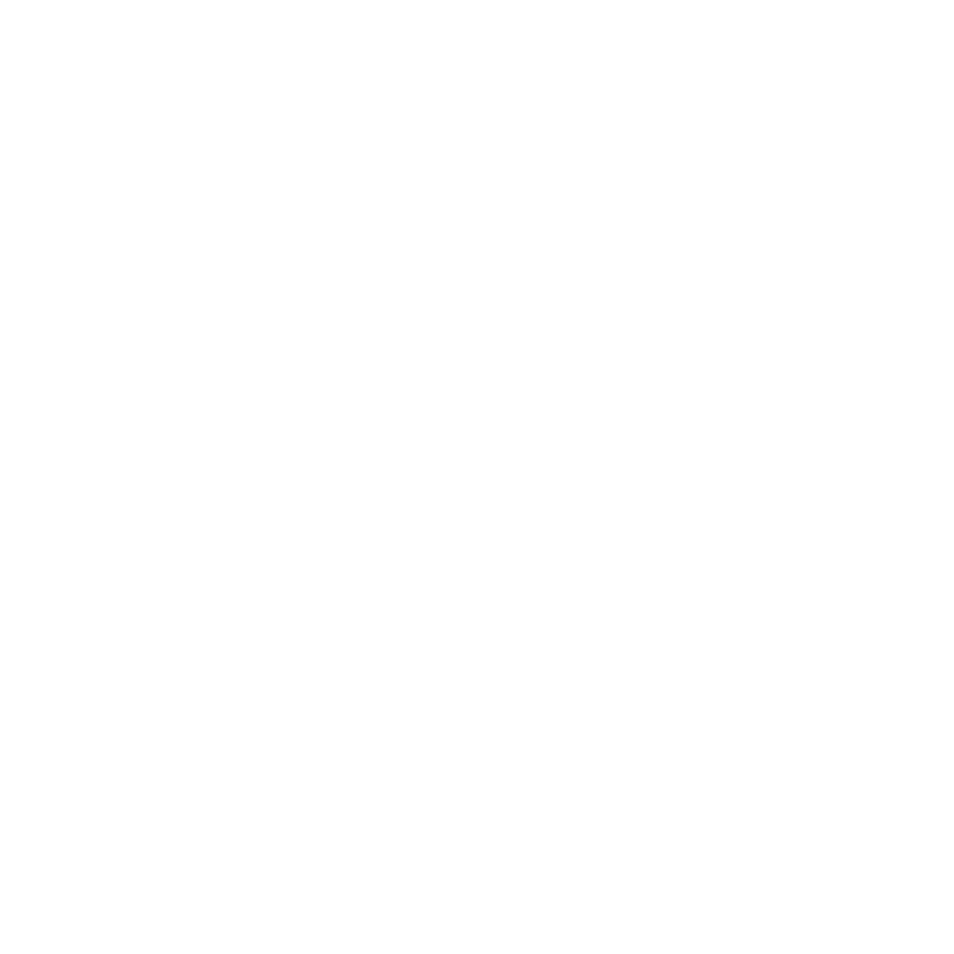
Basics
Drag
Press and hold your finger with some pressure before you start
to drag. While dragging, do not release your finger until you have
reached the target position.
Flick
Flicking the screen is similar to swiping, except that you need to swipe
your finger in light, quicker strokes. This finger gesture is always in a
vertical direction, such as when flicking the contacts or message list.
Rotate
For most screens, you can automatically change the screen
orientation from portrait to landscape by rotating the phone to the
left. When entering text, you can turn the phone sideways to bring up
a bigger keyboard. Refer to the Settings chapter for more details.
Pinch
For some applications, like Gallery or the web browser, you can “pinch”
the screen using fingers (for example, thumb and index fingers) to
zoom in or zoom out when viewing a picture or a web page.
- EVO 4G (197 pages)
- Inspire 4G (206 pages)
- 8500 (212 pages)
- Ozone CEDA100 (102 pages)
- Dash (158 pages)
- S621 (172 pages)
- 91H0XXXX-XXM (2 pages)
- 3100 (169 pages)
- Touch HS S00 (135 pages)
- EMC220 (172 pages)
- Tilt 8900 (240 pages)
- 8X (97 pages)
- Surround (79 pages)
- DVB-H (2 pages)
- 7 (74 pages)
- Dash 3G MAPL100 (192 pages)
- 8125 (192 pages)
- KII0160 (212 pages)
- WIZA100 (192 pages)
- Dash 3G TM1634 (33 pages)
- Dash EXCA160 (202 pages)
- Pro2 (234 pages)
- Diamond DIAM500 (158 pages)
- SAPPHIRE SM-TP008-1125 (91 pages)
- Touch Pro2 TM1630 (31 pages)
- Jetstream (174 pages)
- X+ (193 pages)
- DROID Eris PB00100 (238 pages)
- G1 (141 pages)
- IRIS100 (114 pages)
- Wildfire S EN (187 pages)
- One M9 (197 pages)
- One M9 (304 pages)
- One M8 for Windows (204 pages)
- One Remix (285 pages)
- Butterfly 2 (216 pages)
- Butterfly 2 (2 pages)
- Butterfly (211 pages)
- One E8 (262 pages)
- One E8 (188 pages)
- One E8 (185 pages)
- One M8 (201 pages)
- 10 Sprint (260 pages)
- U Play (161 pages)
