Setting browser options – HTC DROID Incredible User Manual
Page 202
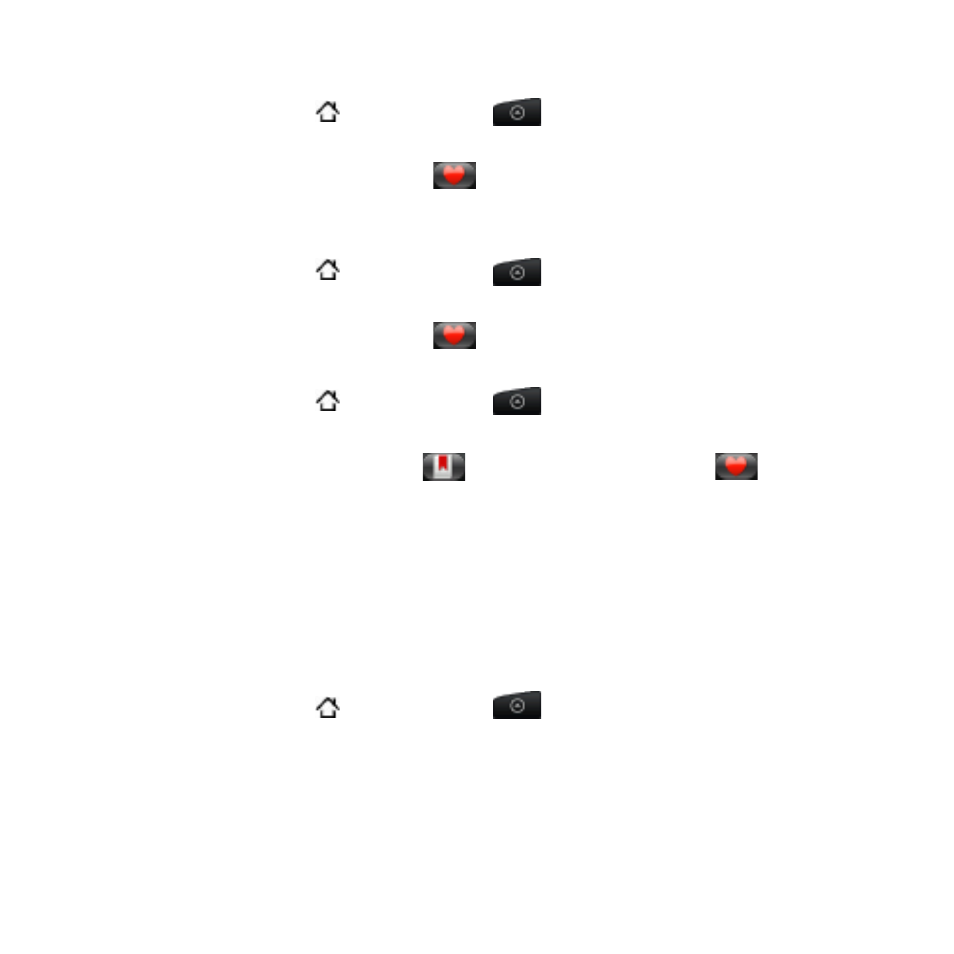
0 Internet
Viewing a page that you often visit
Press HOME , and then tap
, and then tap
>
Internet.
Press MENU, and then tap
Bookmarks.
On the Most Visited tab
, navigate to the page you want to
view, and then tap the page.
Clearing the list of most visited pages
Press HOME , and then tap
, and then tap
>
Internet.
Press MENU, and then tap
Bookmarks.
On the Most Visited tab
, press MENU, and then tap
Clear all.
Changing the view of bookmarks or most visited pages
Press HOME , and then tap
, and then tap
>
Internet.
Press MENU, and then tap
Bookmarks.
On the Bookmarks tab
or the Most visited tab
, press
MENU, and then tap
Thumbnails, List, or Grid to change the view.
For example, if you are in Thumbnails view and you want to view
bookmarks in a grid, press MENU >
List, and then press MENU >
Grid.
Setting browser options
Customize the web browser to suit your browsing lifestyle. Set display,
privacy, and security options when using the web browser.
Press HOME , and then tap
, and then tap
>
Internet.
Press MENU, and then tap
More > Settings.
1.
2.
3.
1.
2.
3.
1.
2.
3.
1.
2.
