Creating a calendar event – HTC DROID Incredible User Manual
Page 160
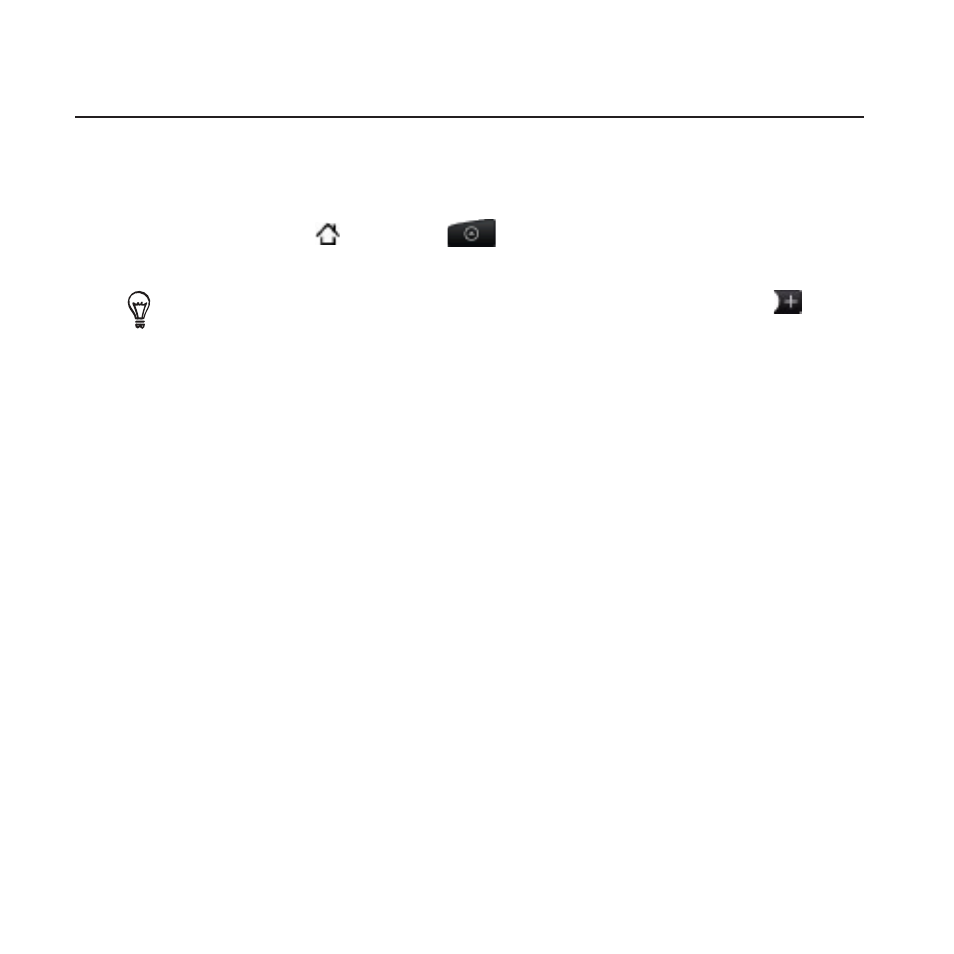
10 Calendar
Creating a calendar event
You can create events that appear on your phone only, as well as
events that sync with your Google Calendar, your computer’s Outlook
Calendar, or Exchange ActiveSync calendar.
1. Press HOME , then tap
, and then tap Calendar.
2. On any Calendar view, press MENU and then tap New event.
When you are in the Month or Agenda view, you can also tap
at
the bottom-right of the screen to create a new event.
3. If you have more than one calendar, select a calendar in which to
add the event:
Select
My Calendar to create an event that will appear only on
your phone.
Select your Google Account to create a Google Calendar
event. If you have several Google Calendars on the Web, select
one in which to add your event.
Select
PC Sync to create an Outlook Calendar event to sync
with your computer.
Select
Exchange to create an Exchange ActiveSync calendar
event.
4. Enter a name for the event.
5. To specify the date and time of the event, do one of the
following:
If there is a time frame for the event, tap the
From and To date
and time to set them.
If it is a special occasion such as a birthday or a whole-day event,
set the
From and To date, then select the All day check box.
