Setting an alarm, Deleting an alarm – HTC DROID Incredible User Manual
Page 180
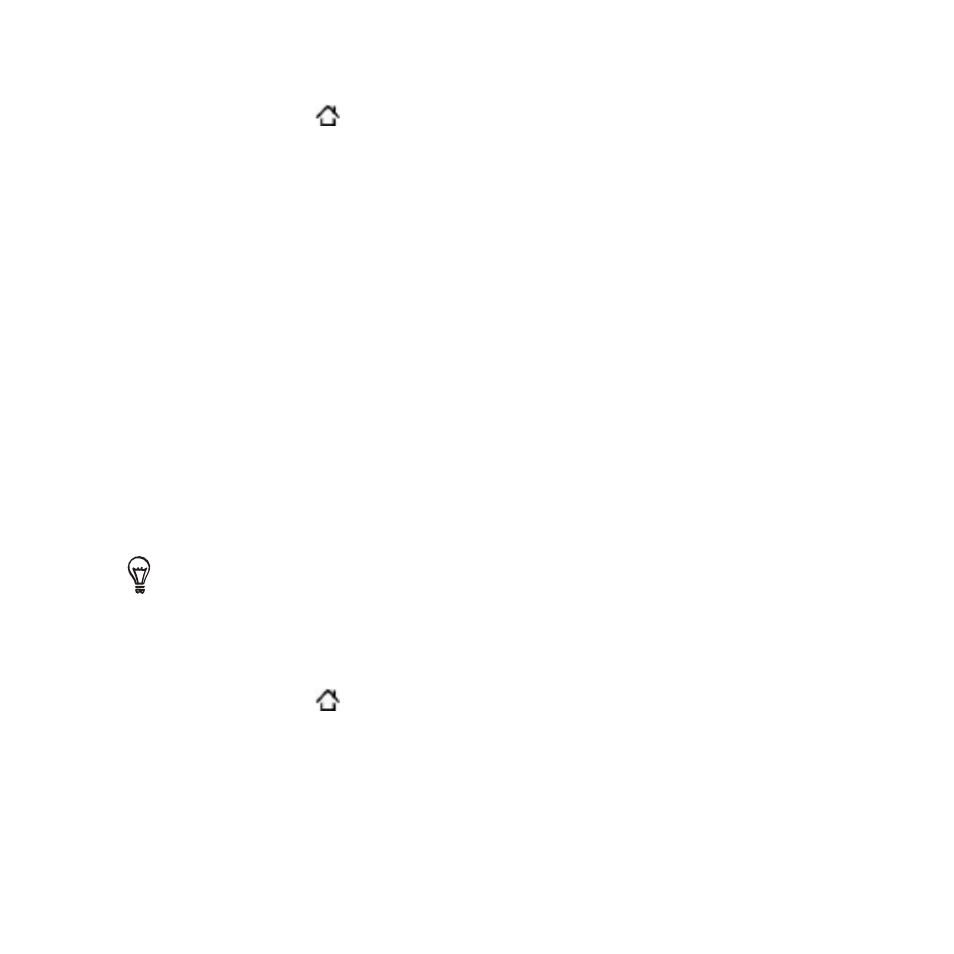
10 Clock and Weather
Setting an alarm
Press HOME and then tap the HTC Clock widget on the Home
screen.
Tap the
Alarms tab.
Select the check box of an alarm, and then tap that alarm.
On the Set alarm screen, drag your finger up or down to roll the
time scroll wheels and set the alarm time.
Scroll through the Set alarms screen to see all the available alarm
options. You can:
Enter the alarm
Description and choose the Alarm sound to
use.
Tap
Repeat. Select what days of the week to sound the alarm
and then tap
OK.
Select the
Vibrate check box if you want your phone to also
vibrate when the alarm goes off.
When you’ve finished setting the alarm, tap
Done.
To turn off an alarm, tap to clear the check box of the alarm.
If you need to set more than three alarms, press MENU while you’re
on the Alarms screen and then tap
Add alarm.
Deleting an alarm
Press HOME and then tap the HTC Clock widget on the Home
screen.
Tap the
Alarms tab.
On the
Alarms screen, press MENU and then tap Delete.
Select the alarms you want to delete and then tap
Delete.
1.
2.
3.
4.
5.
6.
1.
2.
3.
4.
