Setting up htc sync to recognize your phone – HTC DROID Incredible User Manual
Page 117
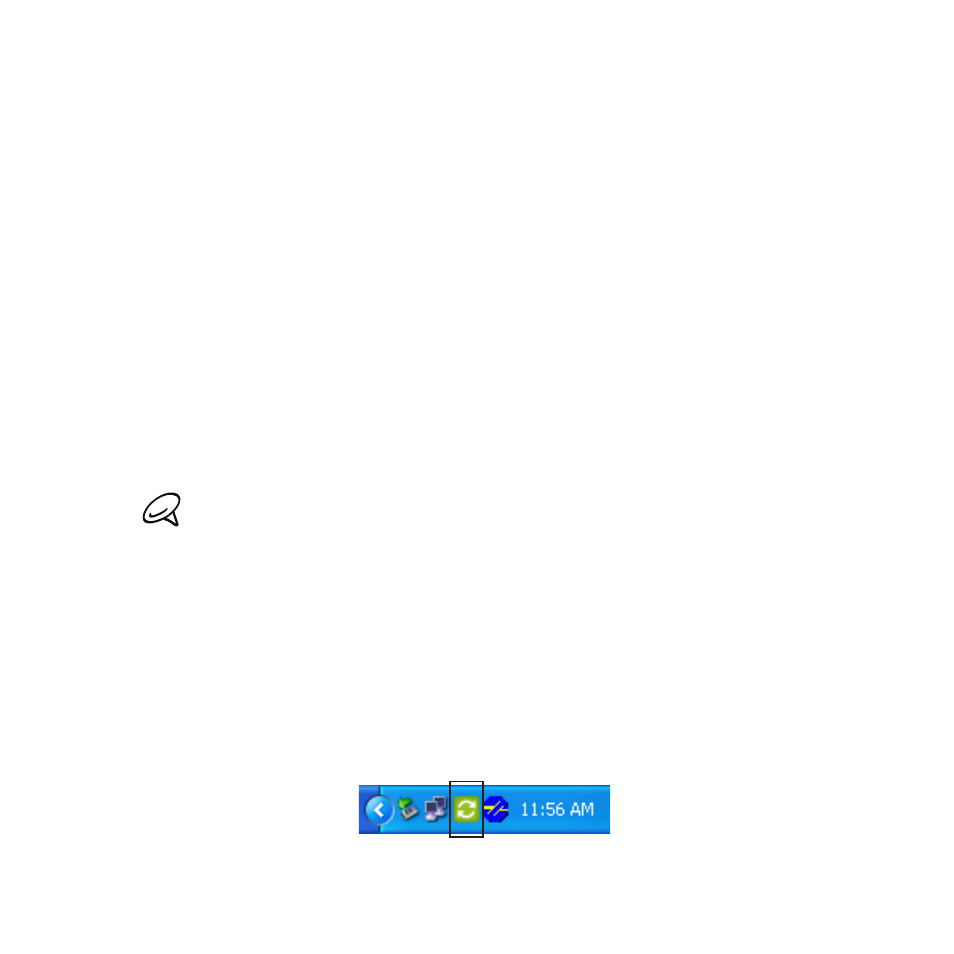
Accounts and sync 11
On your PC, follow the instructions to finish the wizard.on the
HTC Sync screen.
Setting up HTC Sync to recognize your phone
After installing, set up HTC Sync to recognize your phone.
Connect your phone to the computer with the supplied USB cable.
Or, if your phone is already connected, press and hold the status
bar and drag your finger down to open the Notifications panel.
Then tap the status that shows “Select to change USB connection
type“.
On the Connect to PC screen in your phone., tap
HTC Sync and
then tap
Done.
Your phone attempts to find HTC Sync on your computer. Wait
for a few seconds for the process to finish.
If your phone displays a message indicating that it’s unable to find
HTC Sync, try disconnecting and reconnecting the USB cable, and
then repeat step .
When your phone finds HTC Sync, your computer will display the
Phone Connection Wizard. Click
Next.
Enter the name you want for your phone, and then click
Finish.
Check the HTC Sync icon at the bottom-right side of your
computer screen. If it appears green in color, that means your
phone has successfully connected with your computer and HTC
Sync recognizes your phone.
6.
1.
2.
3.
4.
5.
6.
