Setting the time zone, date, and time – HTC DROID Incredible User Manual
Page 178
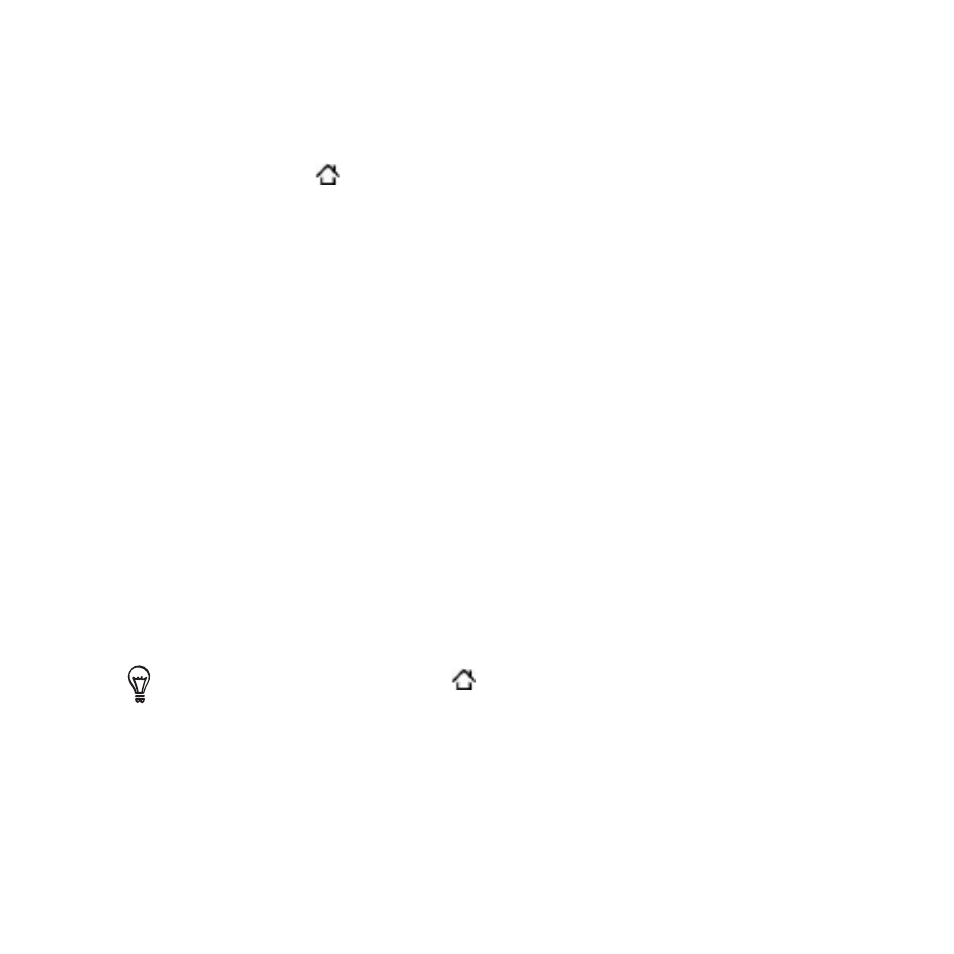
1 Clock and Weather
Setting the time zone, date, and time
To set the time zone, date, and time on your phone manually, you need
to turn off auto time synchronization first.
Press HOME and then tap the HTC Clock widget on the Home
screen.
Tap the
World Clock tab.
Press MENU and then tap
Local time settings to open the Date &
time settings screen.
Clear the
Automatic check box.
Tap
Select time zone. Scroll through the list and then tap the
time zone that you want.
To change the date, tap
Set date. Adjust the date by rolling the
day, month, and year scroll wheels onscreen and then tap
OK.
To change the time, tap
Set time. Adjust the time by rolling the
hour and minute scroll wheels onscreen and then tap
OK.
Tap the
Use 24-hour format check box to toggle between using a
1-hour or a -hour time format.
Tap
Select date format then select how you want dates to be
displayed. (The selected date format also applies to the date
displayed in the alarm clock.)
You can also press HOME
> MENU and then tap
Settings > Date &
time to open the Date & time settings screen.
1.
2.
3.
4.
5.
6.
7.
8.
9.
