Changing calendar settings, Reminder settings – HTC DROID Incredible User Manual
Page 169
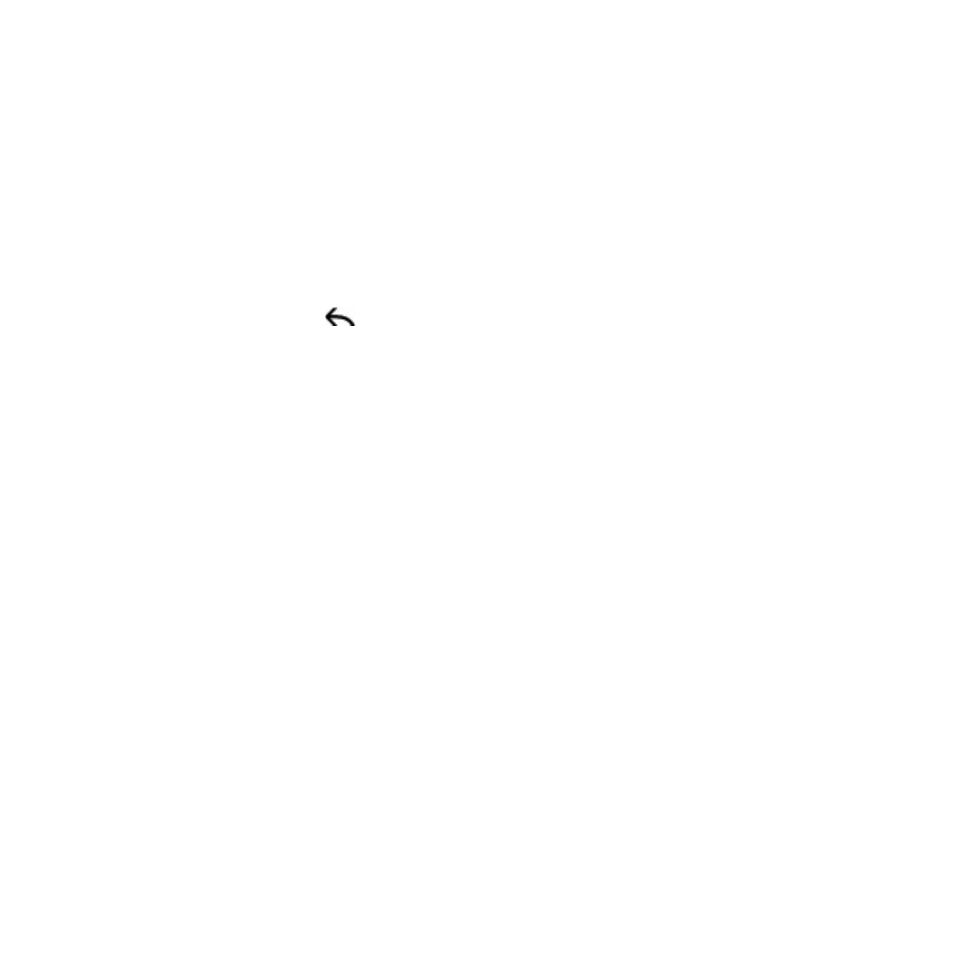
Calendar 19
Adding a Google Calendar to sync with
Only the calendars that you’ve created or subscribed to on the Web,
but previously removed from your calendars list, are shown in the list
of calendars that you can add.
In any Calendar view, press MENU and then tap
More > Calendars.
Press MENU again and then tap
Add calendars.
Select a Google Calendar to add to your calendars list, and then
tap
OK.
Press BACK
to update Calendar with the new changes and
return to the Calendar view you were viewing.
Changing Calendar settings
You can change Calendar’s settings to specify how it displays events
and how it notifies you of upcoming events. In any Calendar view, press
MENU and then tap
More > Settings to access Calendar’s settings.
Reminder settings
Choose how you want Calendar to issue event reminders when there
are upcoming events.
All calendars
Select this check box to use the same event reminder settings for all
types of calendars. If you clear this check box, you can set different
reminder settings for each calendar.
Set alerts & notifications
Configure event reminders to open an alert, send you a notification, or
turn off event notifications on your phone.
1.
2.
3.
4.
