Checking the wireless network status – HTC DROID Incredible User Manual
Page 188
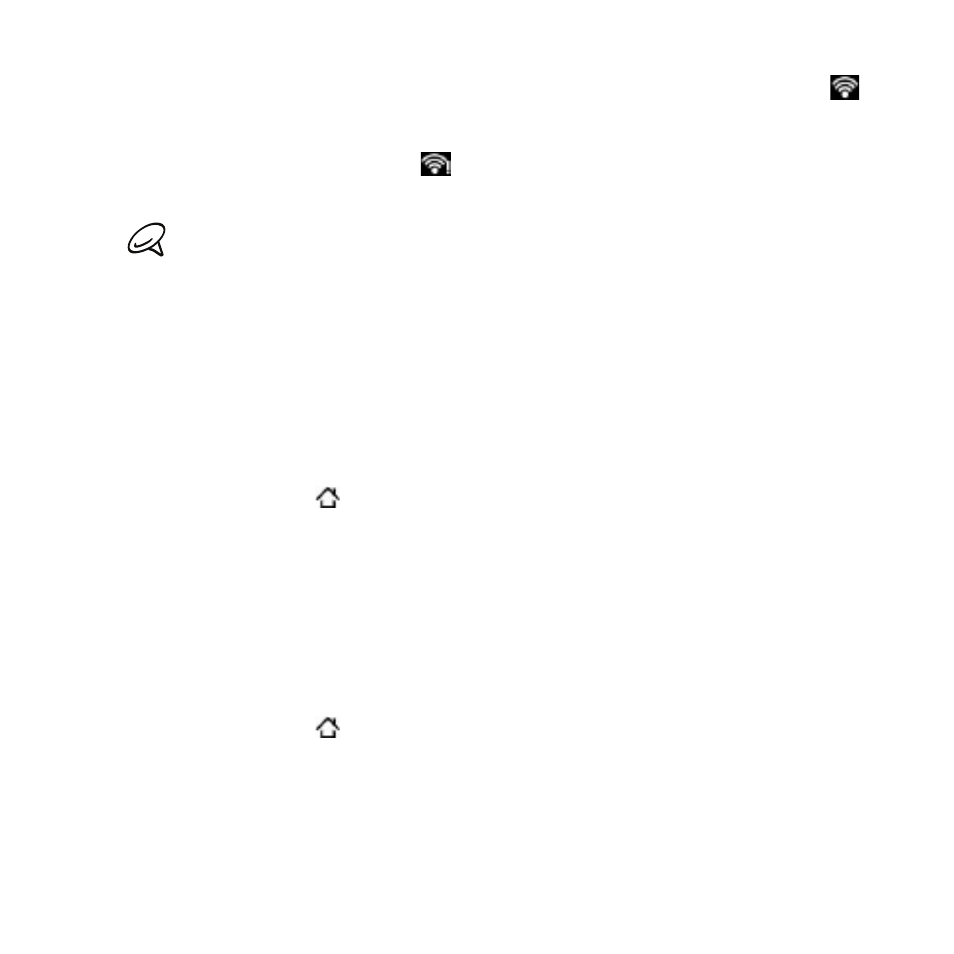
1 Internet
When your phone is connected to a wireless network, the Wi-Fi icon
appears in the status bar and tells you the approximate signal strength
(number of bands that light up). If
Network notification in Wi-Fi
settings is enabled, this icon
appears in the status bar whenever the
phone detects an available wireless network within range.
The next time your phone connects to a previously accessed secured
wireless network, you will not be prompted to enter the key or other
security information again, unless you reset your phone to its factory
default settings.
Connecting to a Wi-Fi network with EAP-TLS security
You may need to install a network certificate (.p1) to your
phone before you can connect to a Wi-Fi network with EAP-TLS
authentication protocol.
Save the certificate file to the root folder of the storage card.
Press HOME > MENU, and then tap
Settings > Security.
Tap
Install from SD card.
Select the network certificate needed to connect to the EAP-TLS
network.
Follow the steps in the previous section to connect to the Wi-Fi
network.
Checking the wireless network status
Press HOME > MENU and then tap
Settings > Wireless &
networks.
On the Wireless & networks screen, tap
Wi-Fi settings, and then
tap the wireless network that the phone is currently connected to.
A message box is then displayed showing the Wi-Fi network name,
status, speed, signal strength, and more.
1.
2.
3.
4.
5.
1.
2.
